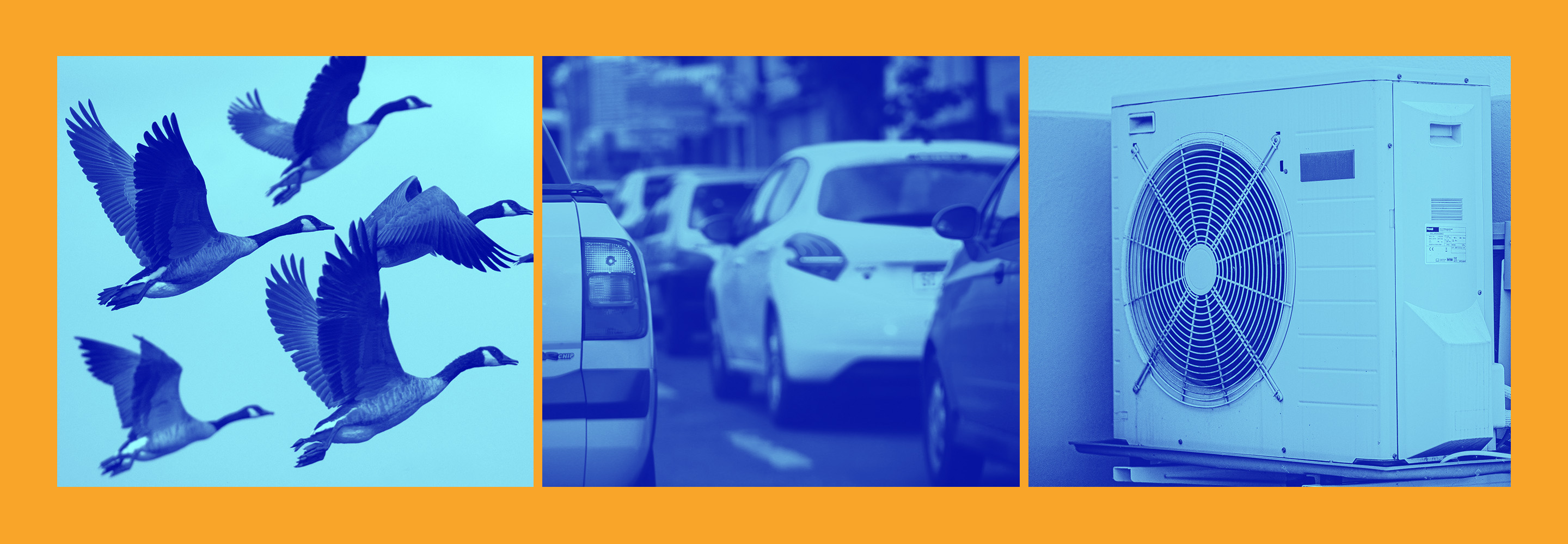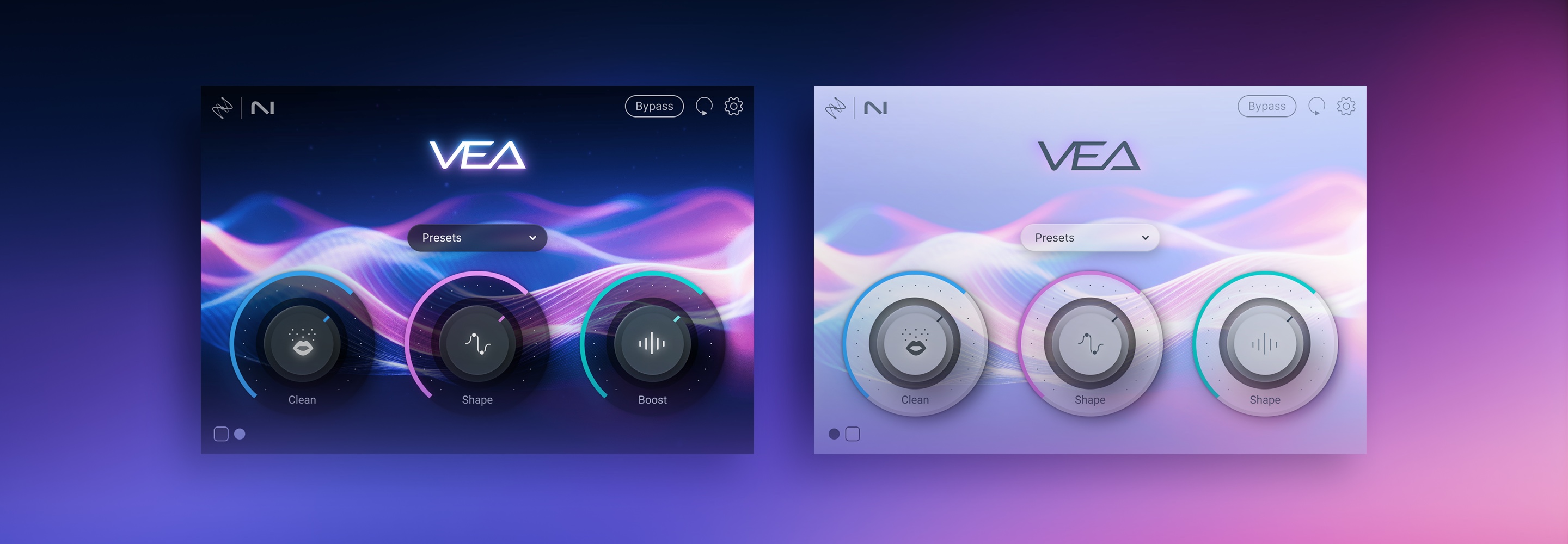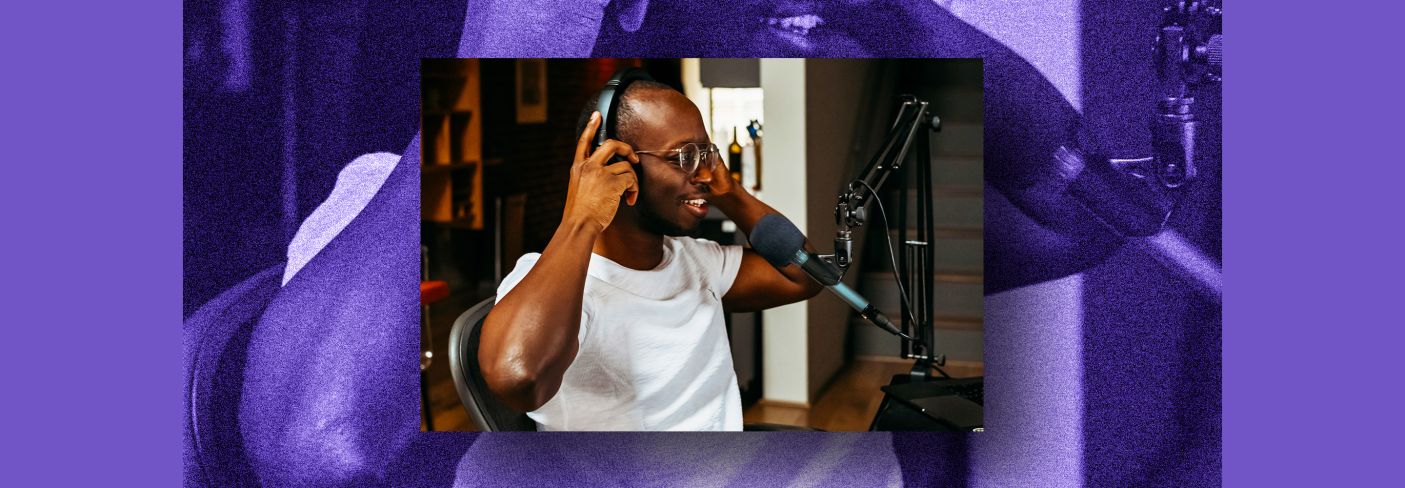
10 Tips for a Great Sounding Podcast
Learn how to record and produce a quality podcast at home with tips on budgeting your production time, recording your voice, and key mixing concepts in podcasting.
If you’re producing your own podcast of your own, I’m willing to bet you’ve got a champagne-quality idea and a beer-money pocketbook. Here’s some good news: getting quality audio is easier and cheaper now than it’s ever been—so you can handle that piece of the puzzle, even with basic equipment that won’t break the bank.
But as necessary as quality audio is to podcasting, you must keep other considerations in mind. Keep the following tips to employ when trying to launch a successful podcast—successful, at least, when it comes to sound quality and consistent deliverables.
Follow along with your copy of


RX 10 Advanced
NEW: Discover the new VEA AI-powered voice enhancer plugin that can give you polished podcasts in seconds.
1. Find a quiet room with plenty of space around you for recording
I can’t tell you how many times it’s happened. I’ll call an actor for an audio drama, or an interviewee for a podcast, and they’ll tell me they have the perfect recording setup—in their closet. They get in, huddle under a blanket, and shut the door, thinking this is the best option for quality sound.
“Don’t do that!” I always say, “Find a bigger room!”
Hard and flat surfaces reflect sound much like a mirror reflects light—and you’re bound to be jammed up against hard and flat surfaces in a closet. Furthermore, random blankets meant to act as “room treatment” do actually constitute room treatment. For any benefit you might see, you’re probably adding untold drawbacks, such as weird resonant buildups caused by the cover’s material, or its billowing proximity to the microphone.
Stay out of your closet and set up on a carpeted space, near bookcases, but away from walls and windows. This arrangement, paired with speaking close to a cardioid mic, usually engenders better results than home-closet recordings.
Speaking closer to a cardioid mic can often “overwhelm” the capsule with direct vocals, rather than pesky room reflections; however, you must be mindful not to distort the microphone with loud noises or plosives—which we’ll cover in the next section.
While we’re at it, make sure you’re doing everything you can to keep the room itself quiet. The mic has the possibility to pick up literally anything, from the click of a mouse to the whirring of your computer fan. Use headphones to monitor any audio you’re recording, and find a place to set up far away from any noise you can’t manually power off (such as a computer fan).
Turn off all ACs, or anything else that makes a background noise. If you must turn the page of a script—or flip to the next section of a PDF on your tablet—do not talk when doing so, as you’ll want to edit those noises out later, in post.
2. Experiment with indirect microphone placement
Plosives—the burst of air that exits the mouth when we make “P” and “B” sounds—are like giant gusts of wind to a microphone. The best tool to fight plosives is a pop filter, which you can buy easily, or fashion out of a coat hanger and a nylon stocking. However, sometimes pop filters are impractical, or they can muffle the sound to an undesirable degree.
In these cases, you can experiment with speaking diagonally into your microphone, rather than straight on the capsule. When you speak at a 45-degree angle to the mic, bursts of air don’t go directly into the diaphragm. This results in fewer plosives.
Don’t speak at too extreme of an angle, however, or you’ll be talking into a null in the pickup pattern of directional microphones (Translation: it will sound bad). You should notice a much more natural sound for your voice. Experiment with your microphone placement, and then record test audio to find what sounds best for your voice. Do this with headphones, note what settings, arrangements, placements, and environments got you the best results.

Experiment with indirect microphone placement in your podcast studio to find a natural-sounding recording with reduced plosives.
3. Be conservative with your input levels
Most audio interfaces, recorders, or USB microphones let you set an input level for your microphone. Since the advent of high-quality digital recording, there’s really no reason to set input levels too “hot.” You can always make things louder later on.
To set a good, modest input level, speak at a normal-to-loud speaking voice, and aim to hit around -20 dB on the fader of the track you’re using to record audio (It’s about halfway up on most meters). Then, test the levels with a hearty laugh or emphatic phrase to make sure the level never peaks above 0 dBFS, or goes “into the red.” If you’re worried that it might, just turn it down and be conservative.
For interviewees and actors, when judging their microphones from afar for remote recordings, I ask them to say “one two three four” at varying levels, from whisper-quiet to as loud as they want. Then, I ask them to deliver a hearty fake laugh. This helps me judge whether or not their levels are too loud, and also helps me understand their environment.
4. Record a high-resolution audio file
You should at the very least record a 24-bit / 48 kHz WAV or AIFF file. Anything less is very annoying to edit (well, 44.1 kHz is fine, but 48 kHz is the broadcast standard for various and boring historical reasons).
What you don’t want is to record an M4A, AAC, or MP3 file. They restrict the high-frequency range, cutting off airy frequencies that help performances sound and feel natural. They also add compression artifacts from lossy encoding, and these artifacts can compound over time with processing. So, recording a high-quality WAV or AIFF file is the way to go.
If you have one of these new-fangled interfaces that can capture a 32-bit recording, I recommend availing yourself of that feature. You should still record at the healthy levels described above, but the 32-bit format can be thought of as a bit of an added safety net against distortion, for reasons outside the scope of this article.
5. Work from an outline, and take time to get a great delivery
No matter how nice your microphone is, there is no substitute for a confident read and great content. Only a few professionals boast an innate ability to do it live, but luckily, podcasting is not a live medium. You can practice!
Editing a script is much easier than editing audio, and it gives you the advantage of having all your ideas laid out in a format that’s easy to see—and easy to use for further media, such as transcripts, blog posts, or the eventual book.
Obviously, you can’t script interview segments and co-host interactions. But having a solid outline with prepared intros, questions, transitions, and closing statements can help make for a smooth podcast, and show your guests that you know what you’re doing.
It can also be helpful to give your listeners an outline of what you’ll be talking about upfront, as well as a summary of takeaways at the end. This can set the context for your episode and wrap it up nicely—a great idea for presentations and pitch meetings, too!
6. Do whatever you can to get good audio out of a remote recording
When working with guests and co-hosts who can’t be in your studio, you can turn to VoIP services, such as Skype, Zoom, or the age-old telephone. The audio quality is not always the greatest—actually, it’s downright terrible—but it makes for good insurance in case anything goes wrong.
Recording in Zoom is very easy: you just hit the prominent record button, and the video is saved as a QuickTime file that you can easily import into most DAWs.
The problem, here, is that the guest audio will be mingled with your own, making editing the podcast really annoying if you want your own vocals to sound better than a zoom recording.
Some podcasters turn to organizations like Zencastr or Riverside to facilitate “high-quality” audio recording over the internet. “High quality” here is very much in scare quotes, as it’s scary how unpredictably bad this audio can sound. Sometimes it can be find, sometimes it can be rife with artifacts.
When it is, you’ll have to use tools in iZotope


RX 11 Advanced
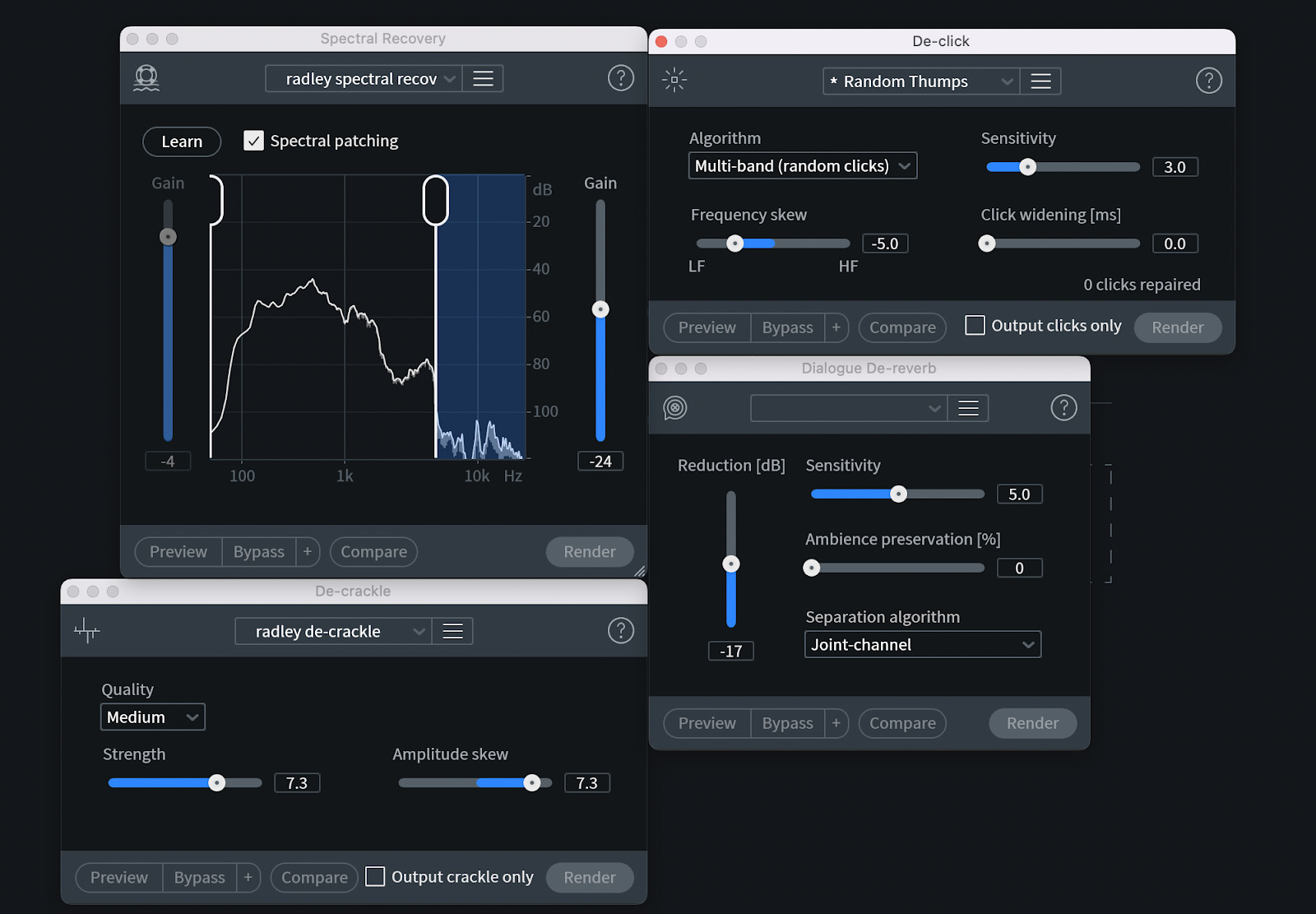
RX plug-ins like Dialogue De-reverb, De-click, De-crackle, and Spectral Recovery are great ways to clean up your podcast audio.
7. When working remote, try to get multiple passes for insurance
I can’t tell you how many times things get garbled in remote recording. Gear malfunctions all the time—and in a remote setup, you’re not there to monitor the other person’s gear. If you’re using a cloud-based capture, like Zoom or Skype, audio can become instantaneously lossy on a given word, phrase, or passage of time.
To combat this unfortunate eventuality, rely on two concepts: Redundancies and insurance.
By redundancies, I mean always having a backup recording of some kind. If I’m capturing someone remotely, I’ll try to record their audio in whatever way the session dictates (i.e., with zoom, with Zencastr, etc), but I’ll also try to log a second device onto our conference and record a cloud-based backup there. Furthermore, if the actor or guest can swing it, I’ll ask them to record themselves on their end. Some companies I work with send out USB mic packages, and then book an hour of my time to coordinate with the guest—that’s how much they want to nail the audio down.
With three different recordings, one of them is likely to have usable audio. However, sometimes that just isn’t the case: sometimes the internet connection on their end might get iffy for a second, and we’ll lose words. So, if I’m in front of the microphone (it’s been known to happen from time to time), I will ask the guest to repeat something if I feel it’s really important; this is my insurance.
You can’t always do this in a conversational interview. But if you’re doing something more produced, like an investigative show or an audio-drama, getting multiple takes of key answers or passages will save your behind.
8. Budget twice as much time as you need for mixing and editing
A good rule of thumb for producing a podcast, whether it’s for yourself or for someone else, is to give yourself twice as much time as you think you need at every step.
Other than scripting and recording, podcast production entails scheduling multiple people’s time, editing, mixing, and quality check. Quality check is the final step, where you check your work; it should take, at the very least, as long as it takes to listen to the podcast. So, by this rule of thumb, budget time for at least two complete listen-throughs.
Regarding editing: the listener’s time is precious, so make your message clear, concise, and professional when dialogue editing. Limit dead air, remove duplicated topics, and fix the occasional “um,” “ah,” and false starts. Editing can be overdone, however, so challenge yourself to get the best possible read in one segment. You don’t want to edit the audio to death, but brevity is always appreciated by listeners!
A boone to editing: you can now use RX to search audio by word using the new Text Navigation feature. So if you’re pulling selects and can’t remember where the audio you want happens to be, RX can now help you by allowing you to quickly navigate to the part of the podcast you’re editing.
9. The less you do in the podcast mix, the better
Podcasts are usually mixed, which means applying processing to each vocal track and balancing the levels.
When you process a track, you are adding something to it that wasn’t there before—this is true even with a subtractive effect, such as notching out problematic resonances. It always leaves a mark.
This is especially true in podcasts, which feature the voice and little else. Podcasts are so spare that it’s easier to hear every little thing you do in the mix, which means excess moves will stand out, leaving their stamp on the audio signal.
Now, this isn’t to say you shouldn’t process a problematic vocal. For instance, if it has some noise issues, you can start by using iZotope RX Repair Assistant to nudge you in the right direction.
I’ll use an example from a project I’m working on for Criminal Content—a fiction podcast starring Carey Mulligan, McKenna Grace, Phoebe Tonkin, amongst others. Here’s a bit of Phoebe delivering a line that could use a little audio cleanup:
This is the tool we’ll use—the iZotope RX Repair Assistant:
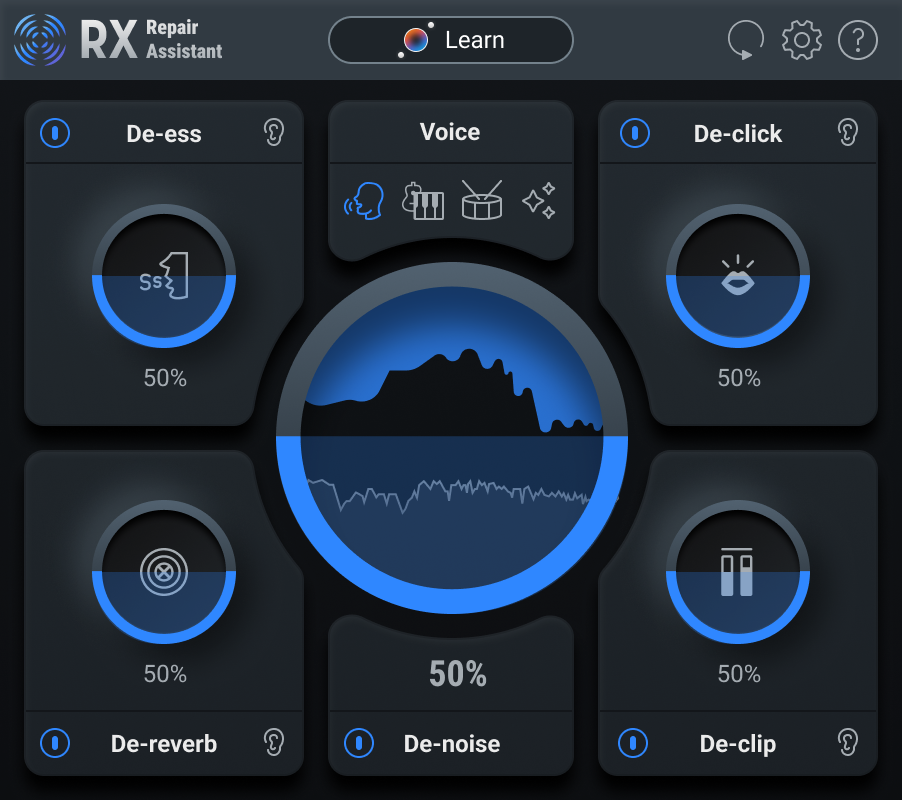
RX Repair Assistant plug-in
We’re going to use the assistant to quickly get out the hums and clicks:
The Repair Assistant quickly helped me de-noise the vocal (removing the hum around 120) and de-click it. You’ll note I didn’t think it needed the de-clipping it was suggesting, so I just turned it off. Finally, I pulled up Dialogue De-reverb to get out some room ambiance. I opted not to use the Repair Assistant’s De-reverb, because I know the settings I like to use in these kinds of cases.
These little fixes helped us a lot. The same will be true of EQing and compressing: a light touch here will be best.
Next, EQ, compression, and de-essing are all your friends. Again, light touches work best.
On EQ: First, you can consider employing a high pass filter, which only allows sounds above a certain frequency to pass through. Everything else will be filtered out. Because most speaking voices don’t generate any fundamental frequencies below about 85 Hz, you can set a high-pass filter around 80–100 Hz to help remove both rumble and plosives that your listeners won’t want to hear.
Other kinds of equalization can alleviate troublesome frequencies that might seem to “stick out” or “resonate” when you hear your voice through your microphone. It’s often better to cut frequencies rather than boost them.
Again, moderation is your friend: use too much EQ in either direction, and it will be distracting.
Onto compression: simply speaking, compression takes sounds you deem as too loud and turns them down. This is done to even out the differences between loud and quiet passages of audio. After compressing louder sounds, you can turn up the vocal track without fear of distorting the mix, making everything seem louder overall. This can be helpful when people are listening to your podcast in noisy situations like a subway, car, or bus.
Compression is especially useful on the ends of phrases, which often dip in volume as a speaker runs out of breath.
Like EQ, compression shouldn’t be used in extremes. Start with a ratio of 2:1 and lower the threshold of the compressor until it activates only on the loudest sounds.
Even better, use parallel compression—a compressed signal mixed in with dry, unaffected signal. This will help bolster lower passages of audio, without clamping down on the loud stuff.
Finally, de-essing is key, for the sound of unmitigated sibilance is supremely annoying.
You can think of a de-esser like a compressor, only for sibilant, spitty frequencies. It will dynamically duck the voice, but only when triggered by the sibilant range (typically 4 to 9 kHz).
Many voices exhibit an unpleasant sibilant sound when speaking into a microphone. Subtle de-essing can make your voice easier to listen to for a long period of time.
You can access all these tools in the plug-in


Neutron
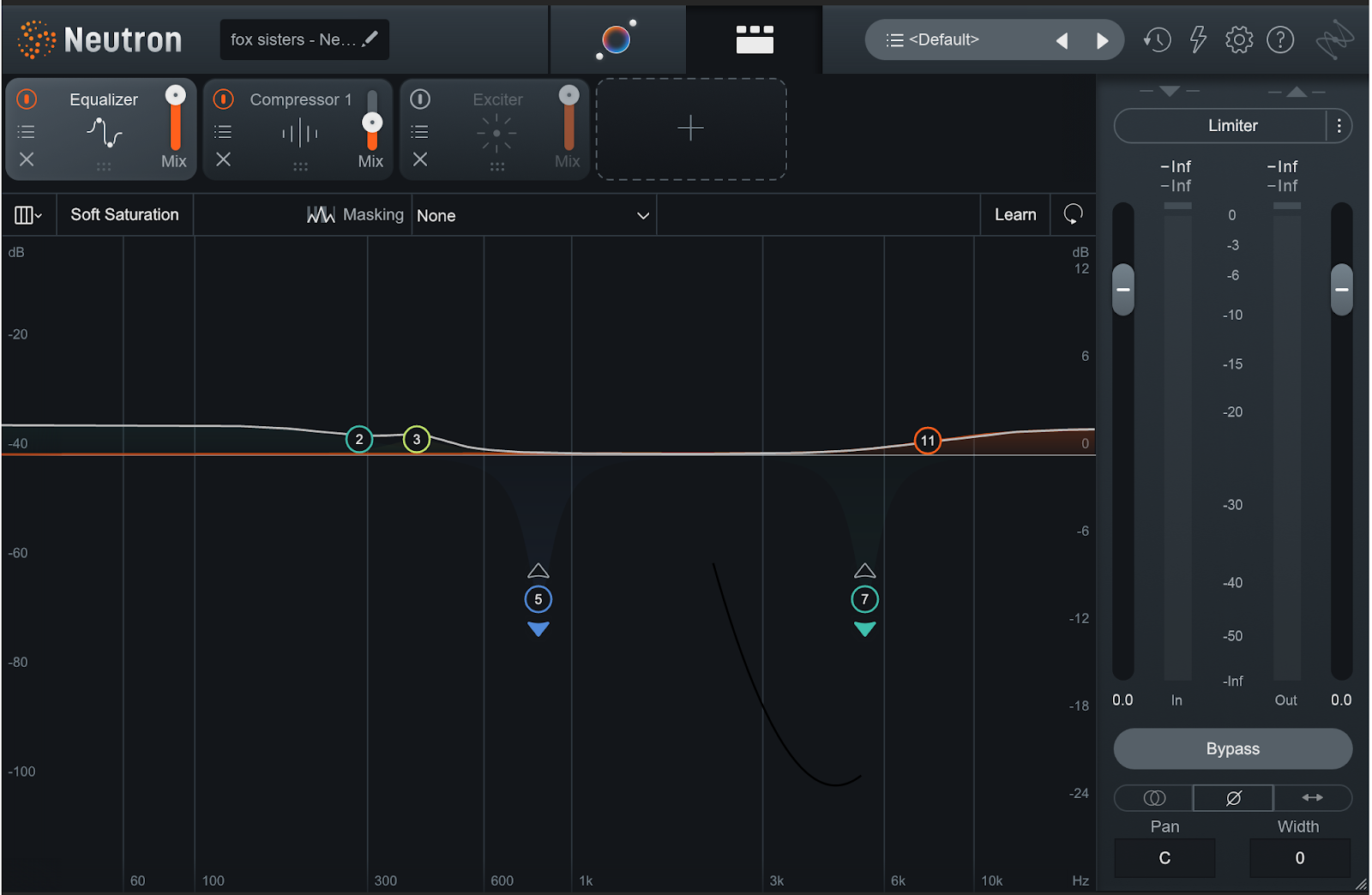
iZotope Neutron mixing plug-in used to mix podcasts
I’ll show you how to work with a subtle hand in this quick video down below. You’ll hear the unprocessed audio, the processed audio, and then I’ll walk you through the settings.
First I’m using the Neutron Sculptor module, subtly, to dynamically smooth out some resonances in the high-mids. Next in line, a multiband compressor functions as a de-esser, taking out a little sibilance. An EQ follows, with a high pass filter, and some dynamic resonance tamping. Lastly, I’m using parallel compression to subtly raise lower-level material.
Level-matched to the original, the vocal is more rounded and will sit in the mix better.
A word about final levels:
Broad level adjustments can help bring your podcast into a loudness range that is similar to other podcasts. There are two levels that you will want to consider: Peak and LUFs (short term).
Peak level represents the amount of signal before the sound starts to distort. Generally, a peak level of -1.0 dB is good for podcasts, as this level will ensure your audio sounds good when it’s converted to a lossy format like MP3 or AAC.
The LUFs or Loudness Units Full Scale (short term) can help approximate an averaged level of your signal—it’s what we tend to use now in place of RMS (if you’ve ever heard of RMS). Use short term LUFs metering when you’re working on sections; integrated LUFs is better left to judge how loud the completed file is overall. Momentary LUFs is also helpful if you want to judge if one speaker reads as loud as another on the meters.
Most podcasts I work on ask for one of two LUFs measurements: -16 LUFs integrated (as measured from the total file), or “I don’t care, just make it louder than everyone else’s.” Given some of the more popular DIY podcasts, the latter request can be as high as -10 LUFs.
Please, for the love of all that is holy, try to keep your final product around -16 LUFs, because the human voice can really start to grate at higher averaged levels. Trust me on this.
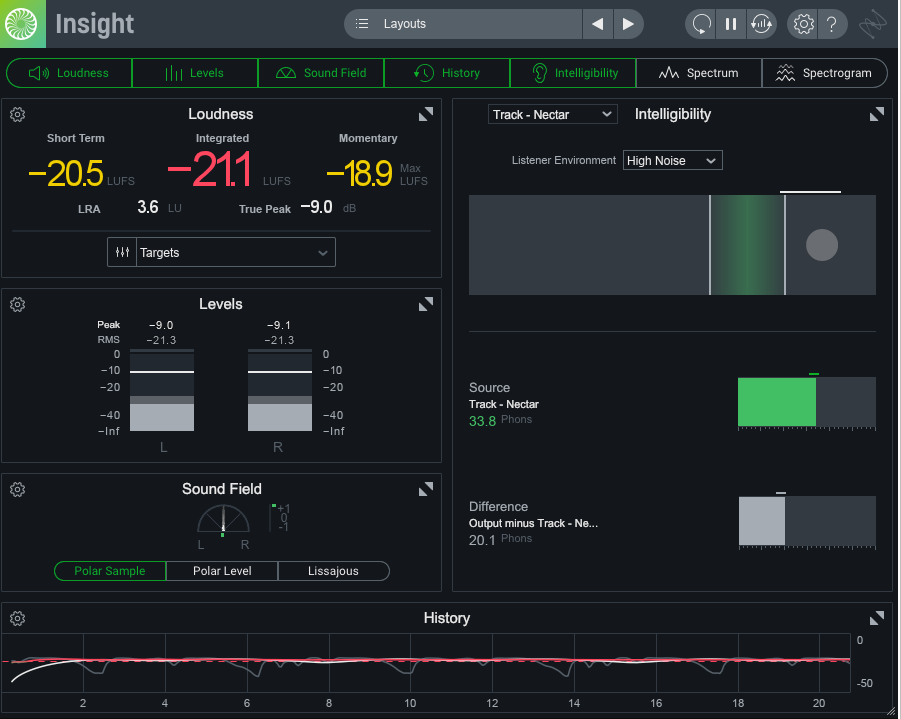
iZotope Insight can help you measure the loudness of your podcast
Most DAWs have LUFs and Peak meters built in these days. But really, iZotope


Insight 2
10. Take your project to common listening places for quality control
In the quality control pass, you should listen to your podcast outside of your working environment at least once. Remember, you’re the only one with your unique listening situation—and your podcast needs to sound good to everyone.
I have a car stereo, and I have a pair of really bad earbuds. I listen to a podcast on both before I turn it in. I take general notes in the car and specific notes on earbuds. Then, I apply them, bounce the podcast, do one more QC pass, and upload it.
Taking the time to do this will ensure you have a quality product to show off to the world. Don’t skip this step. If you only have one listening system, do invest in a secondary pair of cheap headphones, or listen to the podcast on your monitors. It can also help, at this stage in the game, to reference another podcast in a similar genre or space, to see how you stack up. Sometimes I’ll play my podcast and another on Spotify at the same time to see who wins the loudness and fullness war. That can have its uses too, in short bursts.
Produce your next podcast
The tips given in this article represent a “best-case scenario” approach. This guide assumes you’ll follow the recording steps above, so you can adequately mix and budget time with the other applicable tips. However, sometimes you’re not in control of the recording process, and you wind up with bad audio. For those situations, I heartily recommend trying out the tips in this article. And if you’re in control of your audio, consider getting your copy of


RX Post Production Suite 7