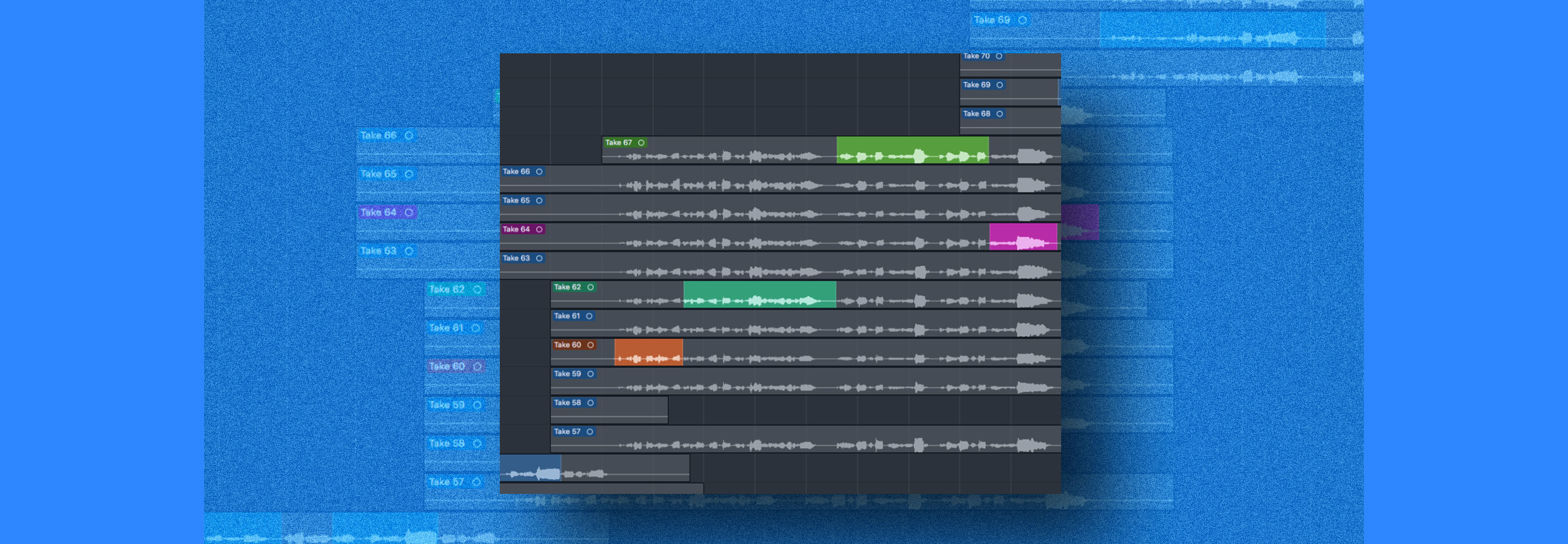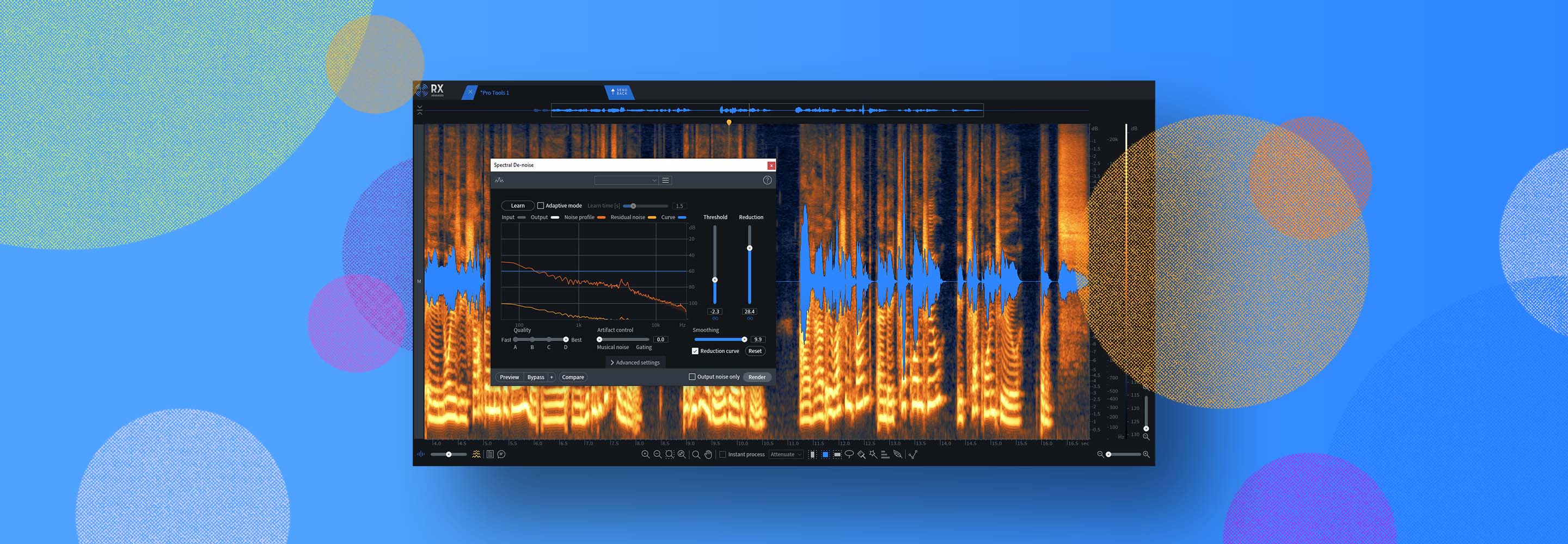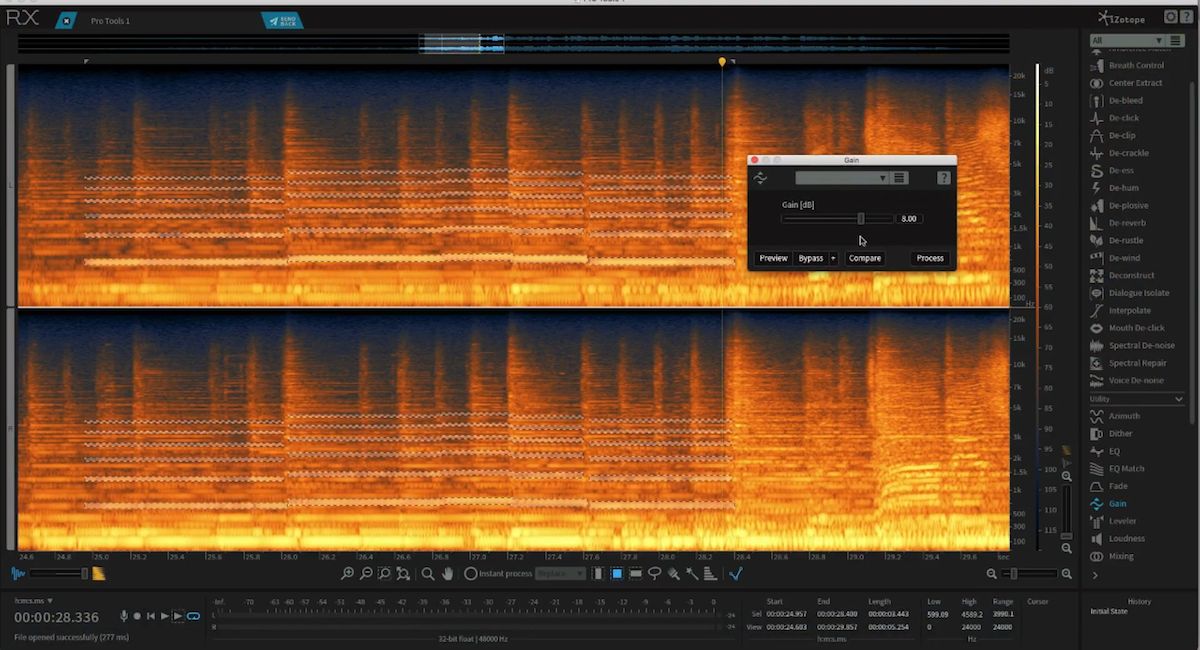
How to Remove Cell Phone Interference from Audio Recordings
Easily remove cell phone interference from RF transmissions in recordings using iZotope’s RX audio repair software.
It is common to find recordings mired by GSM cell phone interference—a “dit dit dit” or buzzing sound from the RF transmission that can creep into analog circuits. The De-Click module in iZotope’s RX audio noise reduction software has a preset built specifically for mitigating this problem.
This article references a previous version of RX. Learn about 

RX 10 Advanced
Sample:
In this dialogue recording, we can hear the interference from the cell phone as a series of clicks:
Before RX:
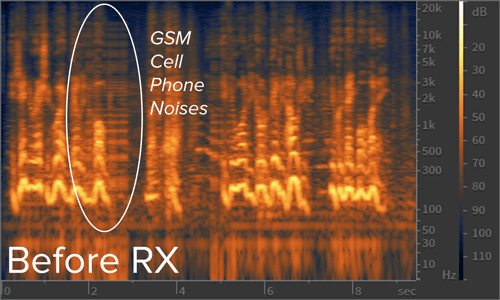
Dialogue before removing cell phone interference in RX
After RX:

Dialogue before after cell phone interference in RX
Standalone Workflow:
- Open an audio file in the RX Audio Editor or send it using RX Connect.
- Select the affected section of your recording and open the De-click module.
- Select the preset GSM cell phone buzz.
- Click Preview to hear the results. You should notice that the interference is removed from the recording.
- If the processing is too aggressive and affecting the sound of the dialogue, select the Clicks only option and adjust the Sensitivity slider lower, until you can hear the processing removing only the Cell Phone interference, not the voice itself.
- When you have dialed in the settings that work for your audio, click Process. The audio is now repaired.
Plug-in Workflow:
- Select the affected audio and open RX De-click as an offline plug-in.
- Select the preset GSM cell phone buzz.
- Click Preview to hear the results. You should notice that the interference is removed from the recording.
- If the processing is too aggressive and affecting the sound of the dialogue, select the Clicks only option and adjust the Sensitivity slider lower, until you can hear the processing removing only the Cell Phone interference, not the voice itself.
- When you have dialed in the settings that work for your audio, click Process or Render to apply the processing.