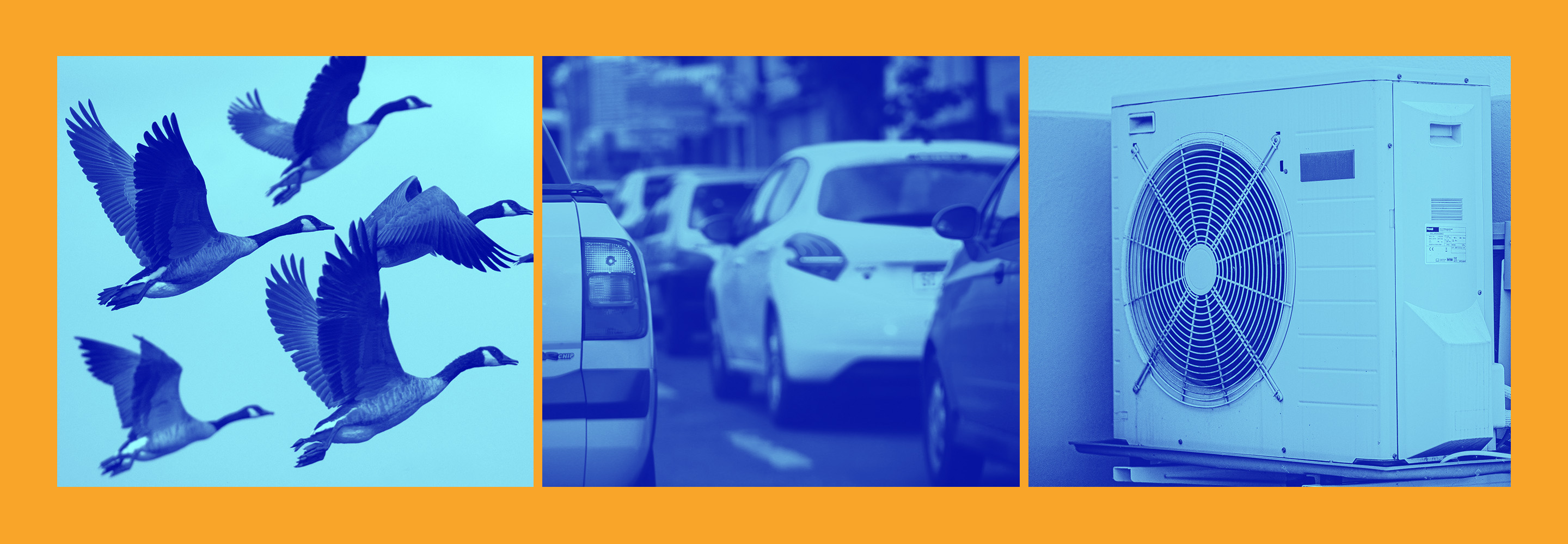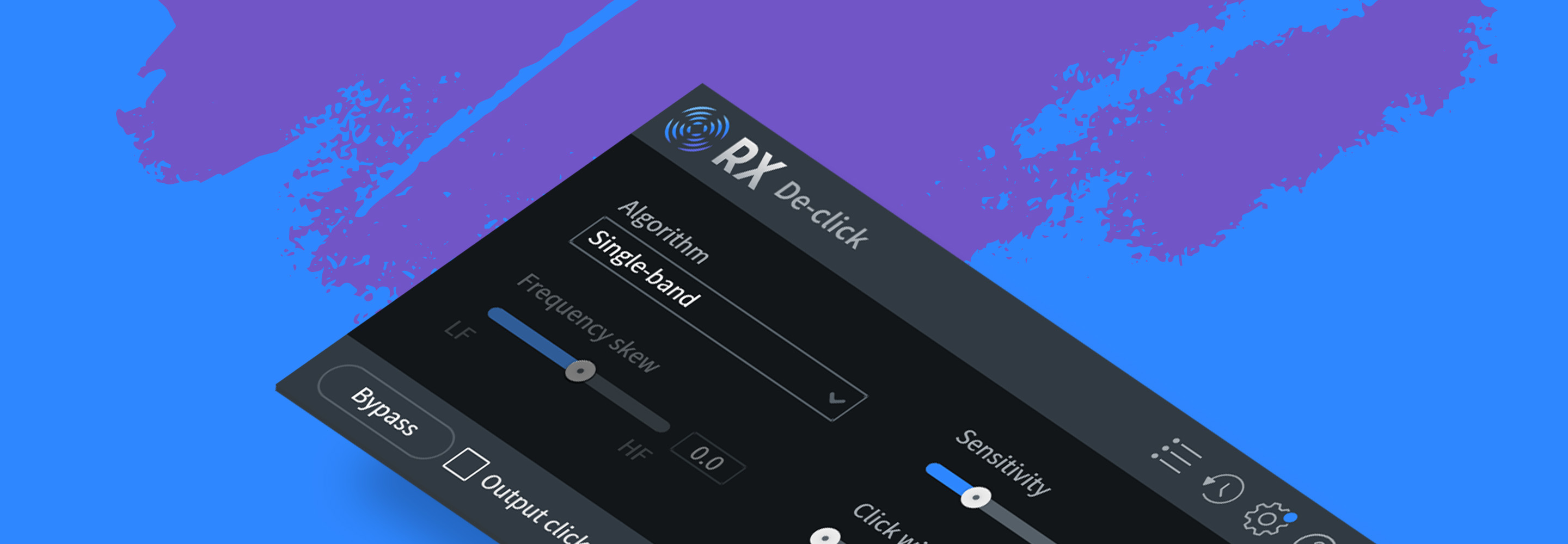Removing High Frequency Buzz and Interference from Audio
Easily remove high frequency buzz and noise in recordings using iZotope’s RX audio repair software.
High frequency noises such as hiss, buzzing, and crackling can make for a difficult mixing process. For example, when compression is added, these sounds are accentuated by the compressor raising the noise floor. Removing noise from audio is always best done upstream so that everything that follows in the signal path is clean. However, sometimes we have no choice but to fix it in post. For that reason, this article covers the common causes of these noises and provides tips for how to remove buzzing from audio recordings.
Jump to these sections:
- What causes buzzing in audio?
- Start by repairing the most prominent noise
- How to remove high frequency buzz
Remove buzzing from audio with a free trial of iZotope


RX 11 Advanced
What causes buzzing in audio?
The cause of the buzzing audio can vary depending on your signal path, but most likely the problem lies with cabling such as grounding issues, electromagnetic interference, improper shielding, poor wire connections, etc. Long cable runs with the audio signal cables and power cables intertwined can also cause audible interference, especially with unbalanced cables.
Start by repairing the most prominent noise
In this example, I have a shotgun microphone that has had an issue with noise that I’ve been diagnosing. I’ve noticed the issue lessens when I touch the XLR connection which tells me this is likely a grounding issue. The recordings from this microphone have a lower pitched hum which is pretty prominent, and higher pitched buzz which is less present but still distracting. We are going to tackle these problems one at a time in small increments so our processing sounds more transparent.
Pro tip: This audio example is best heard through headphones.

Original audio of shotgun microphone with buzzing in RX
How to remove hum from audio with RX De-hum
Open the file in RX Audio Editor. In my original audio, we can see a prominent hum not only at around 120 Hz but also on several harmonics.
- Open the RX De-hum module and click Learn to analyze the hum.
- Use Dynamic mode to target tones and harmonics that might shift in pitch. Use Staticmode to target only a few, constant tones and harmonics. With this example, the hum and harmonics don’t really change pitch and seem to be at fixed intervals so I used Static filtering.
- Adjust the Frequency slider to target different frequencies, and the Q slider to narrow or widen the band of frequencies being notched out.
- Adjusting the Slope control will focus the processing toward the root tone and lessen the processing done to the upper harmonics. The Harmonics control adds or subtracts, you guessed it, harmonics!
- Click Preview to audition your settings and once you’ve found a good level of hum removal without introducing artifacts, click Render to commit the changes.

Using RX De-Hum to remove hum from audio
For more tips on cleaning up hum, check out Removing Audio Hum with RX.
How to remove high frequency buzz
Now that we’ve removed the lower pitched hum, it’s time to learn how to remove buzzing sound from audio. To do this, open your audio in RX Audio Editor.
Sample the buzz to target it with RX Spectral De-noise
Since this is a pretty steady noise, it is easy to sample and remove with RX Spectral De-noise. First, find a section of the audio with the only sound you want to remove being audible. You need about a second or so to sample.
- Open Spectral De-Noise and click Learn in the top left corner, then click the speaker icon on the bottom left to preview and sample the sound.
- Then, select a section of your file that has the signal present, for my example I’ll select where the vocal starts. Adjust your Threshold and Reduction controls until the noise is lessened. I like to bypass the module and compare it to my original file to make sure I’m not introducing any artifacts or removing frequencies unintentionally. Since this is a high frequency sound, it occurs in the same area of the frequency spectrum as diction such as s’s and t’s, so be sure to pay special attention to those areas as you listen.
- Keeping the Reduction low and doing a couple of passes of De-Noise is more transparent than one pass with the Threshold and Reduction controls turned all the way up. Be patient and take your time, it’ll be worth it.

Repaired audio after removing high frequency buzz with RX Spectral De-noise
Here is what the audio sounds like now that the low frequency and high frequency buzzing has been removed from it with RX.
Additional tips for removing high frequency buzz:
- Listen in context. When reducing a buzz or noise on a single track that's part of a full band performance, remember that low level signals may not be audible once the rest of the instruments in the song are mixed in. Listen to your edits in the context of the mix to make sure you’re not overusing the noise reduction and affecting the character of the song.
- Reduce more in pauses. If you're battling a particularly stubborn background noise, you can avoid the 'watery' sound commonly associated with overuse of noise reduction by reducing pauses between lines separately with higher reduction settings.
Start removing buzzing and interference sounds from audio
Whether you need to clean up buzzy audio or interference hiss, taking small steps rather than using dramatic settings usually gives you the best results. A combination of processes such as using De-hum and Spectral De-noise together tailors the process even further to the need of the specific issue. Learn more about how RX repairs audio by checking out our best tutorials on audio repair.