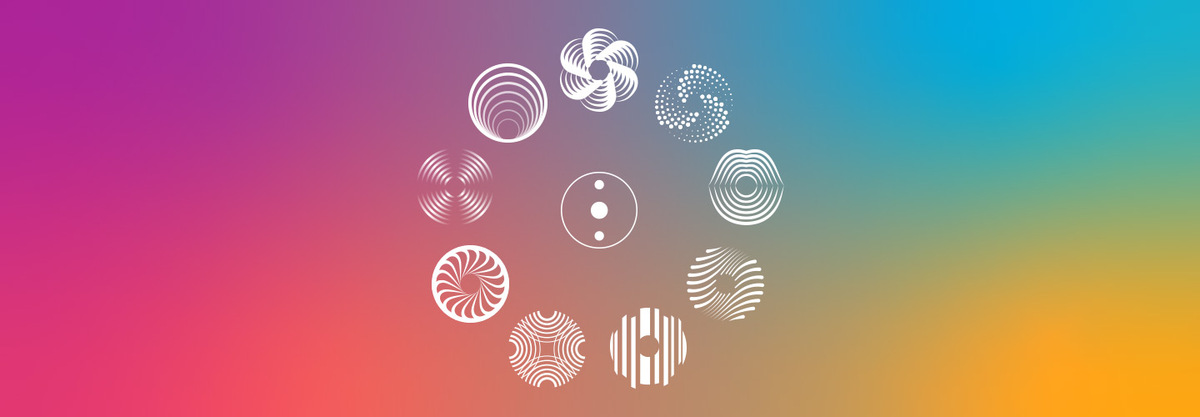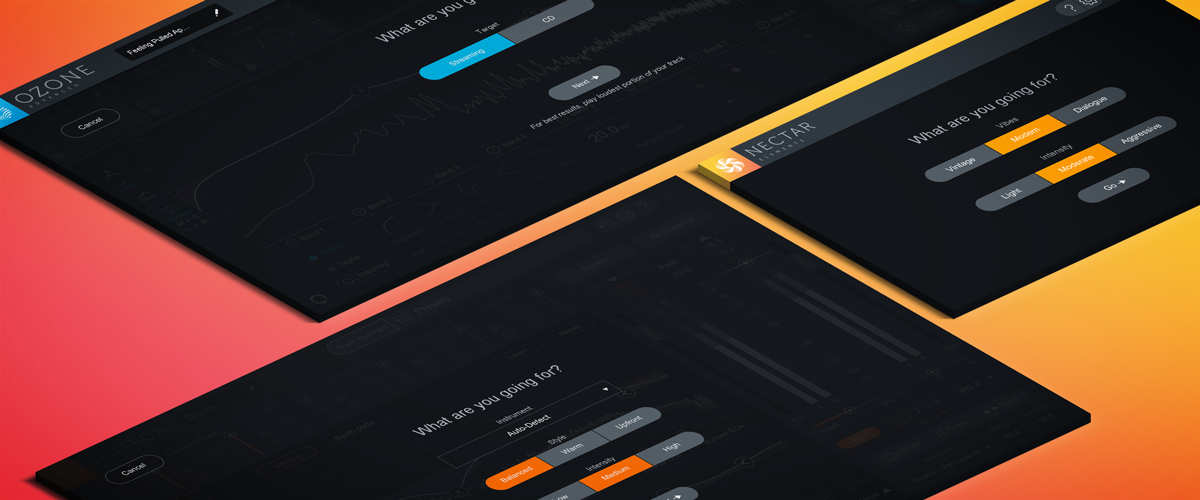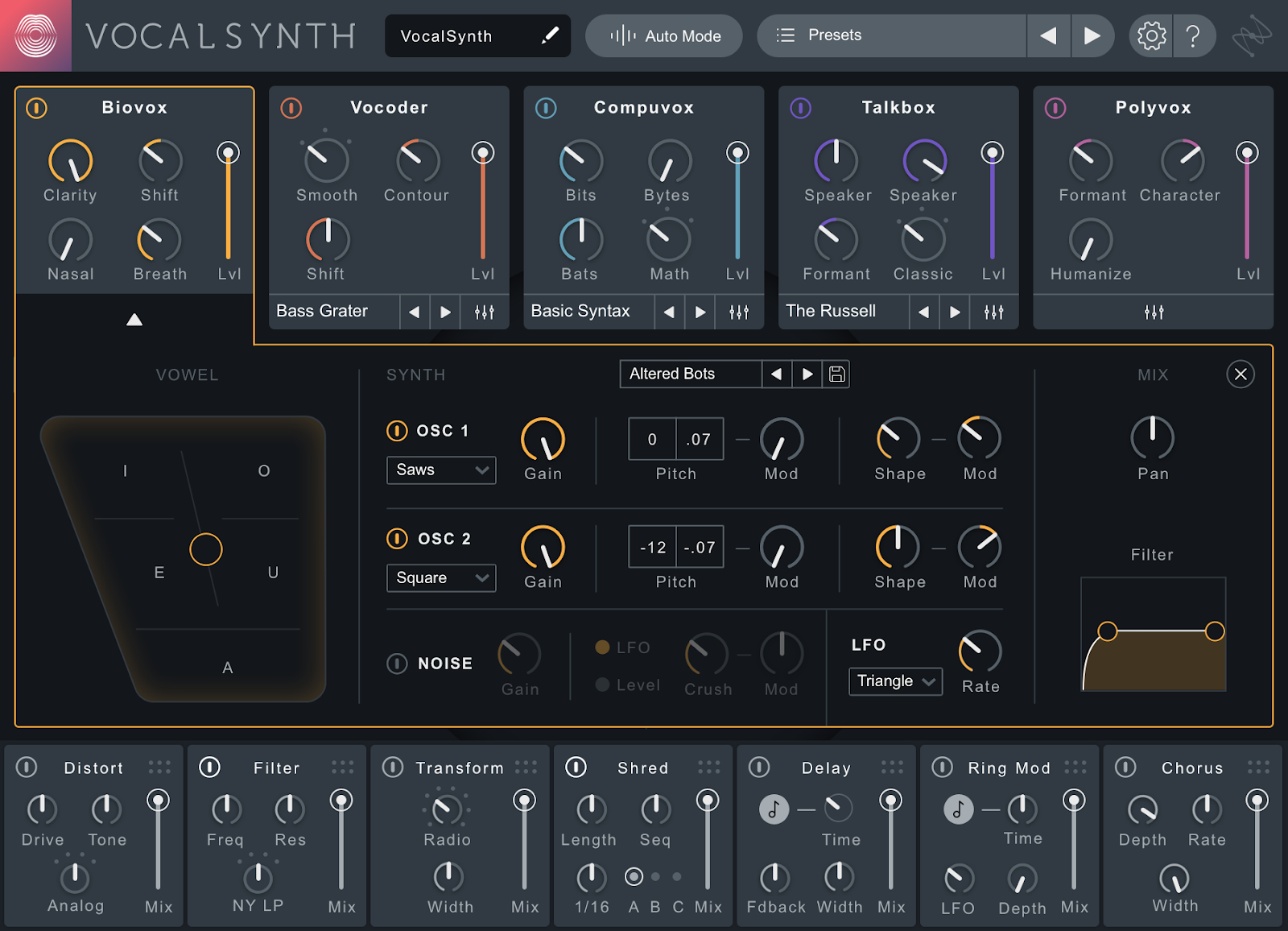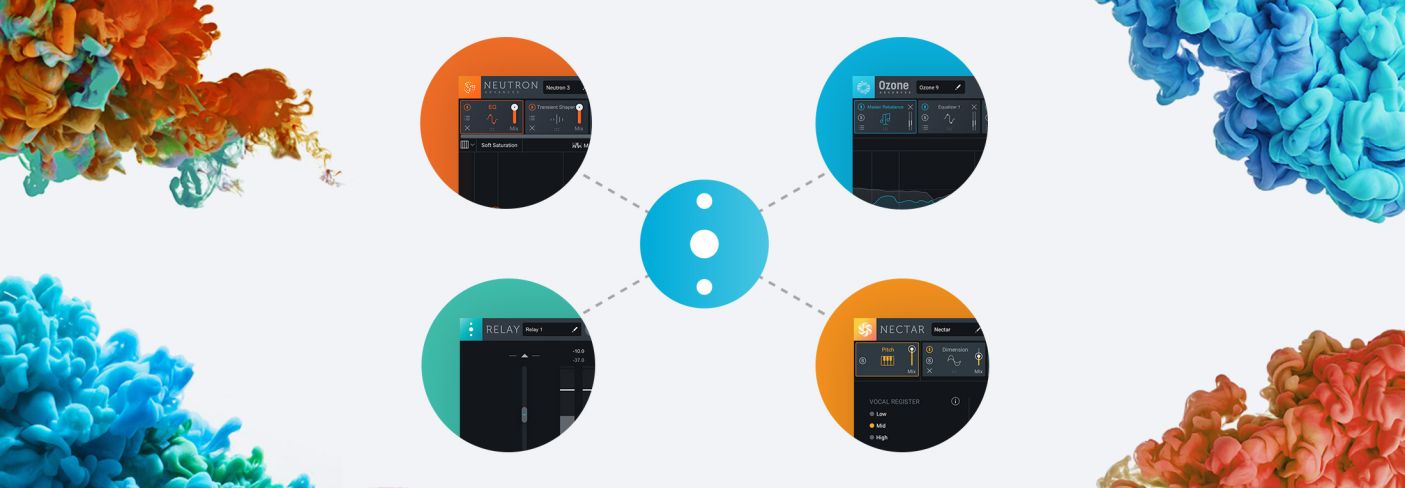
How Inter-plugin Communication Shows up in Your Workflow
Inter-plugin Communication lets iZotope plug-ins work as a team to accomplish common mix tasks. In this article, learn how iZotope plug-ins streamline these tasks.
We talk about Inter-plugin Communication in our products, but what does it actually mean? It is not one single feature, but a framework that lets iZotope plug-ins work as a team to help you accomplish common mix tasks that professional engineers tackle on the job every day. In this article, I’ll use the Tonal Balance Bundle to demonstrate ways iZotope plug-ins use this framework to streamline common mixing tasks.
This article references a previous version of Neutron. Learn about 
Three perspectives in a mix
Like a carpenter hammering nails to build a house, an audio engineer uses their tools with an overall goal in mind for their project. Experienced mixers don’t add EQ or compression plug-ins to their tracks for no reason—they listen at multiple levels of perspective in their mix in order to make the best decisions for the individual track. They’re hearing the sound of the instrument, the balance of levels with other instruments, their placement in the sound stage, and the overall tone and vibe of the song.
The Tonal Balance Bundle plug-ins talk to each other to help you work in these levels of perspectives by using a framework we call Inter-plugin Communication. This is not one single feature, but rather a framework that lets iZotope plug-ins work as a team to help you accomplish the kinds of common mix tasks outlined above. There are three main areas where Inter-plugin Communication helps:
- Level balance: iZotope plug-ins can send information to

- Frequency balance: iZotope plug-ins can send information to each other to help visualize and remove frequency masking between tracks.
- Overall tonal balance: The

Initial level balance
A mix engineer who just imported session audio into their DAW has some immediate tasks to handle—getting all tracks to a level where they aren’t clipping when summed together, ensuring each instrument is properly represented in terms of volume, and setting up a “soundstage” by panning each sound source left, right, or center.
Inter-plugin Communication in the Tonal Balance Bundle offers several ways to work within this perspective. If you have



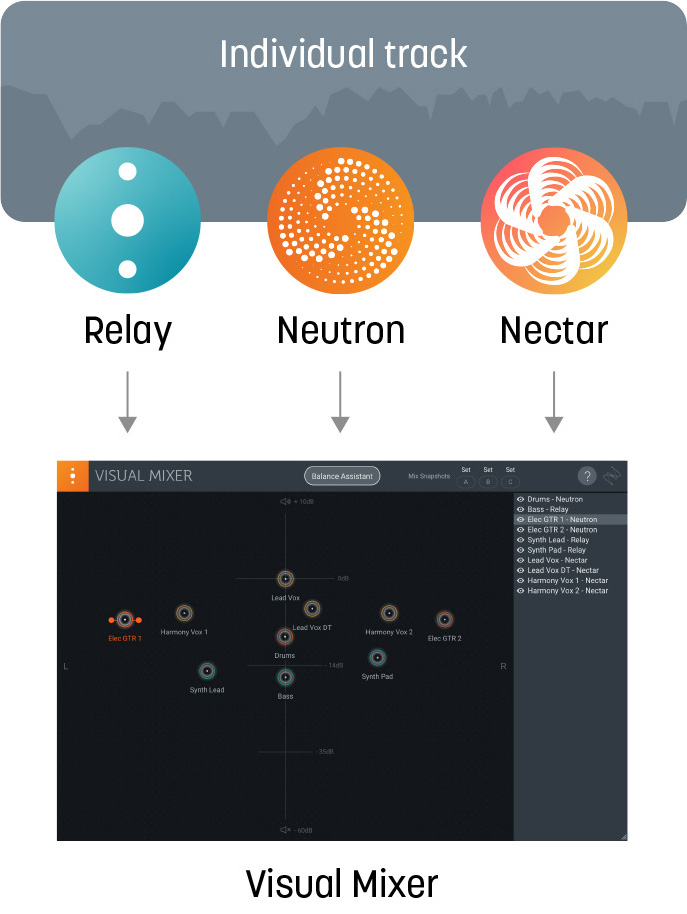
How Visual Mixer works within the Inter-plugin Communication framework
If you adjust the placement of nodes in Visual Mixer, you’re making a change in the panning or gain of the Relay plug-in you’ve placed on your track. Open Relay and try to change its corresponding node in Visual Mixer—you can see the changes happening in Relay at the same time. Being able to visualize each track’s relative level and pan setting in one window can make it easier to place the sources in the mix relative to each other. Remember, it’s about that relative balance, not the individual loudness of each track.
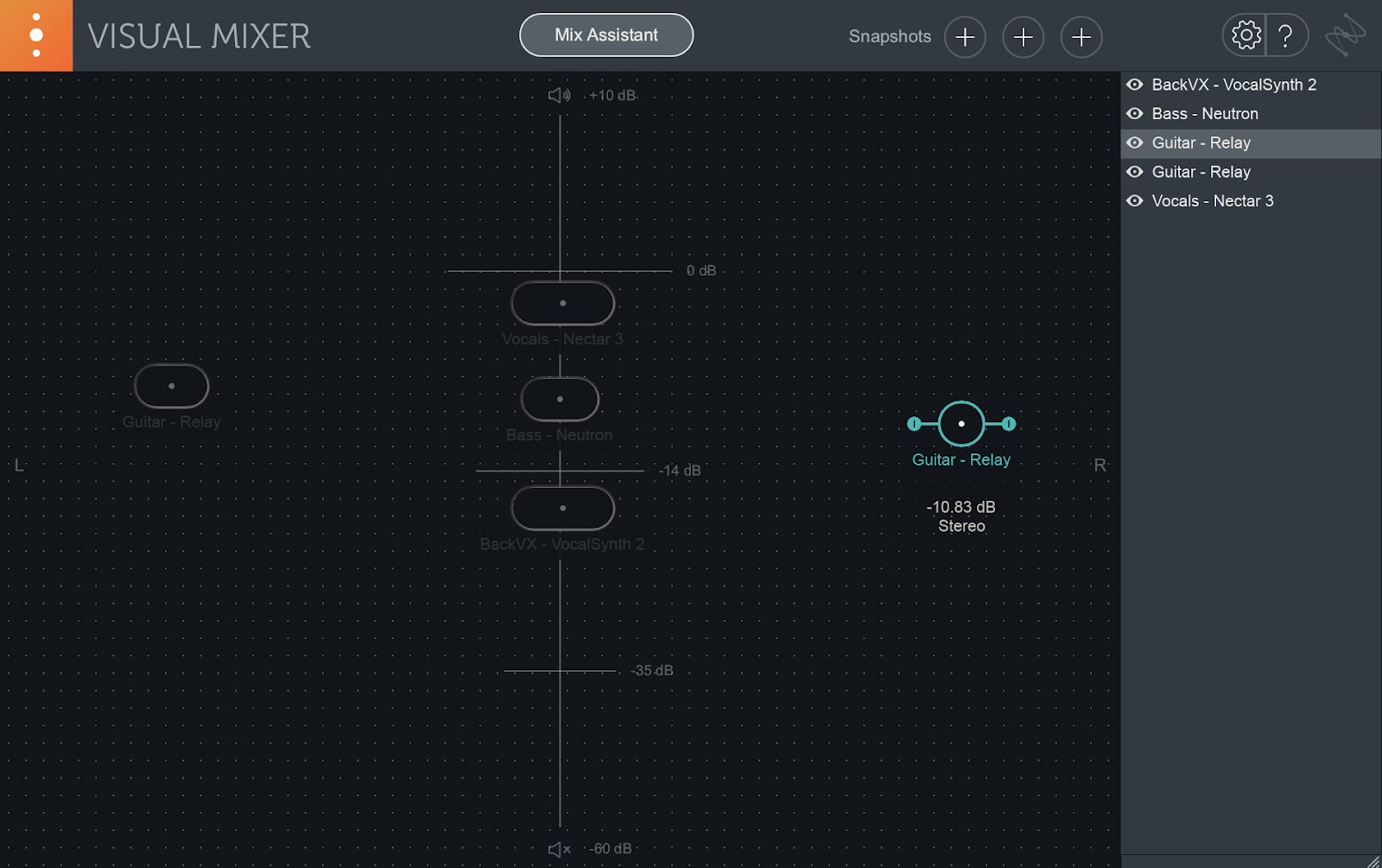
Each node is an instance of a plug-in somewhere in your session.
You can go even further with Mix Assistant, which uses machine learning to set the relative volume levels for you, automatically. You’ll be asked to choose a “focus” for your mix, which helps Mix Assistant know what kind of musical hierarchy you want for your overall balance. Then, Inter-plugin Communication is used to set each individual relay level relative to the “focus” track.
Check out our other blogs on how to use Visual Mixer and Mix Assistant:
Frequency balance (how to handle masking)
Adjusting track levels and panning is a productive way to start a mix, but after achieving this balance you’ll usually need to deal with instruments clashing in similar frequency ranges. EQ is the main tool engineers use to solve problems like these, but knowing where to adjust requires listening between two or more tracks. Hearing where masking occurs between sound sources can be difficult and sometimes requires trial and error, but



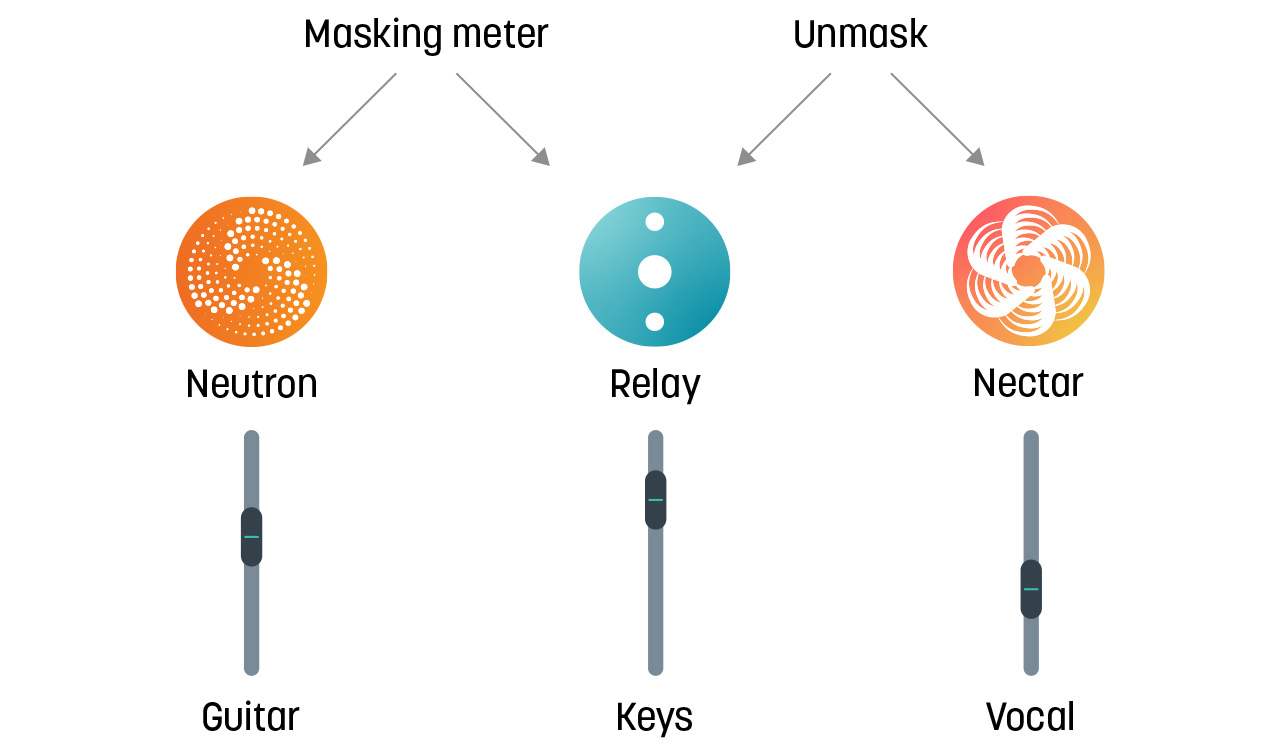
Check masking between instruments with the Masking Meter in Neutron 3. Remove masking automatically with Unmask in Nectar 3. Make sure Relay is on the source track!
Any instance of a Neutron 3 EQ can use Inter-plugin Communication to talk to another Neutron 3 EQ or Relay plug-in on a different track as a “masking source”. The masking source is selected in the Masking Meter dropdown in the EQ, which gives you access to both EQs in one Neutron 3 window. Areas of frequency masking between the tracks will light up on the EQ, showing you where attention is needed. You’re still making changes on a per-track basis, but with Inter-plugin Communication your decisions are informed by what’s going on between multiple tracks.
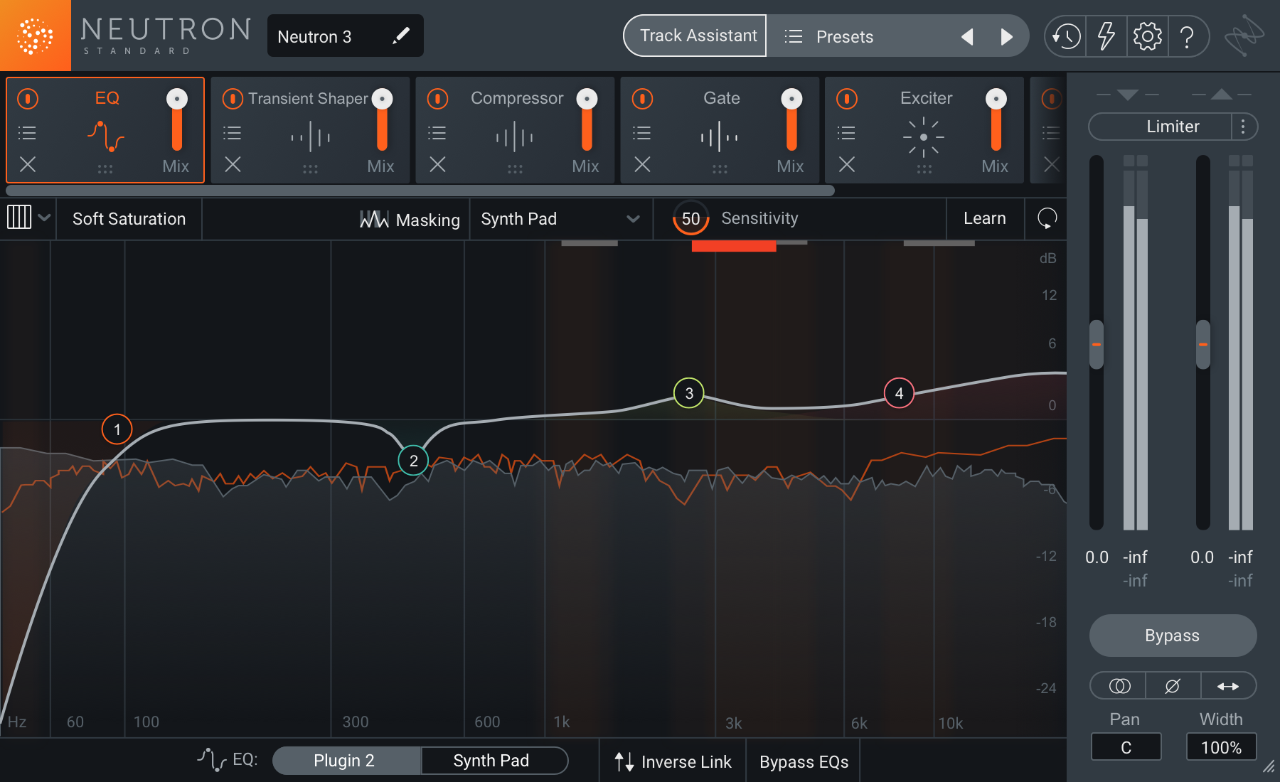
Increase gain in masked frequencies, or decrease gain on the masking frequencies.
The most problematic masking often occurs with the vocal and other instruments that exist in the midrange. If you have Nectar 3 Plus (included in the Tonal Balance Bundle), you can use the Unmask feature to instantly detect and notch out frequencies in other tracks to put your vocal front and center in the mix, without even needing a meter at all.
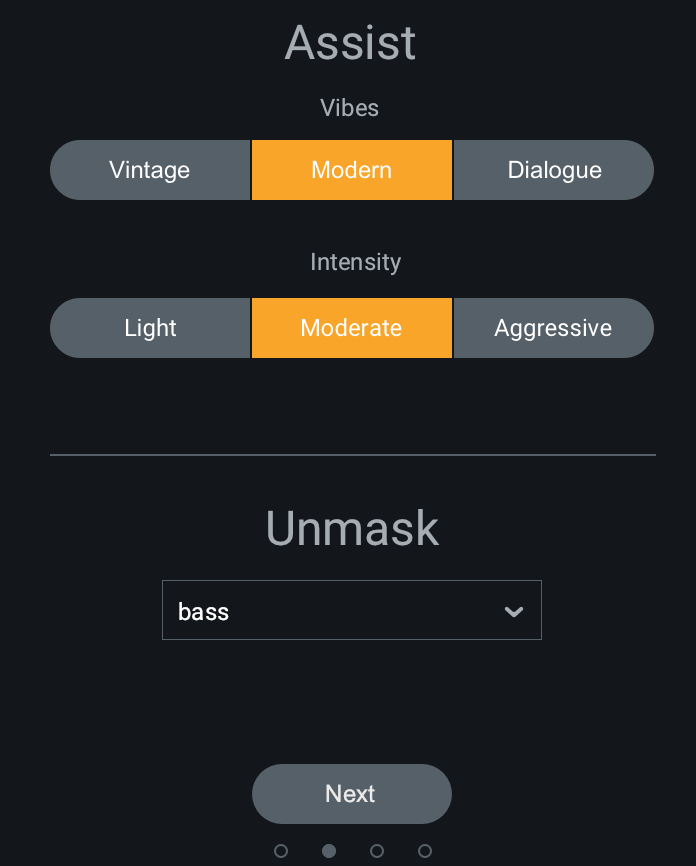
You can polish your vocal and unmask it from other tracks at the same time.
Run Vocal Assistant in Nectar 3 and choose Unmask, then select another compatible iZotope plug-in (Nectar 3, Relay, or Neutron) and play the track. The iZotope plug-in on the masking track will hear the vocal through Nectar 3 and adjust itself accordingly to get out of its way.
Check out our other blogs on how to use Inter-plugin Communication to get a head start on unmasking your mix:
Overall tonal balance
There’s one more level of perspective when you’re mixing, and that is the sound and overall vibe of everything summed together—not just the track levels but the combined volume and frequency spread of all tracks and busses. Even when all the instruments are loud and clear, there still might be offending frequency peaks that stick out, or ranges that sound weak or muddy.


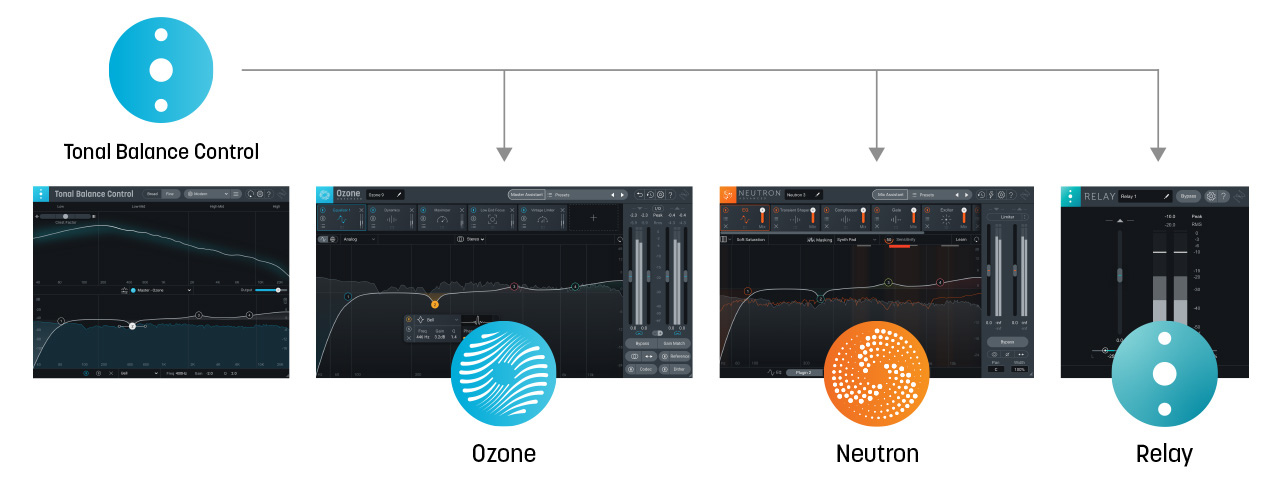
How Tonal Balance Control gives you access to controls in other iZotope plug-ins
Tonal Balance Control 2 gives you access to the gain controls of any


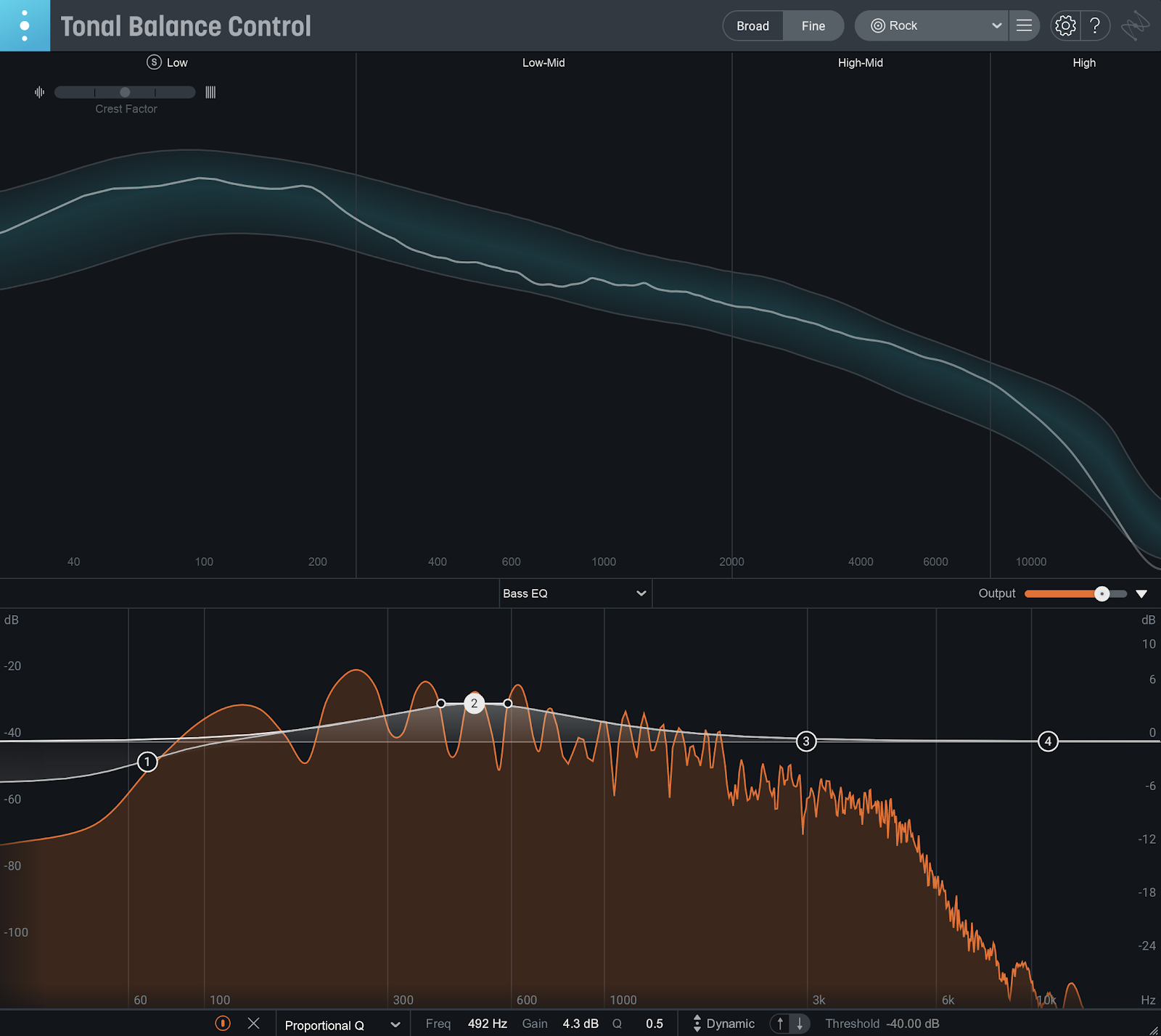
Two levels of perspective: adjusting EQ on the bass track to help fill the midrange of a mix
In the screenshot above, we see that the track lacks tonal energy in the midrange. Since we have a Neutron EQ loaded on the bass track in our mix, we can try boosting the midrange on this track to compensate for the lack of energy across the mix as a whole. We can also try raising the volume of the bass track if we want an even more drastic change.
Check out our other blogs on how to use Tonal Balance Control 2 to master your mix:
The future?
There are tons of different ways you can use Inter-plugin Communication to make life easier in your mix. Do you have a mix technique you think Inter-plugin Communication can make easier or faster for you? Have a cool creative method of using iZotope plug-ins together in your mix? We want to know about it! We’re always testing out new ways we can implement the technology to better align with workflows for users of all skill levels.