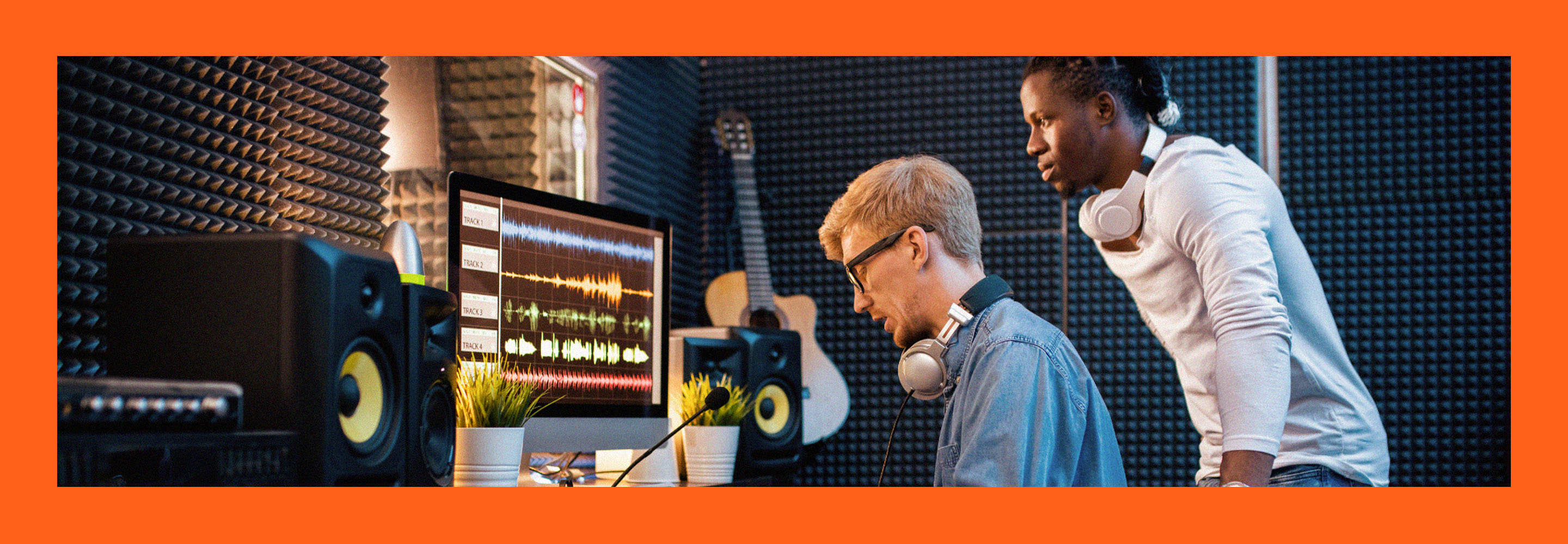Introducing Cascadia, your intelligent delay plugin
Discover Cascadia, a versatile tape delay that makes space for the dry signal, keeping mixes clear and present.
Meet Cascadia, an intelligent delay plugin from iZotope and the latest addition to iZotope’s Catalyst Series of processors. Cascadia offers clean delays designed to sit perfectly in your mix, and lets you work quickly, offering the same sophisticated unmasking technology available in Aurora.
While it’s very simple to use, in this article, we’ll take a deep dive into Cascadia, showing you how versatile the plugin can be and how much time it will save in your productions. By the end of this blog, you’ll know how Cascadia works and how to use it on your own tracks.

Cascadia delay plugin
Let’s walk around the GUI and highlight some important features.
Adaptive unmasking to control the delay
Cascadia utilizes spectral unmasking to keep the delay effect from crowding your mix. Just like Aurora, the plugin listens to incoming audio and efficiently suppresses any conflicting resonances in its delay path, creating space for your instruments and vocals to dominate when they need to.
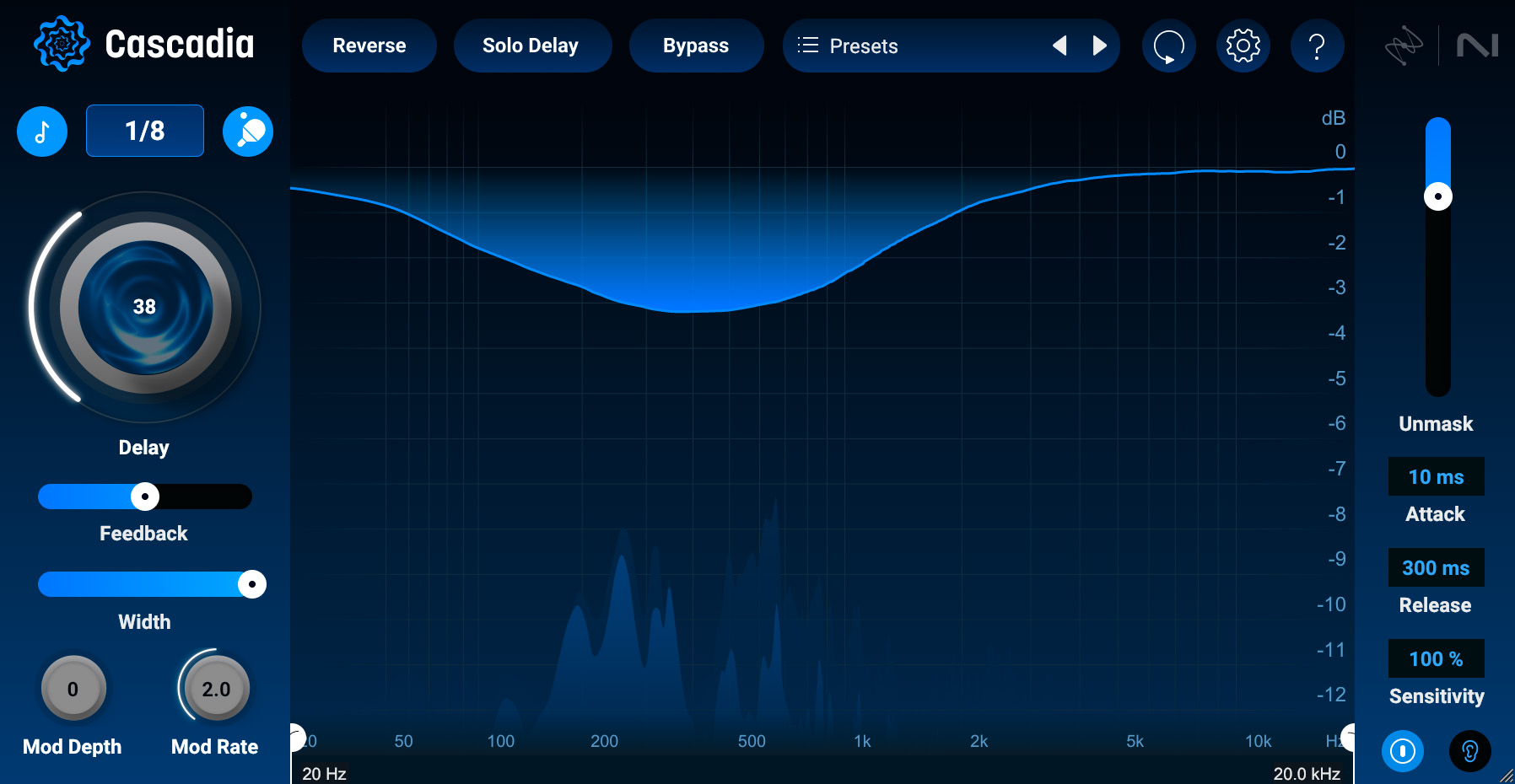
Cascadia spectral unmasking
A beautiful – and easy-to-control – effect
Instead of traditional compression, Cascadia makes use of FFT processing that can circumvent the distortive issues inherent in the usual multiband processors (compression and dynamic EQ). In fact, both Cascadia and Aurora's unmasking make use of spectral audio processing. The science behind this processing is a bit technical for an introduction piece like this, so instead, let’s focus on its ease of use:
Cascadia’s unmasking effect requires no offline rendering to analyze your signal. It requires no external sidechain routing. The plugin simply responds to its input in real time, making intelligent decisions about which frequencies to duck in the delay at any moment in time.
That’s not to say you can’t control the timing of the effect. Far from it. Just like Aurora, Cascadia provides controls for shaping the timing of the unmasking. Attack and release parameters shape the speed of the dynamic suppression. An “unmask” slider functions like a ratio control: the more you use, the greater the amount of spectral ducking. Sensitivity acts like a threshold, making it easy to adjust the effect to lower inputs.
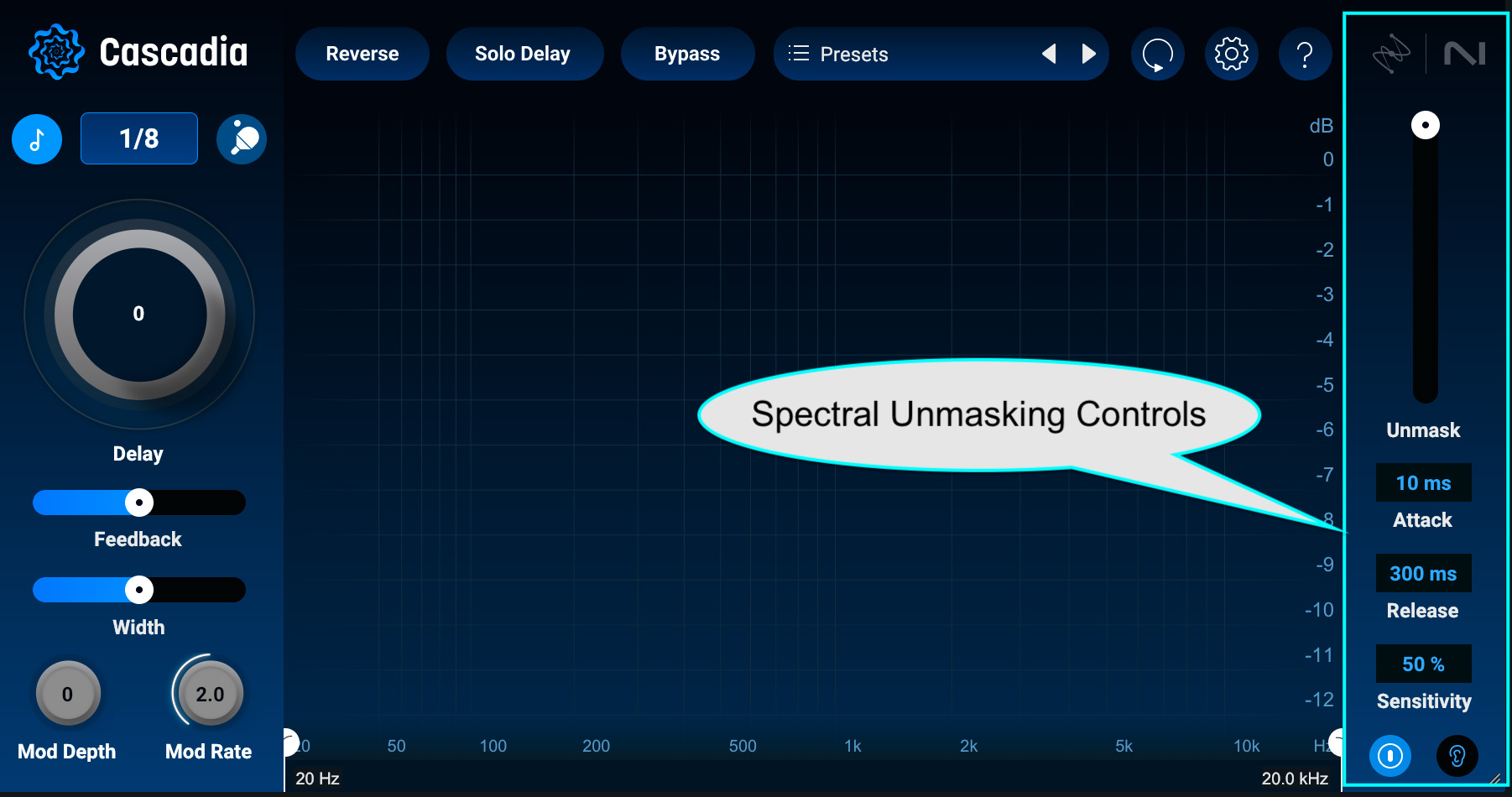
Spectral controls
These tools, combined with the built-in high-pass filtering and low-pass filtering, allow you to minimize plugin stacking. You may find yourself avoiding EQs and compressors after the fact, thanks to the intelligent tonal controls built into Cascadia.
Useful delay controls in one easy-to-see place
On the left of the GUI, you’ll find controls to time the delay (by host tempo or millisecond), as well as feedback and width sliders. Width is useful in conjunction with stereo ping-pong delays, accessible by pressing the “ping pong racket” button.

Delay controls
As a rule, delays take especially well to modulation, so Mod Rate and Mod Depth controls allow you to add subtle pitch movement to the effect.
Great on the insert or the bus
Instead of a conventional mix knob, Cascadia sports an overall delay control that simply adds wet effect to the dry signal. This means the dry signal will never decrease in level when you use Cascadia as an insert effect.
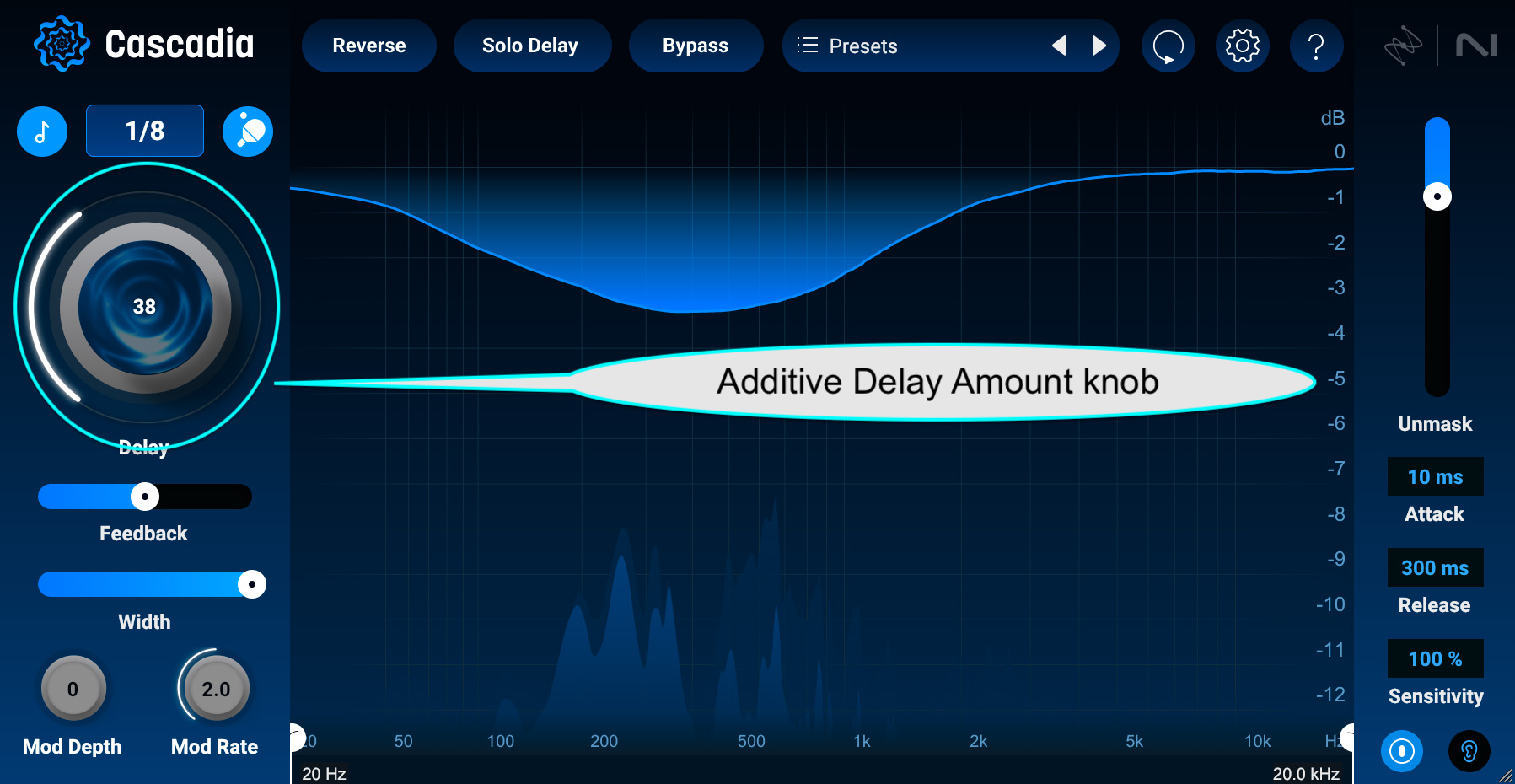
Delay amount knob
People who care about gain staging know exactly how important this is:
Blend knobs usually decrease your dry signal as you increase the delay, resulting in unpredictable changes to downstream compression, distortion, saturation, and other non-linear effects. With simple additive behavior, downstream plugins are easier to anticipate and account for.
Of course, many engineers prefer to bus their delays to dedicated effects return tracks, so they can send multiple instruments to one delay. That’s why Aurora has its prominent “Solo Reverb button.”
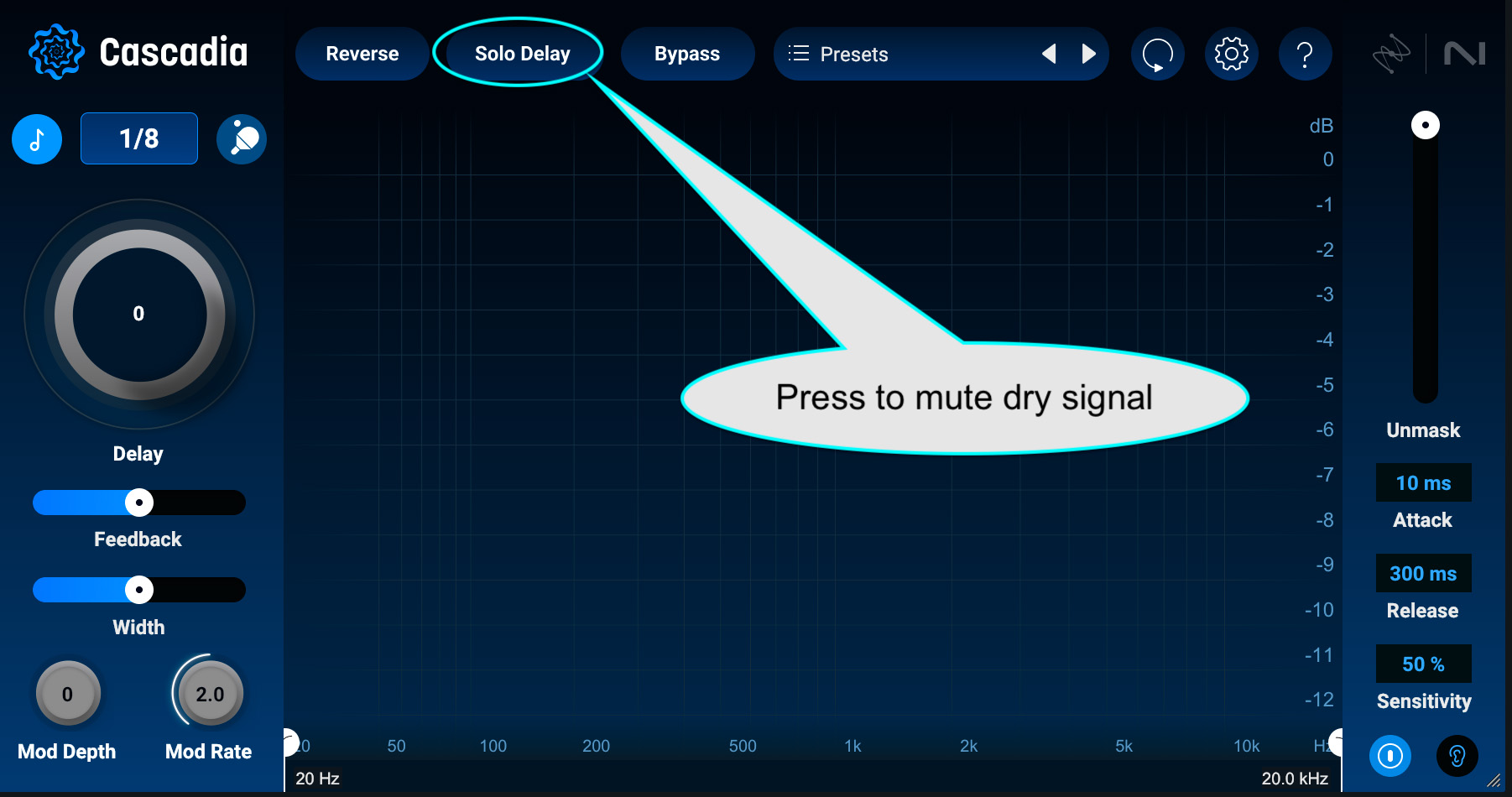
Solo delay
Click this button, and the amount control becomes a dedicated volume control for the reverb – also a useful feature for gain-staging in its own right.
Spectral unmasking for a clean, yet dramatic sound
Having highlighted the features, let’s dive more deeply into the operation of this little beast, so you can see just how effective it can be. We’ll start with its spectral unmasking abilities.
Masking defined
Masking, if you don’t know, is when the frequency build-up of one sound makes another sound harder to hear.
You probably do know about masking, however – especially if you’re a fan of iZotope Neutron, iZotope Nectar, or iZotope Neoverb. These plugins offer their own tools for handling frequency masking, often by means of inter-plugin communication.
If you find the delay of a guitar solo is interfering with your ability to hear a different instrument, you’ll need other plugins besides Cascadia to tackle the problem, such as Neutron 5’s Dynamic EQ or Unmask module.
But for the exceedingly common issue of a delay muddying up its own input signal, Cascadia is the one to reach for.
Observe this static mix of the song “Monument” by Pete Mancini, and pay attention to the lead guitars:
That’s a great blistering guitar solo. Let’s say I wanted to add a delay to it. I slap it on my lead instrument bus with the unmasking muted like so:
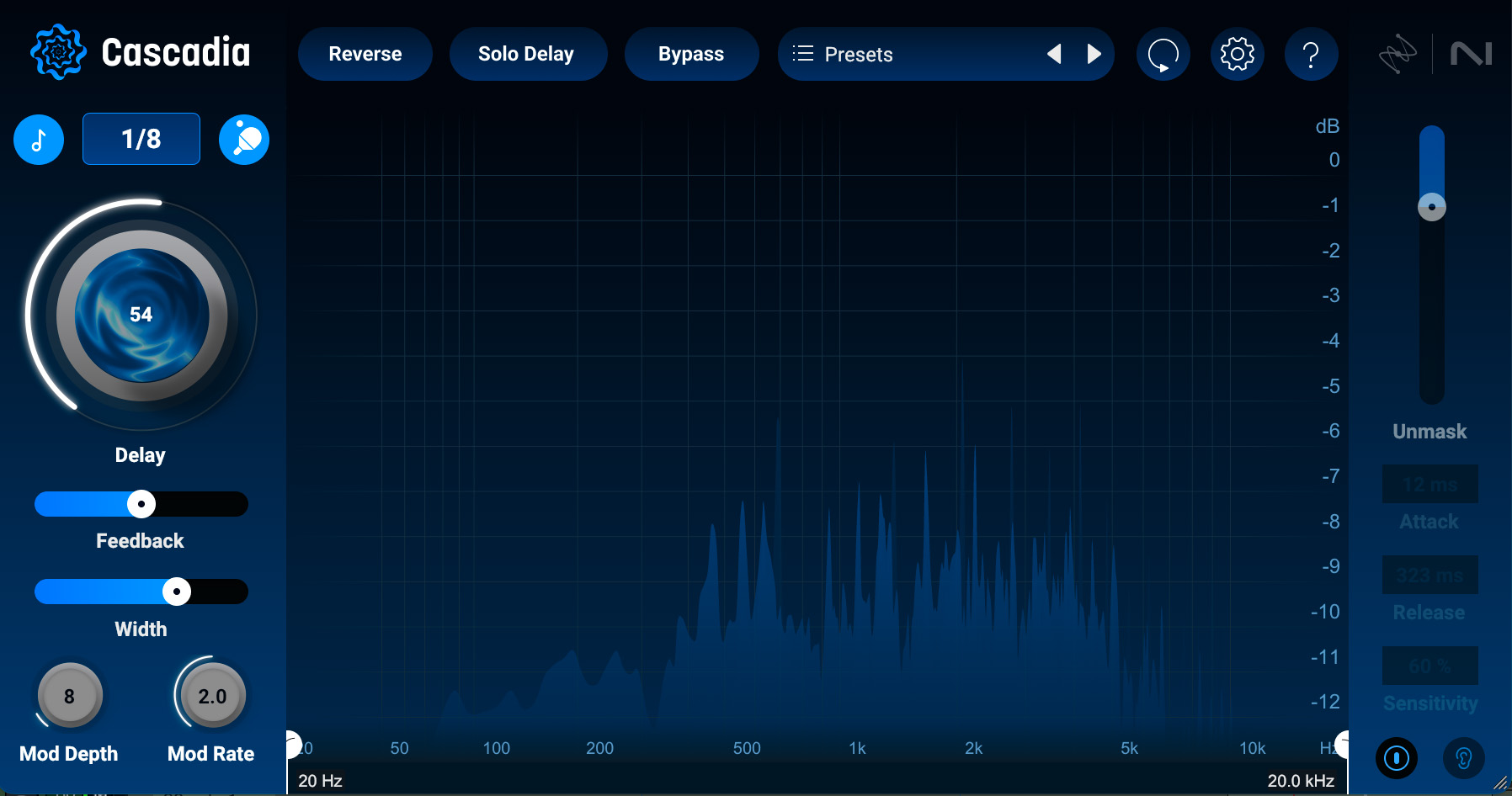
Cascadia, spectral masking muted
It’s way too much. It’ll cause confusion in the mix, so I’ll put on on the spectral unmasking like so:

Spectral Masking on
The main guitar line is far more prominent, but the delay is still loud and proud, giving us the arena rock sound the track needs.
Moreover, it fits more nicely in the overall mix:
Of course, you can tweak these unmasking parameters in a variety of ways, using attack, release, and sensitivity controls. Not exactly sure what you’re taking away? Use the Delta button on the lower right hand corner of the GUI to monitor what Aurora is suppressing.
Useful in subtle applications
You’ve heard how dramatic the delay can be on a guitar solo – this same technique can be pushed to vocal throws or lead synth lines. Now, let’s demonstrate the plugin’s subtlety.
I’ll start by playing you some drums from this tune, barely mixed:
Now, let’s put delays in various places.
This is how we’ll process our overheads: unfussy 16th note ping pong delays, high-passed very high, to help reinforce their groove.

Overheads
A slower delay on the room mic, also ping-ponged for stereo, but this time concentrated in the low-mids and midrange to emphasize their body. They’re also narrowed to stay out of the overheads’ way.
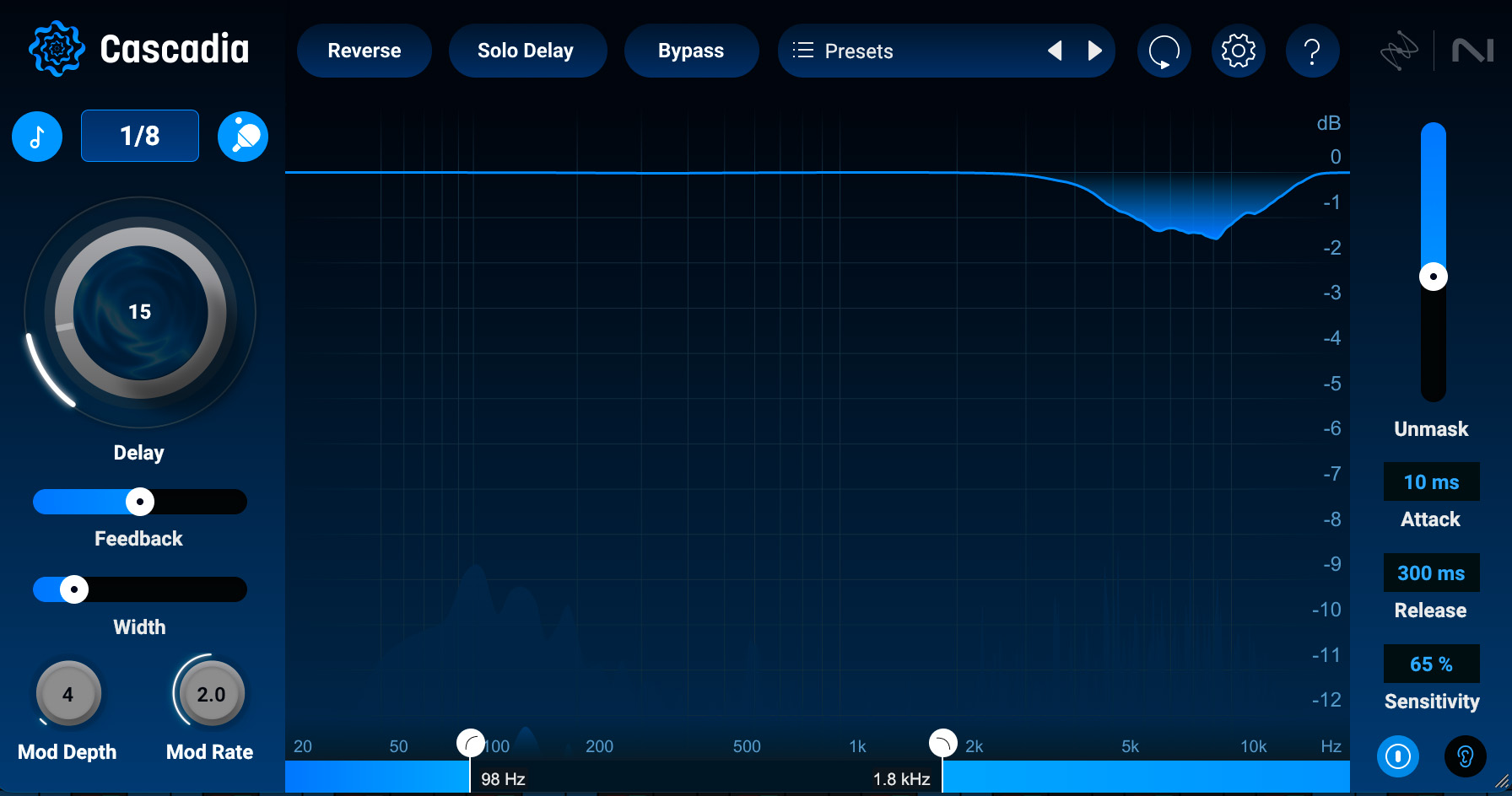
Room mic
A specially-timed, full-range delay on the snare, with health modulation and unmasking, to really reinforce that hit.
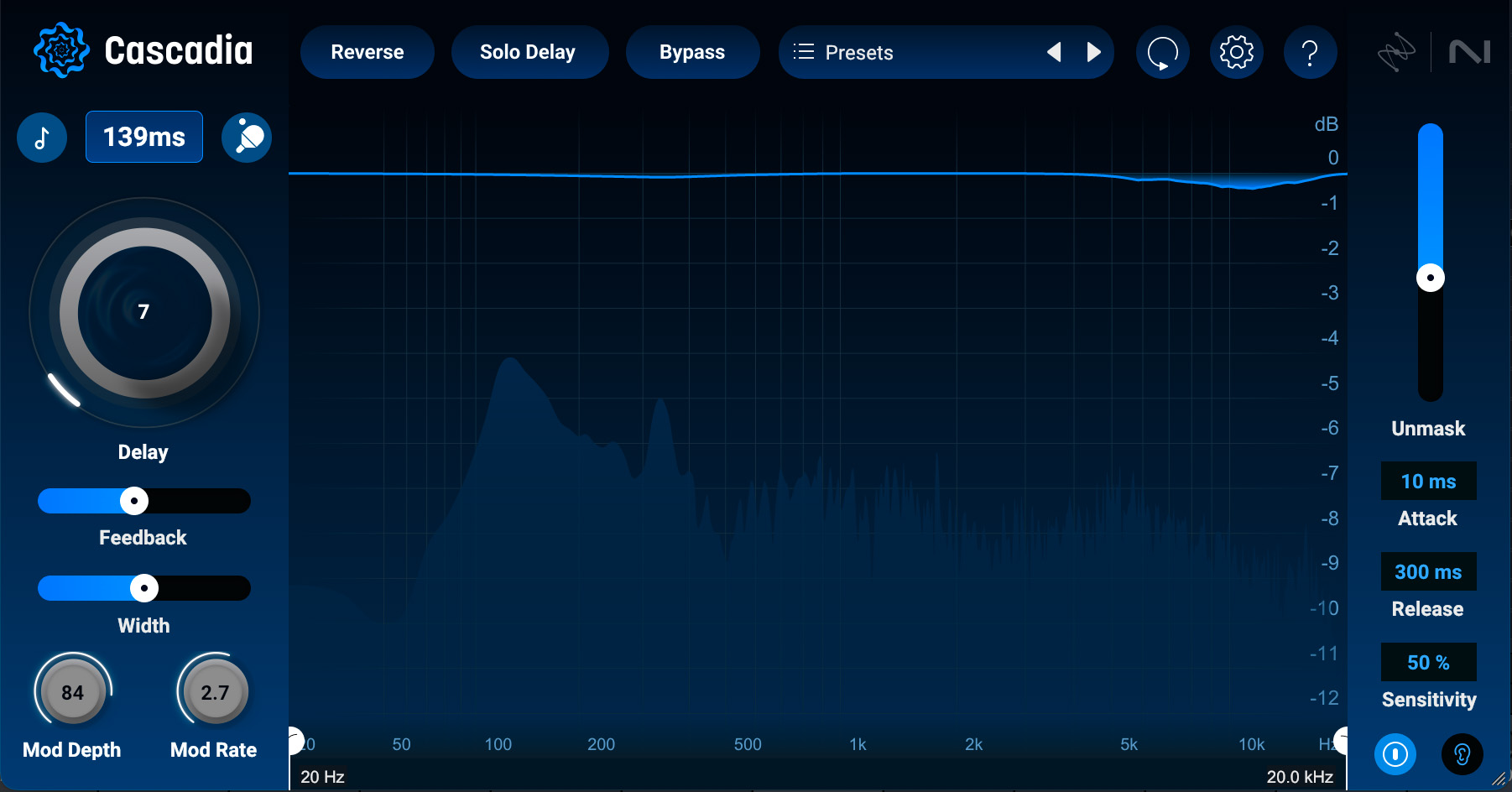
Snare
What? Delay on kick? Yep – a very fast one, high-passed to the mids, wide, and unmasking up a lot. This will help with groove, believe it or not.
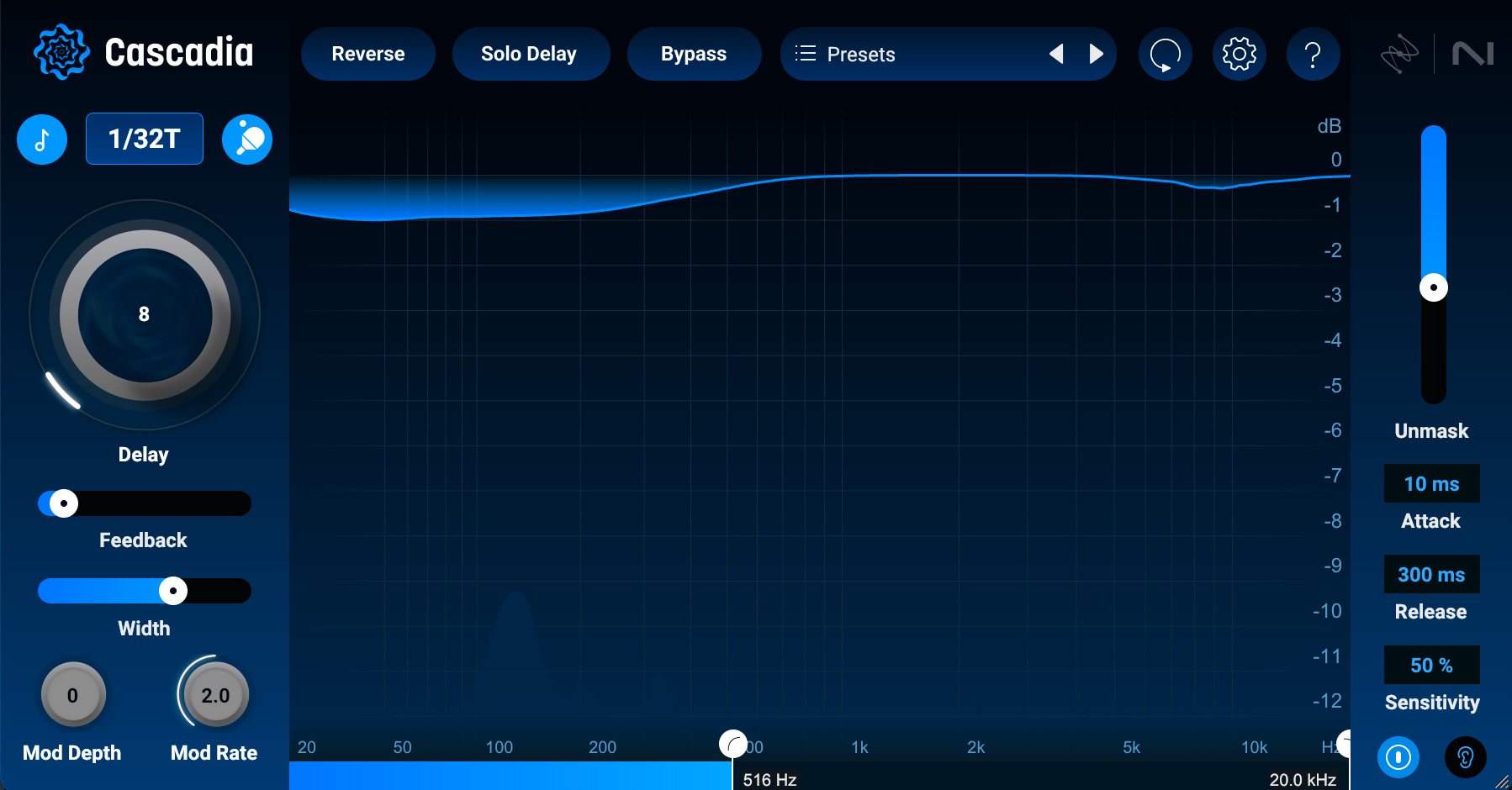
Kick
Now let’s hear the results:
If you can’t hear the difference, try to feel it instead: one of the examples has more movement to it, feeling more alive than the other.
Start using Cascadia for intelligent delay
Whether you’re going for subtle or dramatic effects, Cascadia helps you to get them sitting in the mix just how you want them too. Hopefully this article has made that plain. For now, we invite you to demo Cascadia today.