
How to remove background noise and voices with AI
There are lots of tools out there that use AI to remove background noise, but not all are created equal. Learn the best AI tools and tips to remove noise.
With AI on the rise, many audio cleanup tools that use AI are emerging as well. Not all of these tools do exactly the same thing and some can even leave your audio sounding strange or with audible artifacts.
My favorite plugins that use AI can remove all kinds of sounds, ranging from steady background noise to random clicks and pops and can even remove a lead vocal from a song so you can make a karaoke version to sing along to. The tools included in RX 11 do it transparently.
Follow along with this tutorial using RX 11.
Is there a way to remove background noise from audio with AI?
The short answer is yes. RX 11 comes with modules such as Music Rebalance and Dialogue Isolate to remove background noise. However, it's generally more transparent if you take a more detailed approach, doing your audio clean up one step at a time instead of everything all at once. That being said, these modules sound pretty good, leaving fewer artifacts from processing than most AI-based approaches.
How to remove background noise with AI
We're going to look at a few different tools to remove background noise using AI, available in RX 11. The first step is to identify the problems you're hearing, then choose the right tool for the job. For dialogue recordings, Repair Assistant and Dialogue Isolate work really well to remove background noise that is pretty steady. For sudden noises such as a bang from someone dropping something, Spectral Repair works better. If you'd like to remove the vocals from a song to create a karaoke version, Music Rebalance is the tool for that job. Let's look at some of these tools individually.
Repair Assistant
Repair assistant in RX 11 allows you to control the amount of de-noising and de-reverbing independently while also adding de-essing and tone controls, which is nice. This gives the overall vocal track a bit of a facelift in addition to removing the background noise. The plugin is really quick and easy to use. Just select the audio you want to process in your DAW or open the audio in RX 11 Audio Editor. Then all you have to do is adjust the amount of processing to taste. Here is a before and after of some dialogue recorded on a film set.
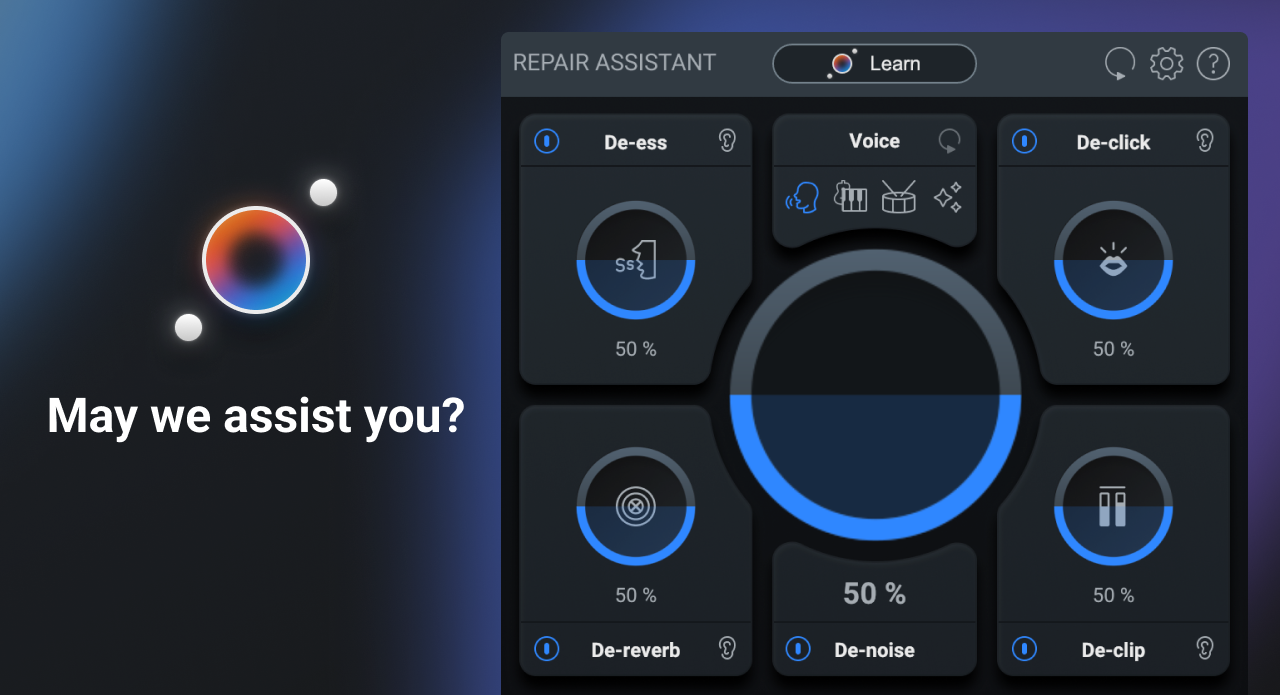
Dialogue Isolate
In RX 11 Dialogue Isolate is a plugin with just three sliders that control the amount of noise removal, reverb removal, and volume of the dry vocal sound. The main difference between Dialogue Isolate and Repair Assistant is that Dialogue Isolate has different algorithms you can use to target different areas specific to dialogue such as increasing intelligibility. Because the algorithms in Dialogue Isolate are trained on dialogue, I found this process to be more transparent than Repair Assistant for this same film-set example.
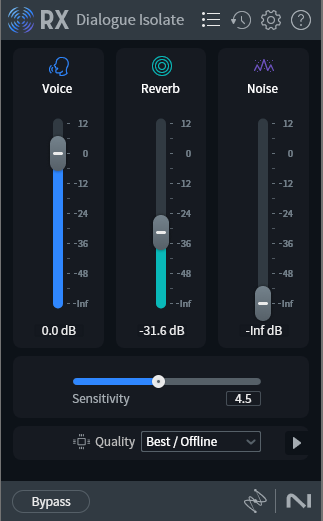
Dialogue Isolate in RX 11 removes background noise and extra reverb using AI
Spectral Repair
For when you have a random, sudden noise that needs to be seamlessly removed, Spectral Repair is great. Open up the audio in RX 11 Audio Editor and you'll see an image showing you what frequencies are present and at what volume. Brighter orange means the sounds are louder. We can see a click that happens in this line of dialogue, circled in the image below. Using Spectral Repair, I removed the click completely.
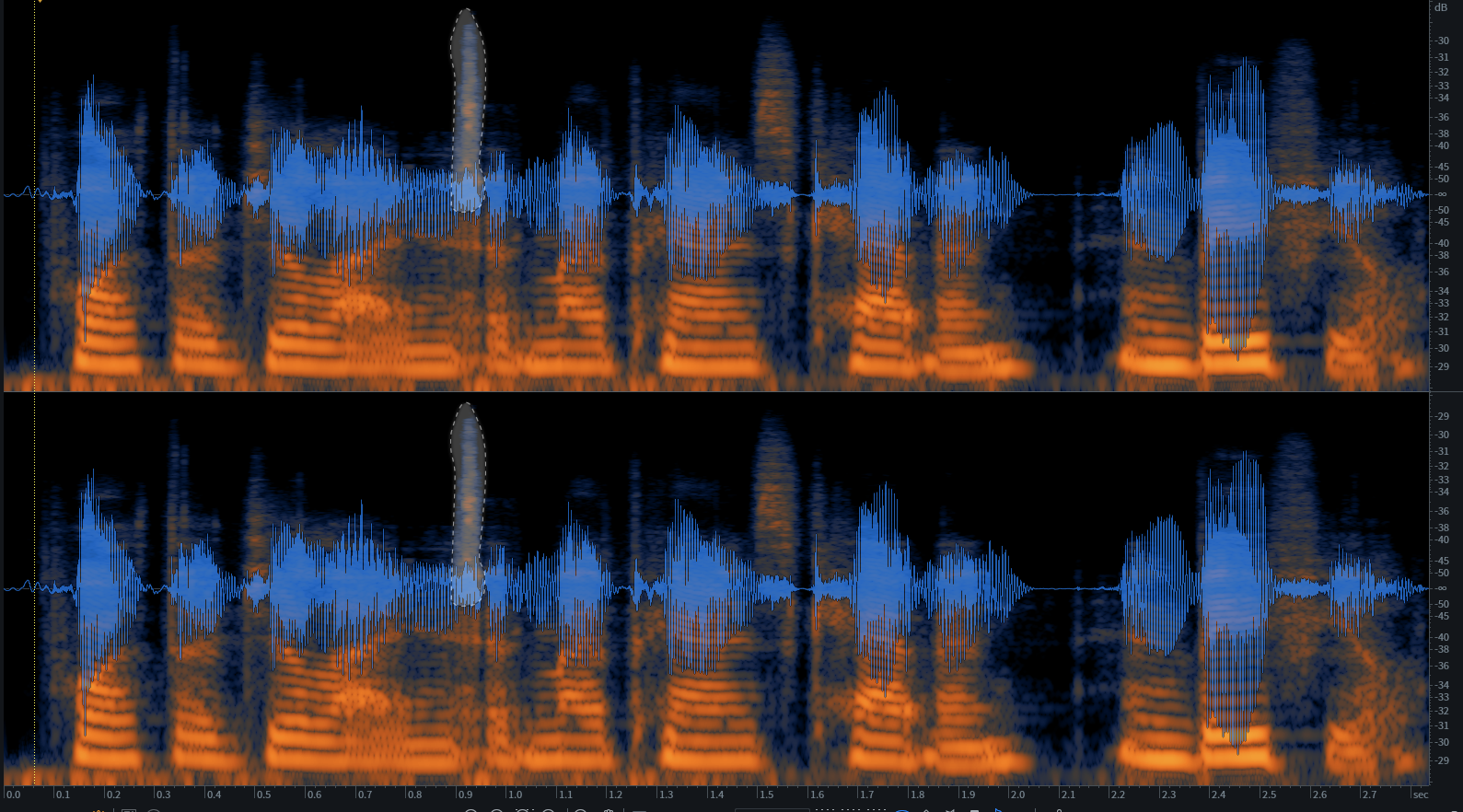
An audible click in a vocal recording is visible in RX 11 Audio Editor, circled above
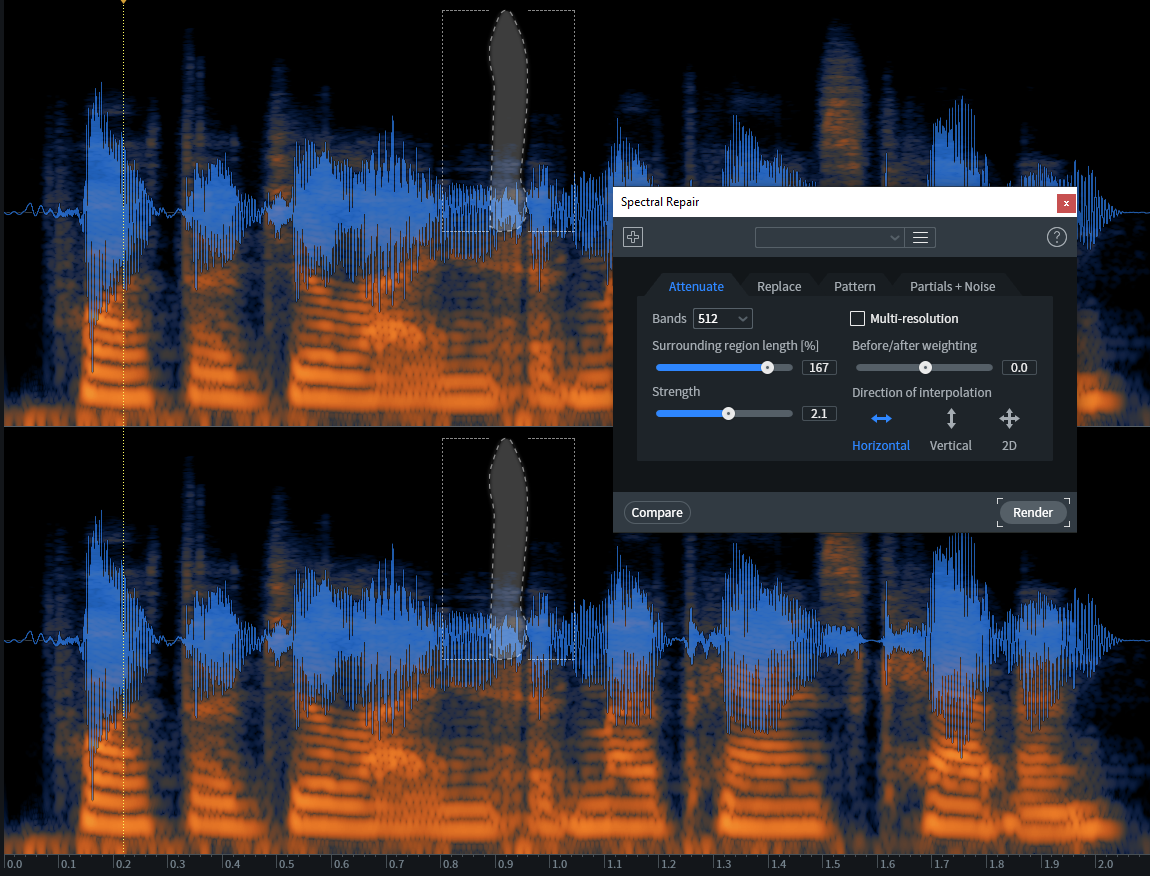
Spectral Repair removes the same click from a vocal recording
How to remove voices from music with AI
There are a few reasons you might want to remove voices from music. The first is that you might want to make a karaoke track to sing along to. Or maybe you recorded a song you wrote, but want to try out some different vocal phrasing such as in this demo recording below. Being able to use AI to remove voices from music is especially handy for TV and radio production when you don't want a sung vocal to compete with the spoken narration that has to go on top of the music.
Music Rebalance
In RX 11, Music Rebalance allows you to adjust the volume of the vocal, bass, drums, or other instruments using AI. This plugin only has 4 sliders that you can adjust to taste. In this example, we have a guitar and vocal recording done at a band rehearsal. Although I could always open the original recording session and mute the vocal, I opted to use Music Rebalance to demonstrate. I turned the vocal all the way down, leaving only a solo guitar track.
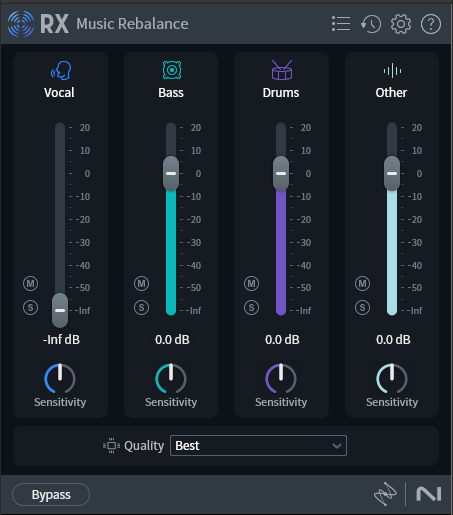
Music Rebalance lets you balance the volume of different elements of a song or remove them completely
Start removing background noise and voices with AI
Having background noise in your recording can be very frustrating if you don't have the proper tools to remove it. Understanding whether you're trying to remove constant background noise versus random noises or even just vocals from a song will guide you in picking tools designed to help. Using AI to identify and remove background noise can do a lot of the heavy lifting for us, making the audio much easier to work with in a mix, allowing us to arrive at a polished-sounding mix more quickly. Download RX 11 and start experimenting with using AI to remove background noise.


