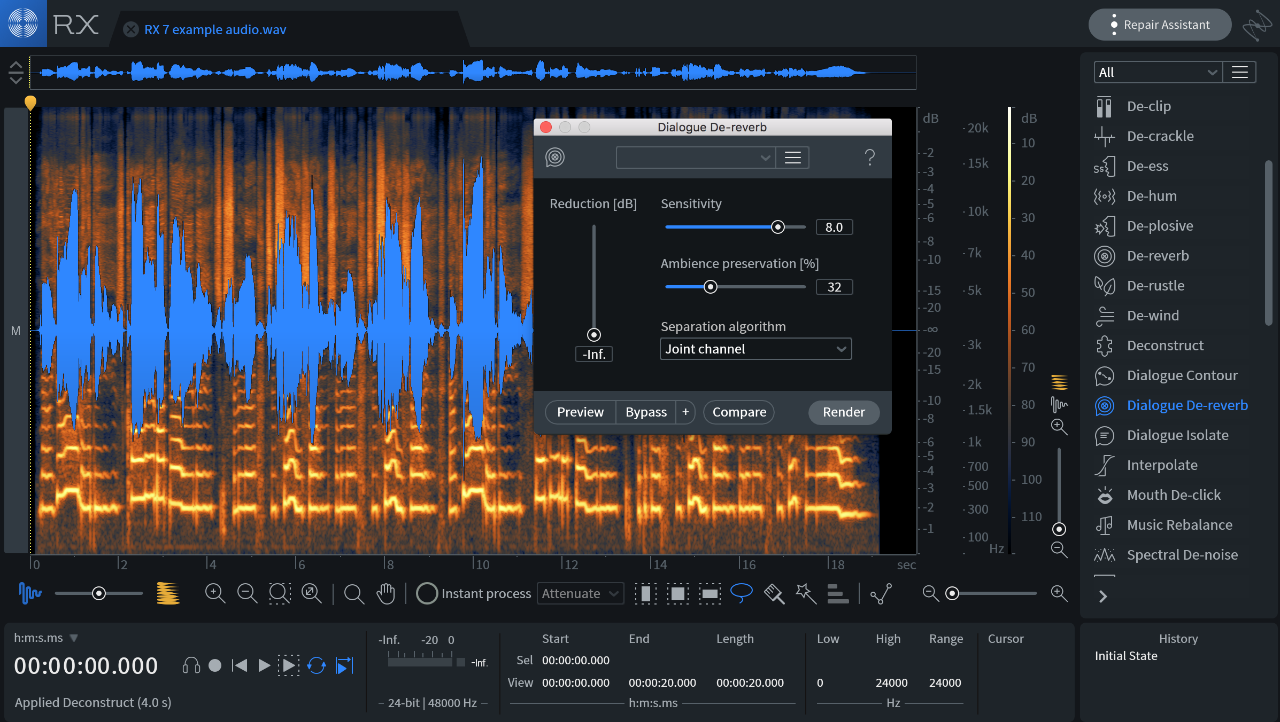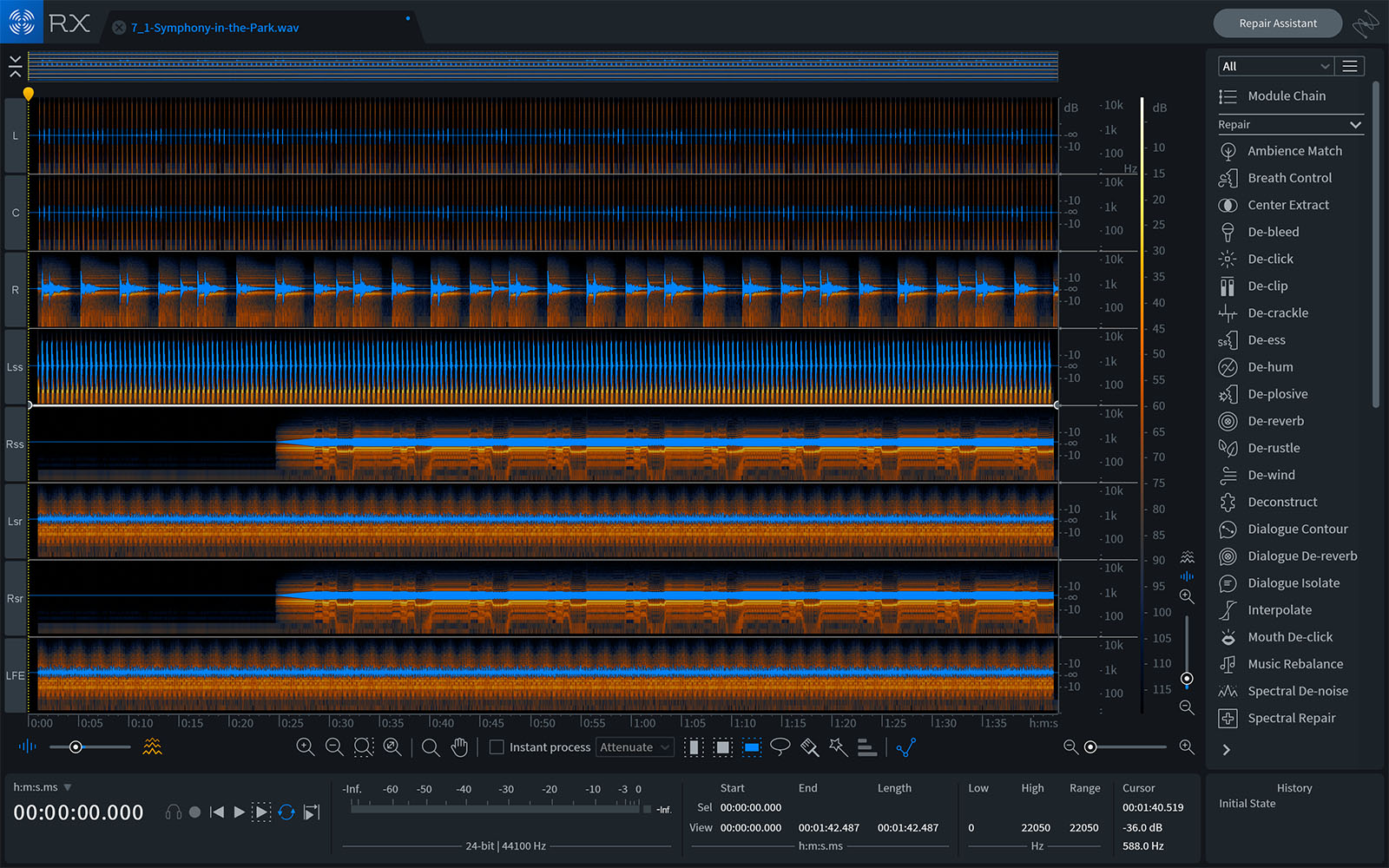Using RX 7 for Music
Learn how to use RX 7 for music to solve your most common audio issues. Isolate a vocal for a remix with Music Rebalance, remove guitar string squeaks with Spectral Repair, fix clipped audio, hum, pops and clicks with Repair Assistant, and more.
Using RX 7, it’s quicker and easier than ever to fix the problems that plague your musical performances. Learn how to use RX 7 for music, and discover how its powerful features can make your most common and uncommon audio issues disappear.
Assistive audio technology like Repair Assistant makes the removal of noise, clicks, crackle, and hum a breeze. And with tools like Music Rebalance, you can enhance or isolate mix elements all from a track, making once impossible workflows like vocal isolation from a mix, or remastering without multitracks a reality. We’ve also introduced multichannel editing workflows for all your surround projects, with support up to Dolby Atmos 7.1.2.
Repair Assistant
Repair Assistant makes solving your most common audio issues faster than ever. Use Repair Assistant to identify and quickly solve problem areas in your music files.
De-clip and De-hum with Repair Assistant
Guitar clipping and hum are both common problems in music performanes. To fix these, call up Repair Assistant, instruct it to run a pass on the ‘music’ setting and press process. Repair Assistant quickly detects sonic problems and offers up suggestions which you can preview. If you like what you hear press RENDER to commit your changes. From here you can continue tweaking or keep moving.
Lastly, if you’re doing any sampling from vinyl, or working to restore audio, you can use Repair Assistant to clean up the tracks.
Common Problems, Solved
RX 7 can solve all kinds of other problems, like cleaning up a vocal performance with that has plosives, removing guitar squeaks, and even removing track bleed. Use De-plosive to remove plosives from a vocal performance, get rid of squeaks in a guitar with Spectral Repair, and attenuate breaths using Breath Control.
Music Rebalance
RX 7 also features Music Rebalance, a powerful tool that intelligently identifies vocals, bass, percussion, and other instruments in a mix and allows you to rebalance the gain of each.
The sensitivity meters in Music Rebalance determine how much of the input signal will be identified as voice by the separation algorithm. Negative values will instruct the separation algorithm to narrowly define what it considers to be vocal content in the input signal. The resulting signal will contain less audible “bleed” from the other mix elements at the cost of introducing artifacts and reduced vocal clarity. Going the other way means the opposite, fewer chances of artifacts, but more potential for bleed.
The first of three algorithms offers the most efficient real-time preview performance and processing speeds when working with the Music Rebalance module in the RX Audio Editor. When the second mode is selected, joint channel processing is applied to the input audio before determining mix element separation. Joint Channel mode offers higher quality separation results than Channel Independent mode, especially when processing stereo files with similar content on both channels (correlated signals, strong stereo image). Advanced Joint Channel mode offers the highest quality separation results, especially when processing files of high sampling rates or when processing musical content that was not tuned to an A440 scale. This mode requires longer processing times than the other two modes.
No multitracks or stems?
Lets say you need to remaster song for today’s market but you don’t have the multitracks to work with, and you’d like to bring up the vocals and turn down the percussion. With Music Rebalance, you don’t need the multitracks to solve those problems because we can shift and balance different elements of the mix like percussion, bass, and vocals right from the audio file.
Multichannel Editing
RX 7 supports up to 7.1.2 multichannel files, so if you’re editing a live recording for a DVD or preparing a surround mix for CD, you can use all your favorite modules to treat multichannel recordings. A great example of a multichannel audio issue is bows hitting the strings a bit too hard, so that the sound reverberates across the rest of the microphones.
To solve this problem, first sum all the channels together so you can see everything in the same window and treat problems globally. Now any changes you make with the modules have an effect in every channel.
I’m going to use a combination of Spectral Repair and then Interpolate. First, highlight the affected area with the time selection tool. Select a strength of 1.5, and a left and right interpolation direction, and see where this gets you. Then use Interpolate to remove any remaning clicks by creating an even finer selection over the troubled parts and processing them. Have a listen to your before an after, and go from there.
The tips and techniques listed here should go along way in helping you fix any audio problem as a relates to music production. With tools like Music Rebalance now in your arsenal, we can't wait to hear what you’ll come up with next!