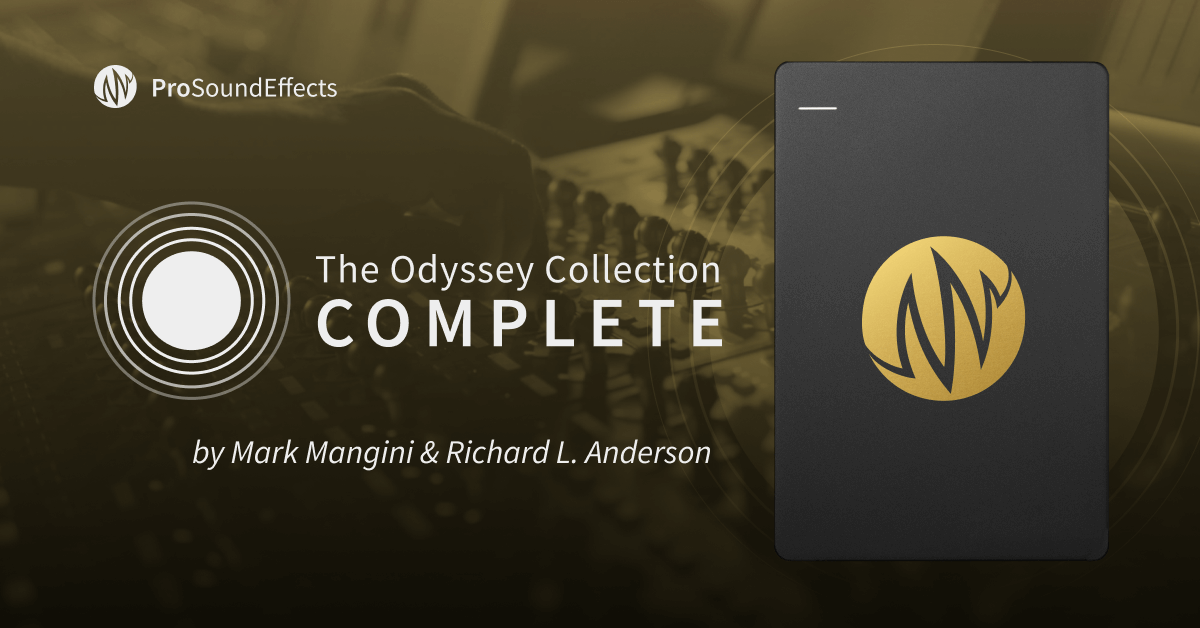Sound Design in RX 7: Processing Selections Independently
In this article, we’re going to manipulate selections of an audio file with RX 7 for sound design effects that are practically impossible in a traditional DAW.
This article references a previous version of RX. Learn about 

RX 10 Advanced
I suspect many people think of


RX 11 Advanced
In this article, we’re going to manipulate selections of an audio file for sound design using RX Audio Editor. By the end of this series, you’ll see why RX is the perfect playground for creative sound design work.
Processing a specific note
We’re going to start simple: isolating and processing a single pitch inside a chord, which we’ll do using a third-party plug-in. RX Audio Editor scans for any AU—macOS only—or VST plug-ins on your system. You can open any AU or VST that RX scans using the Plug-in module, then render these effects to a selection within the Spectrogram.
To demonstrate single-note processing, let’s look at a clean baritone electric guitar clip:
Notice in the Spectrogram display that you can clearly see the frequency and pitch data of the guitar.
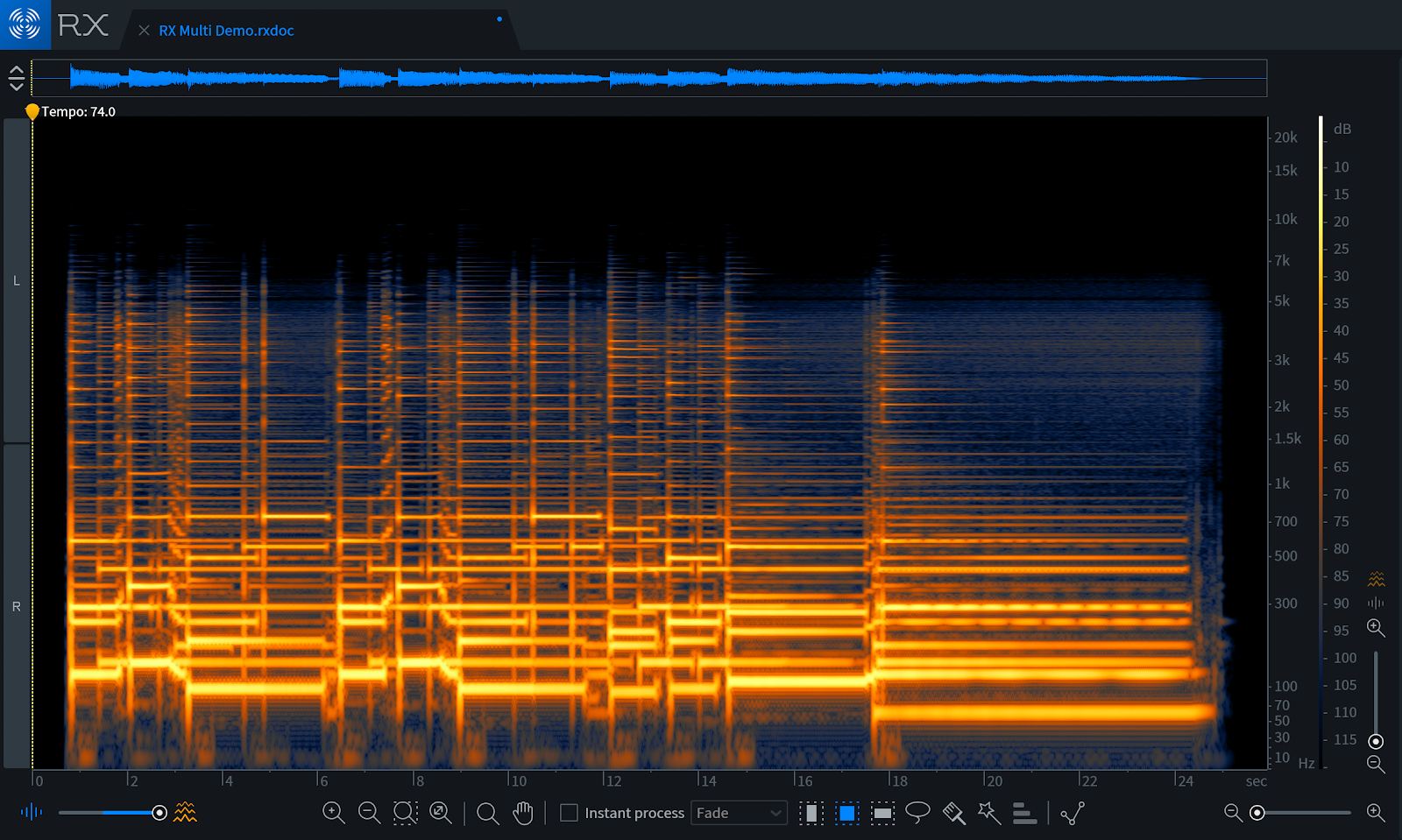
Baritone guitar Spectrogram in RX 7
Here I’m using the Time-Frequency Selection Tool (R) to select a single played harmonic. I can then use the Play Frequency Selection function in the Transport section if I want to hear my isolated selection. I then select the Plug-in module and pick an effect—in this case, a tremolo.
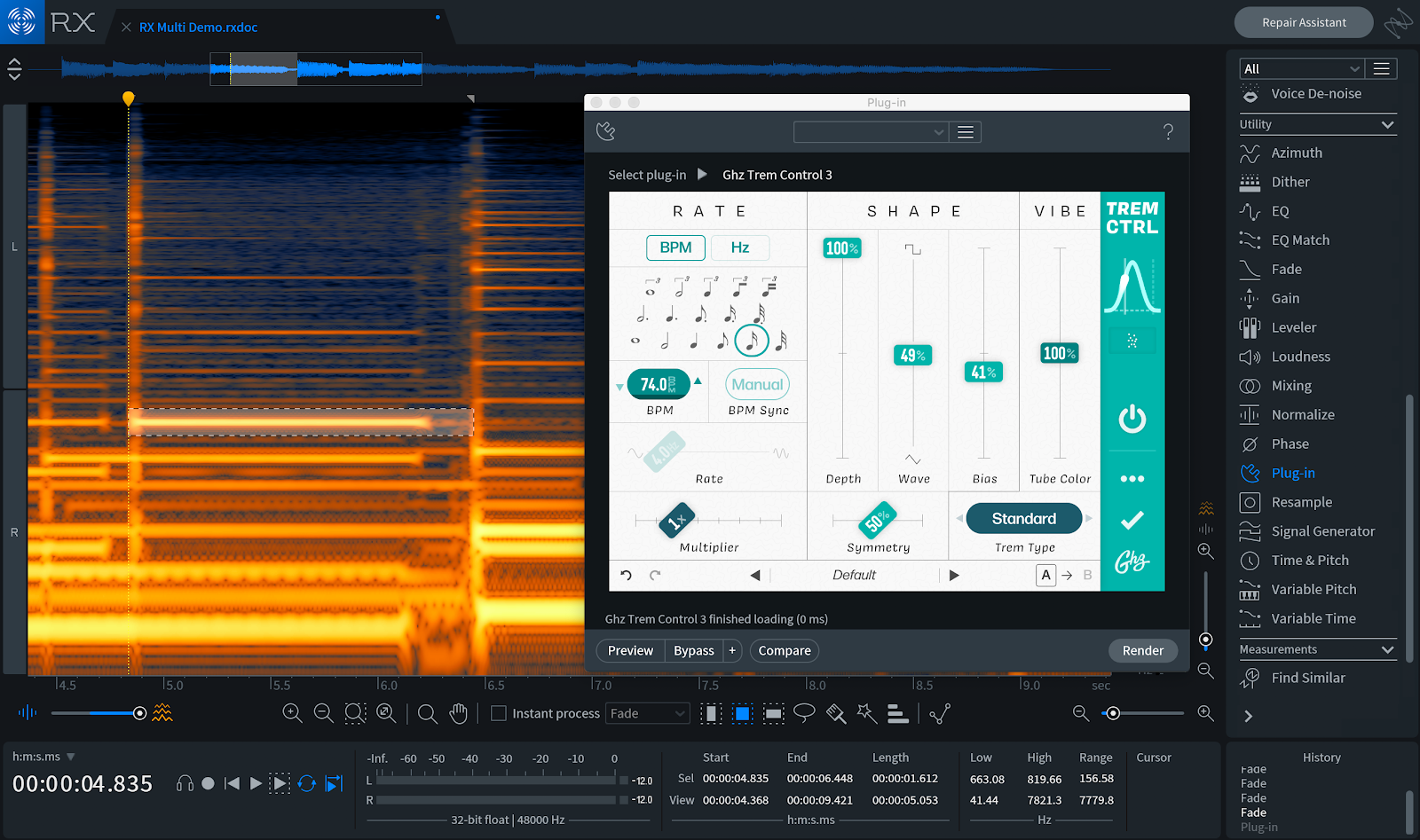
Adding tremolo to a single note with the Plug-in module
You can audition your effects using the Preview button, and hit Render to write the plug-in’s effect to the audio file. Here’s what our selection looks and sounds like before processing and after:
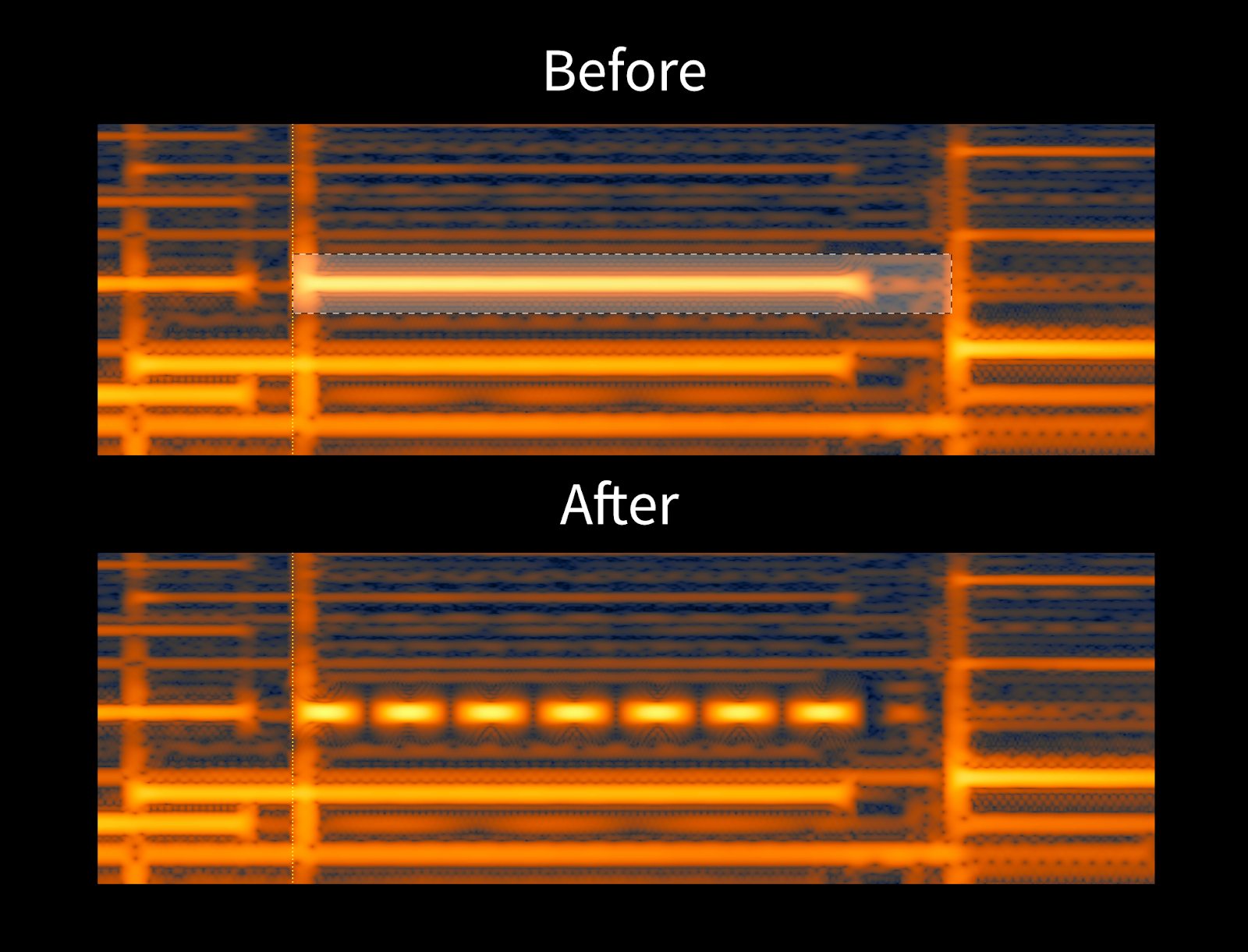
A guitar note with and without tremolo in the RX 7 spectrogram
Now, only our harmonic has the tremolo effect, which adds some texture to our guitar in the midrange and leaves the low and high end unaffected.
Going to town with it!
You could use this technique on every unique note, each having a different effect. Simply using tremolo and panning on note selections helps create really interesting spatial and rhythmic effects with multi-band processing. Then there are modulation effects like chorus, phasing, flanging, frequency shifters, and ring mod.
For modulation effects, I like to select a fundamental note and its harmonic overtones. You can do this with the Select Harmonics function. Processing a pitch and its overtones will give RX more harmonic content to work with, which will produce a more dramatic, pronounced effect in the processed recording.
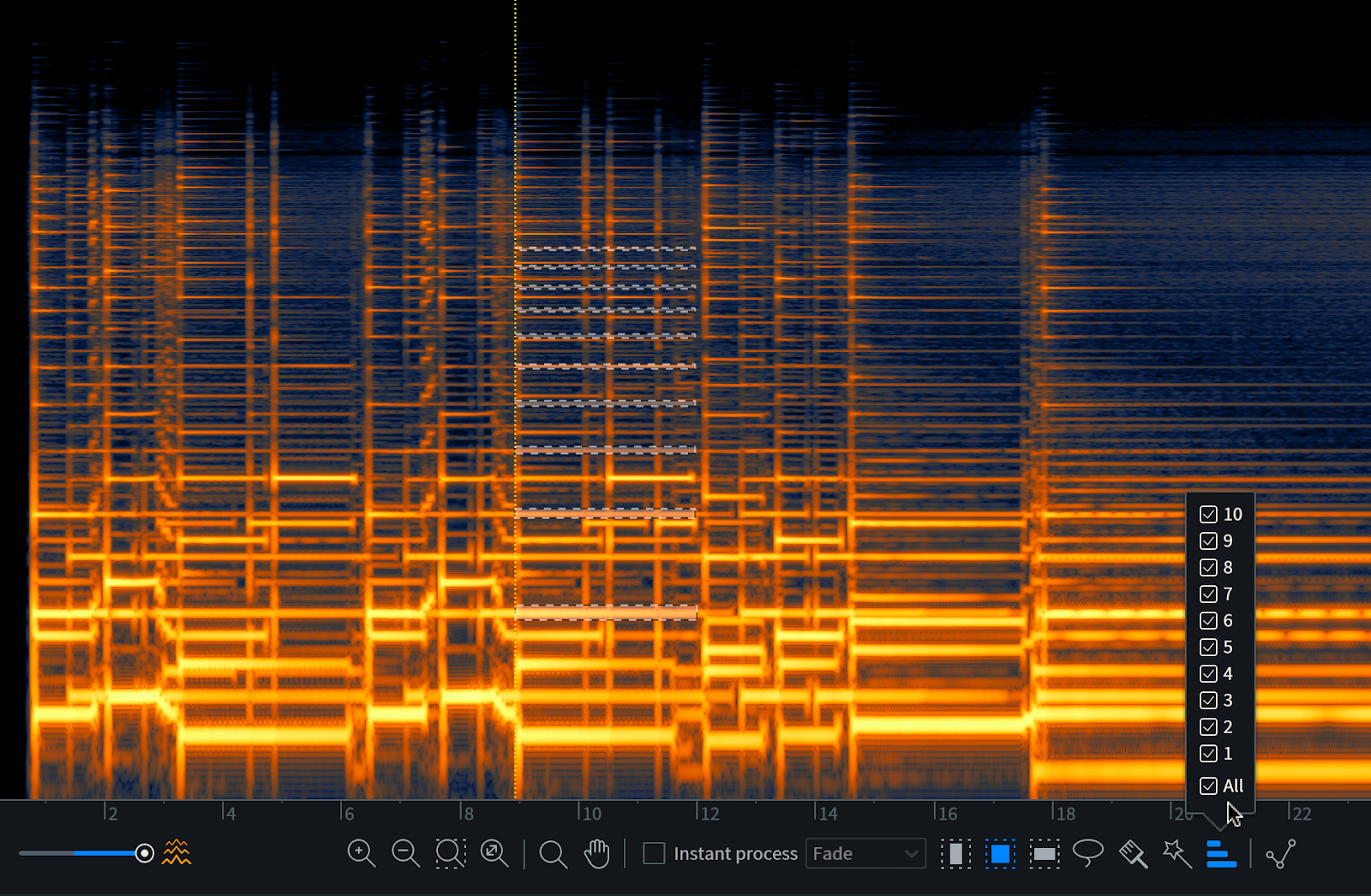
Selecting a note’s fundamental frequency and harmonics
Here’s a quick example of various notes of the guitar being affected with different chorus and phasing effects, plus some other techniques, like reversing selections:

Processing individual notes in the guitar differently
Conclusion
This really is the tip of the iceberg in terms of what you can do using selections creatively in RX—and it doesn’t stop at effects processing. Here are some other ideas for designing sound in RX:
- Copy and paste notes between chords to create new chords (Paste Special > To Selection)
- Remove notes from chords (Edit > Cut)
- Reharmonize chords with Variable Pitch
- Portamento effects (Pedal Steel) within chords using Variable Pitch
- Reverse single notes in chords
Again, the important thing is to experiment and have fun with it. The creative possibilities are endless!