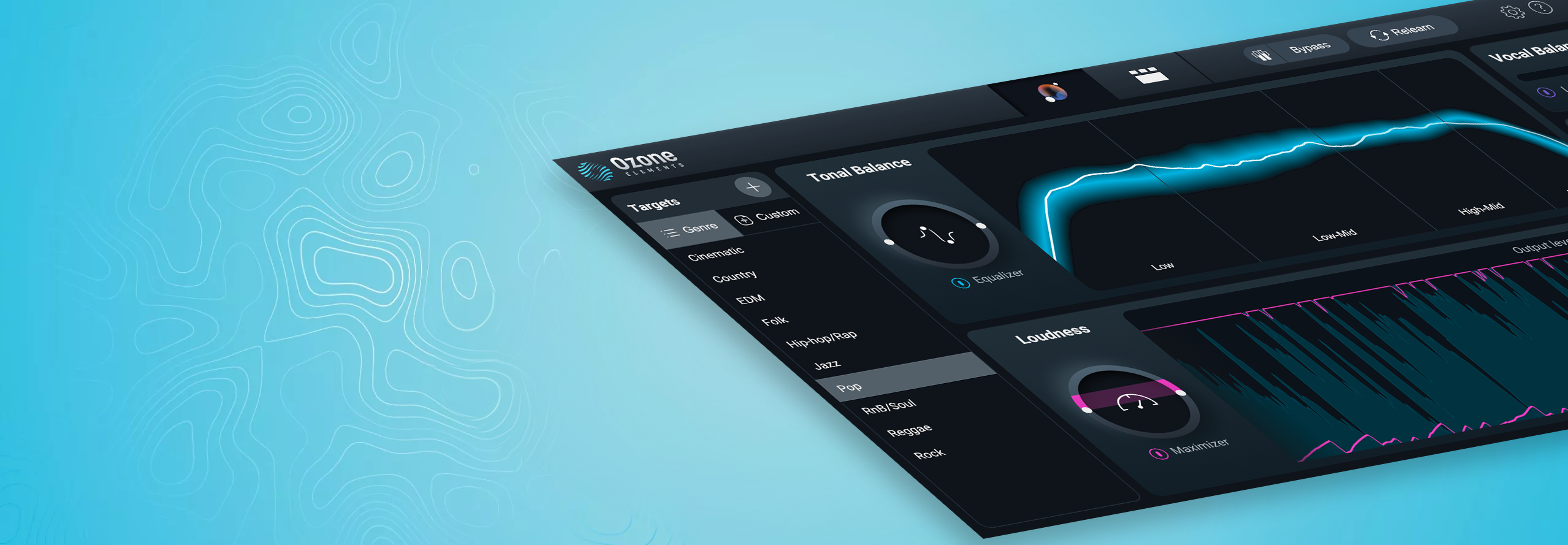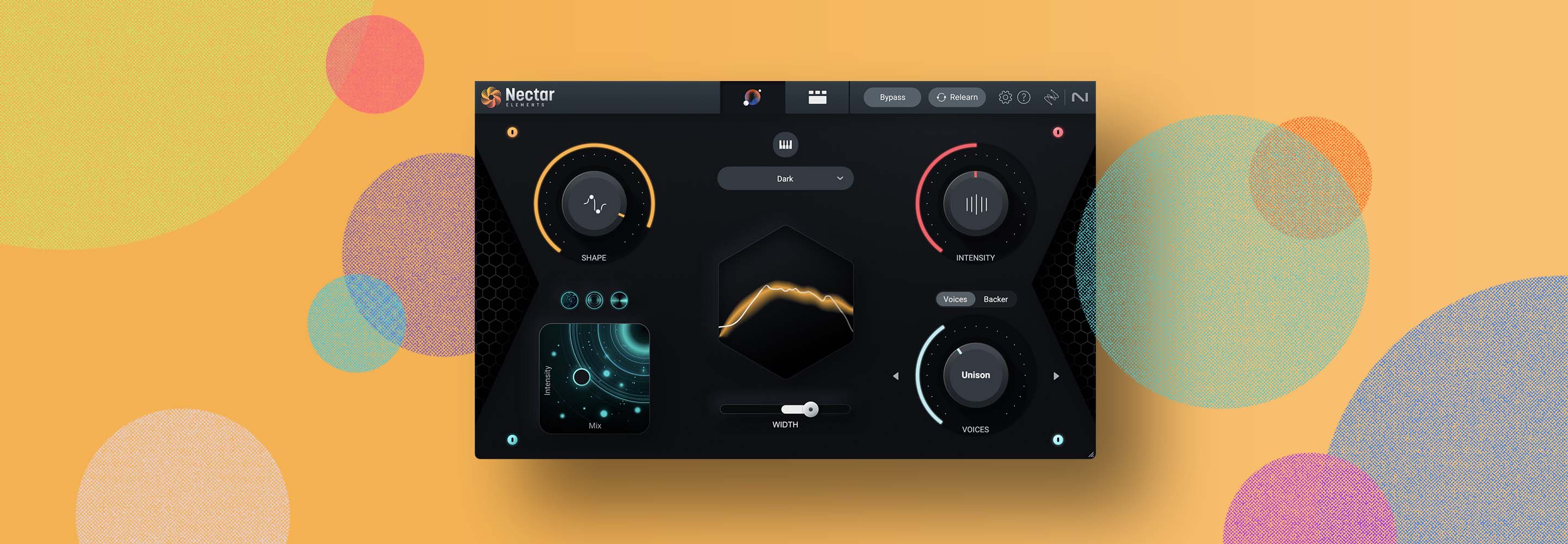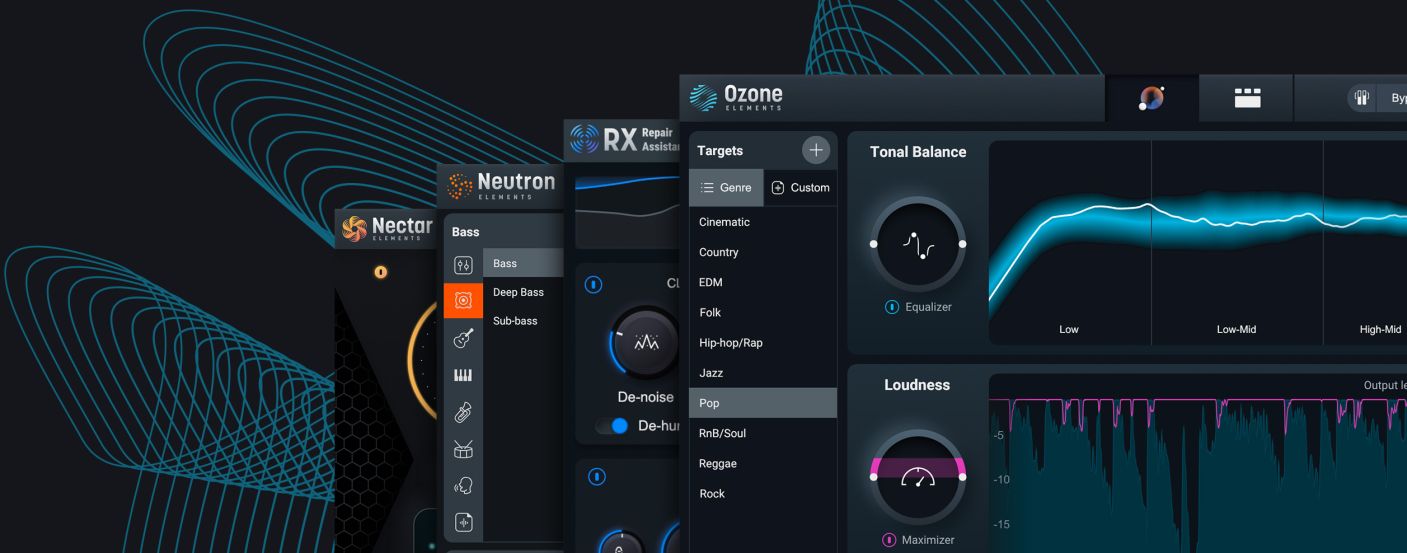
Repair, mix, and master a song with iZotope Elements Suite
Learn how to repair, mix and master your song using RX Elements, Neutron Elements, Nectar Elements, and Ozone Elements.
You’ve recorded and produced your song, and now it’s time to make it sound polished and professional. Whether you’ve been using virtual instruments, or you’ve recorded them yourself, you have a pleasant problem to address: you need to mix and master the track.
The problem is, you don’t really know how to do those things, and you want an easy way to finalize your song without getting overwhelmed.


Elements Suite
The track we’re using
The track we’ll use today comes courtesy of Pete Mancini, and he recorded it in his home studio. It’s a cut from an EP called “Commonwealth Sessions Volume 1” entitled “Thanksgiving Eve" that will be released on May 5. Check it out on all platforms, but especially Bandcamp, so he can get a royalty north of 1x10-23 cents.
Pete is a scrappy singer-songwriter, and he’s able to get killer tones with tightly controlled budgets in his space. Nevertheless, a home-studio environment presents unavoidable challenges – challenges you’re likely to run into when you record yourself. So it’s the perfect material to show off the cleanup side of things with RX Elements, which we’ll do now.
Audio cleanup with RX Elements
Audio cleanup involves correcting any imperfections in recordings. Unwanted distortion, room noise, and clicks/pops tend to be the most common culprits.
Here’s an example of room noise on a recording.
The level of room noise is not a problem – yet; it will be once the mix is playing at a commercial level. So, we use the Voice De-noise plug-in found in RX Elements to ease the pain.
We loop the noise like so.
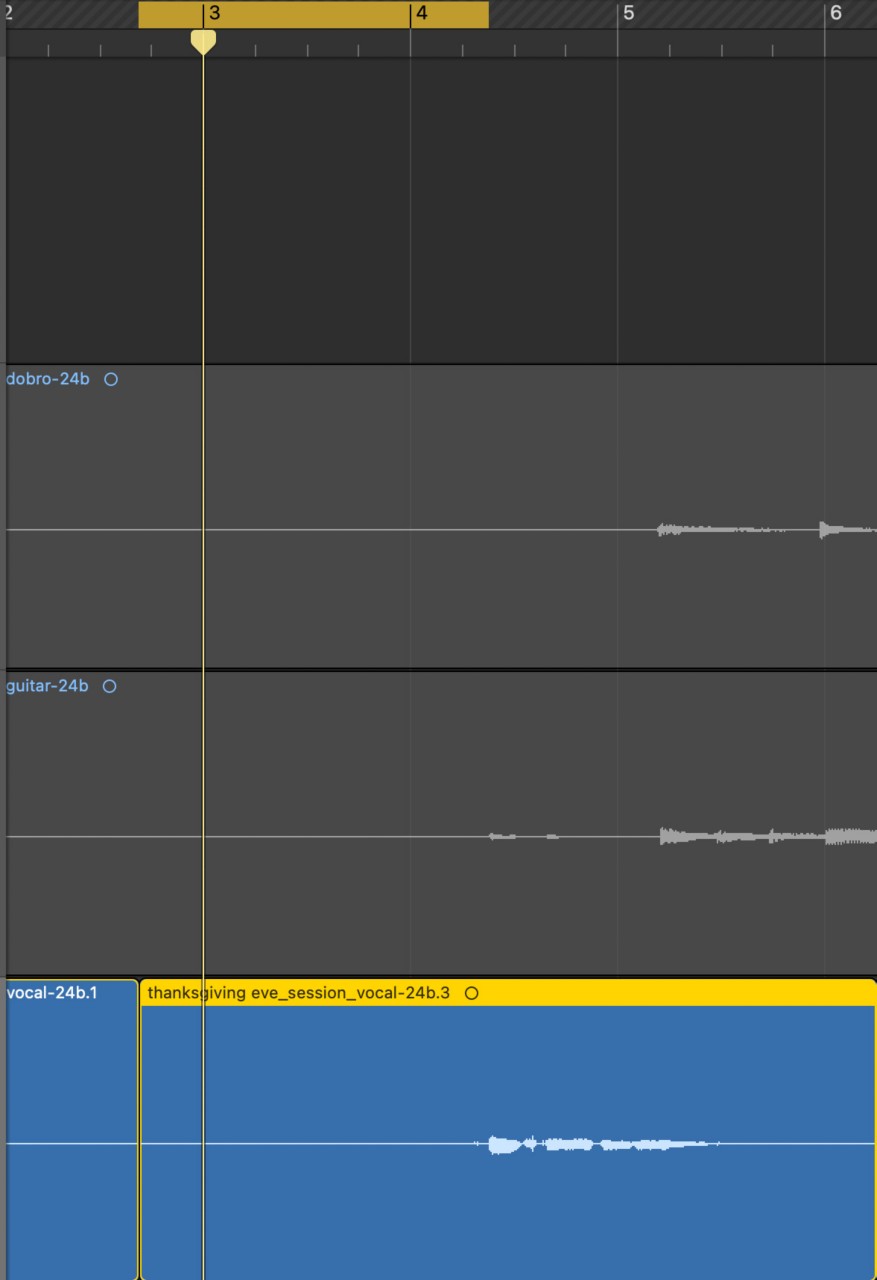
Looped noise
We click the learn button on RX Voice De-noise.
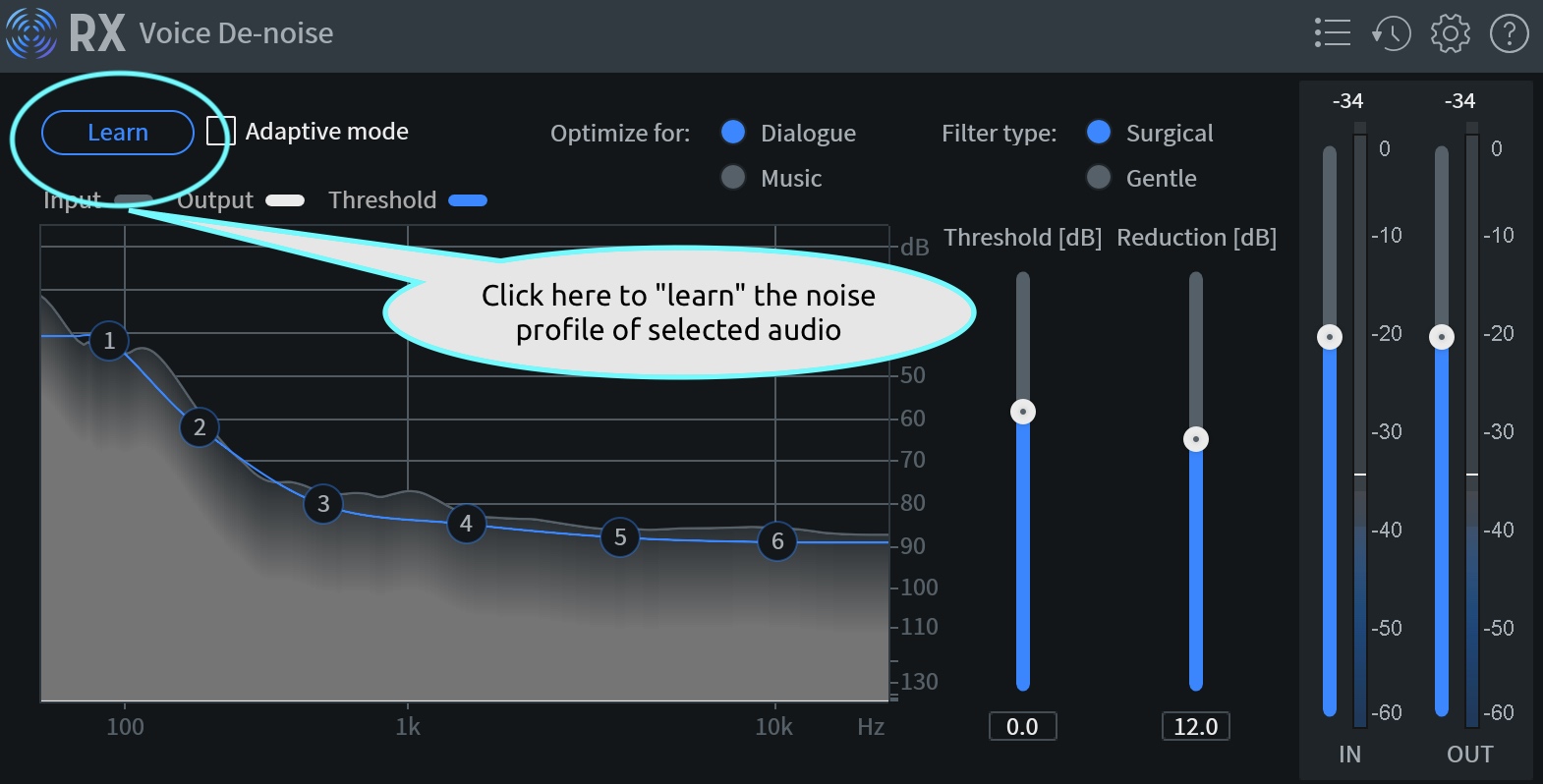
Use the Learn button in RX Voice De-noise to learn the noise profile of the selected audio
And now, when we play the audio, that noise is mitigated:
This recording also happens to have a few random clicks caused by common home-studio issues, such as inexpensive power supplies or degraded cabling. Here’s an example.
Not a problem – putting an instance of RX Elements De-click on the track gets the pop right out.
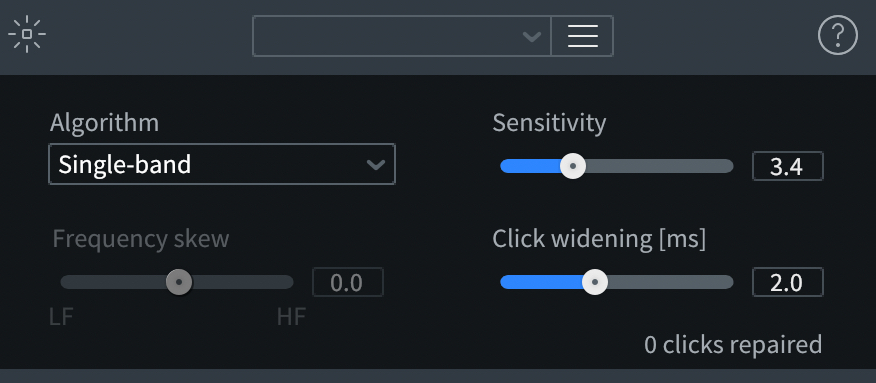
Use RX De-click to remove clicks and pops in your audio
If you’re hearing something funky but you’re not sure how it can be fixed in RX Elements, you can choose the Repair Assistant, which will listen to the audio and do an incredible job of fixing it for you.
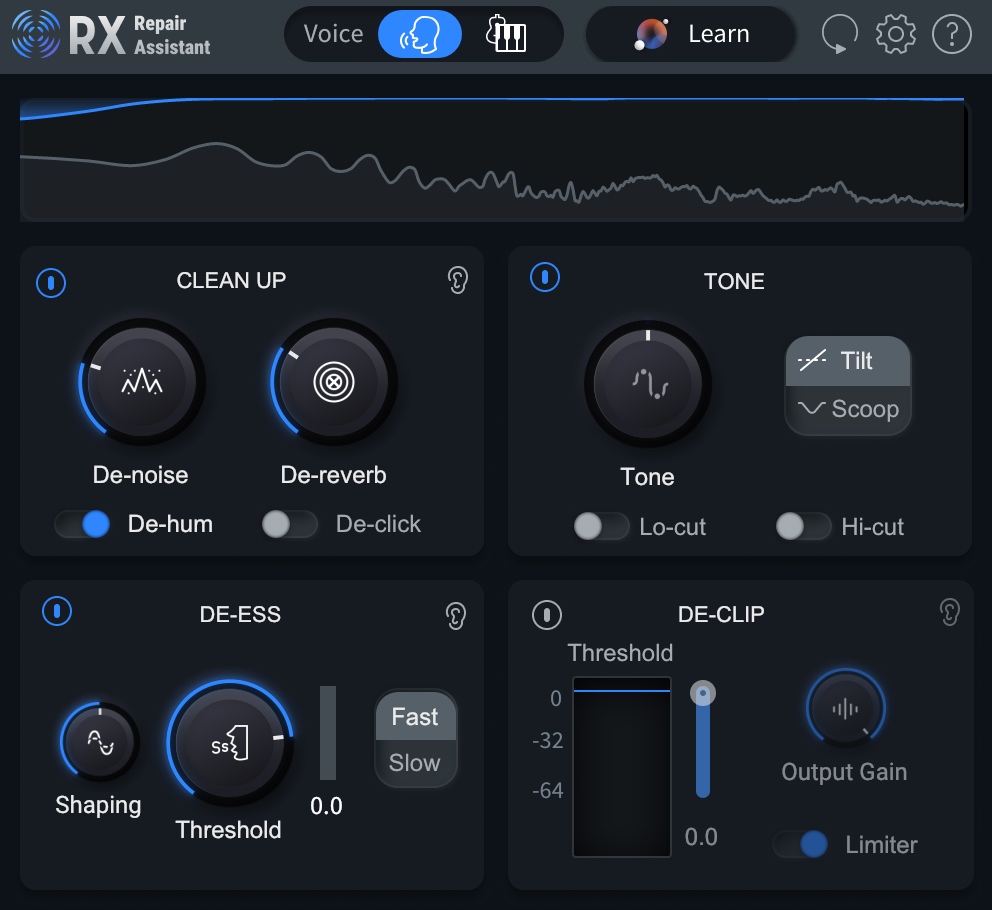
RX Repair Assistant
Check out what it did for our room noise example from earlier:
We can of course tweak it, as I did here, to go a little harder on de-noising, to adjust the tone a lot, and to tailor the de-essing more:
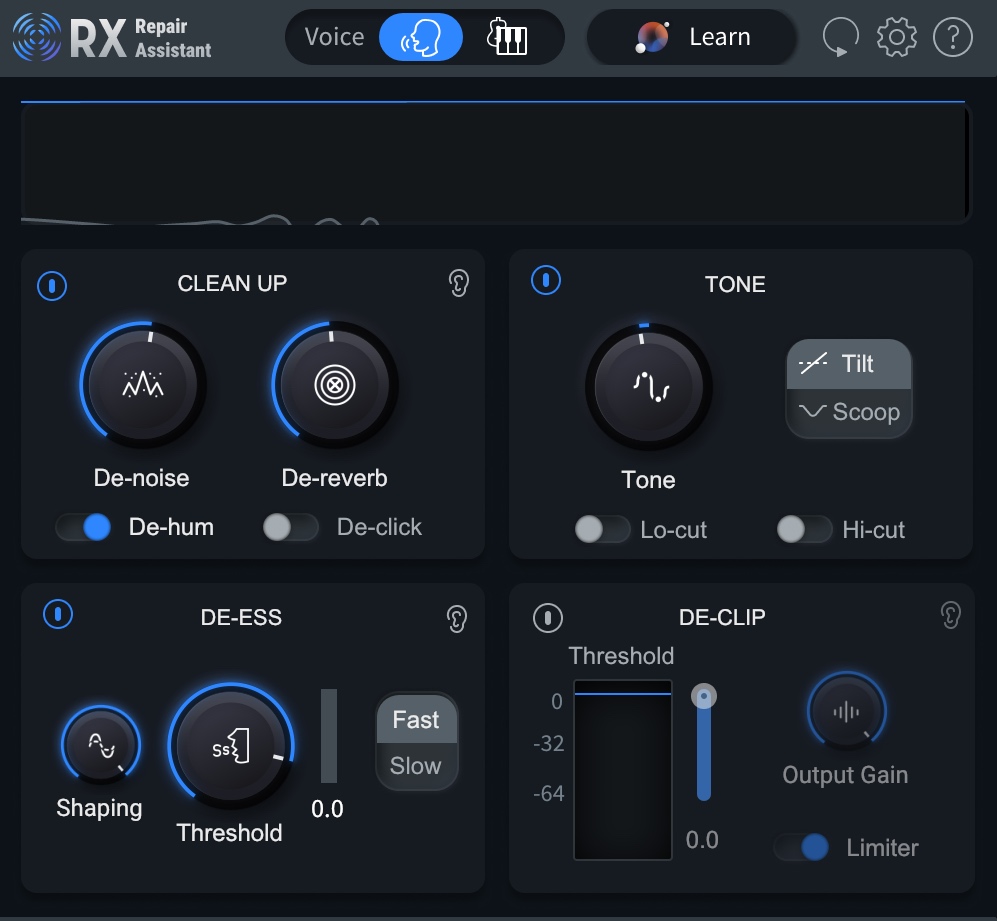
Using RX Repair Assistant for de-noising, tone, and de-essing
Mixing with Neutron Elements
Mixing with Neutron Elements couldn’t be easier: We play audio through the plug-in, it analyzes the incoming signal, and applies bespoke processing based on our needs.
From here, I can adjust the overall frequency balance, add distortion, change the width of the element, or add dynamics processing like compression or punchy expansion (an enhancement of the dynamic range, rather than a restriction of it).
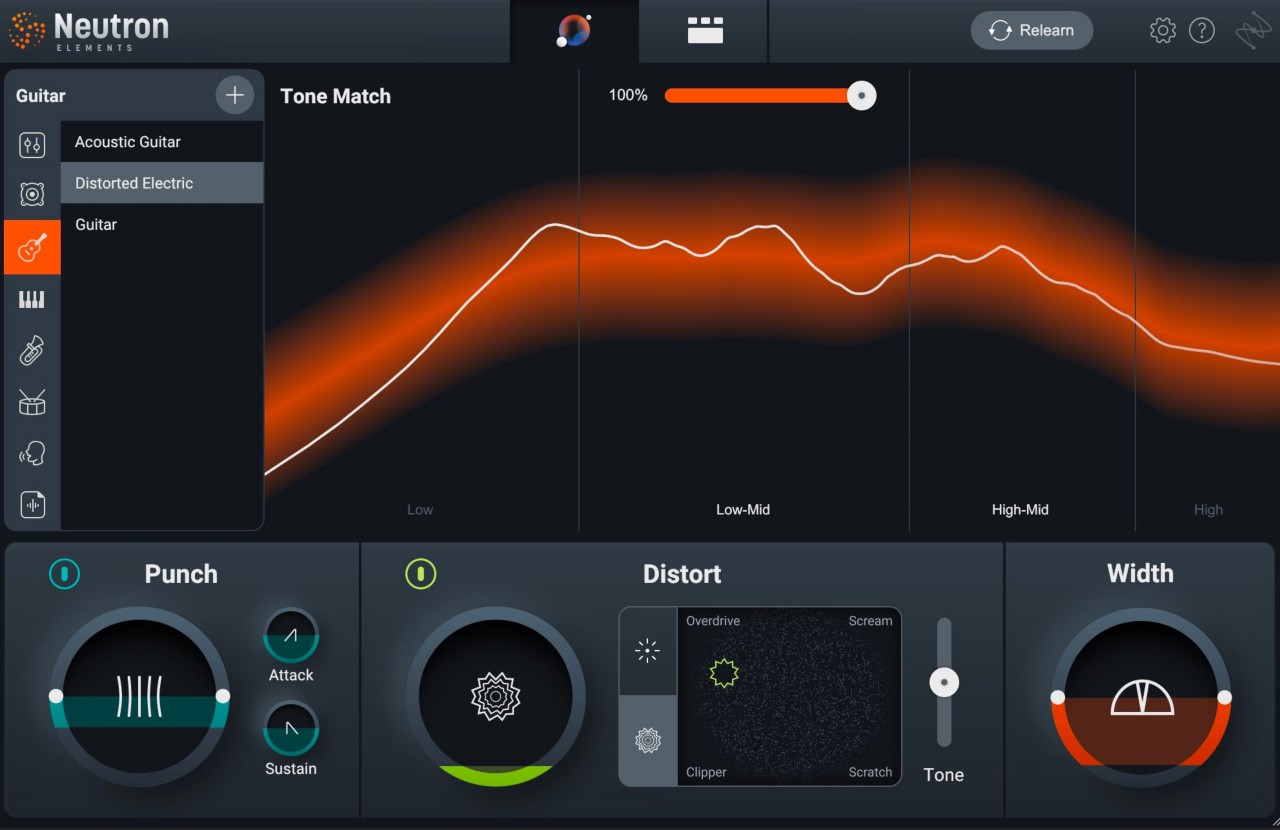
Dial-in the settings of Neutron Elements to taste
Here are the different settings you can change in Neutron Elements:
- Tone Match: choose the instrument you’re processing from the menu to choose a target EQ curve for that given instrument. Use the slider to match that target EQ curve.
- Punch: restrict the dynamic range, or enhance it, with easy to use controls
- Distort: add blendable flavors of harmonic saturation or raunchy distortion
- Width: increase or decrease the apparent stereo image
Listen to all three of our instruments in this track before and after processing with Neutron Elements:
Really, all I did here was move sliders and knobs around until I liked how it sounded – exactly as a beginner would. And this is where we got to.
Still, there’s more we can do. Let’s check out the vocals, using Nectar Elements to help us.
Vocal production with Nectar Elements
Sure, you can process your vocals in Neutron Elements. But you can get a more tailored sound with Nectar Elements, as it’s specifically designed with a complete set of features for mixing, producing, and designing vocals.
Nectar Elements has the same basic workflow: it listens to the vocal and recommends settings that you can tweak.
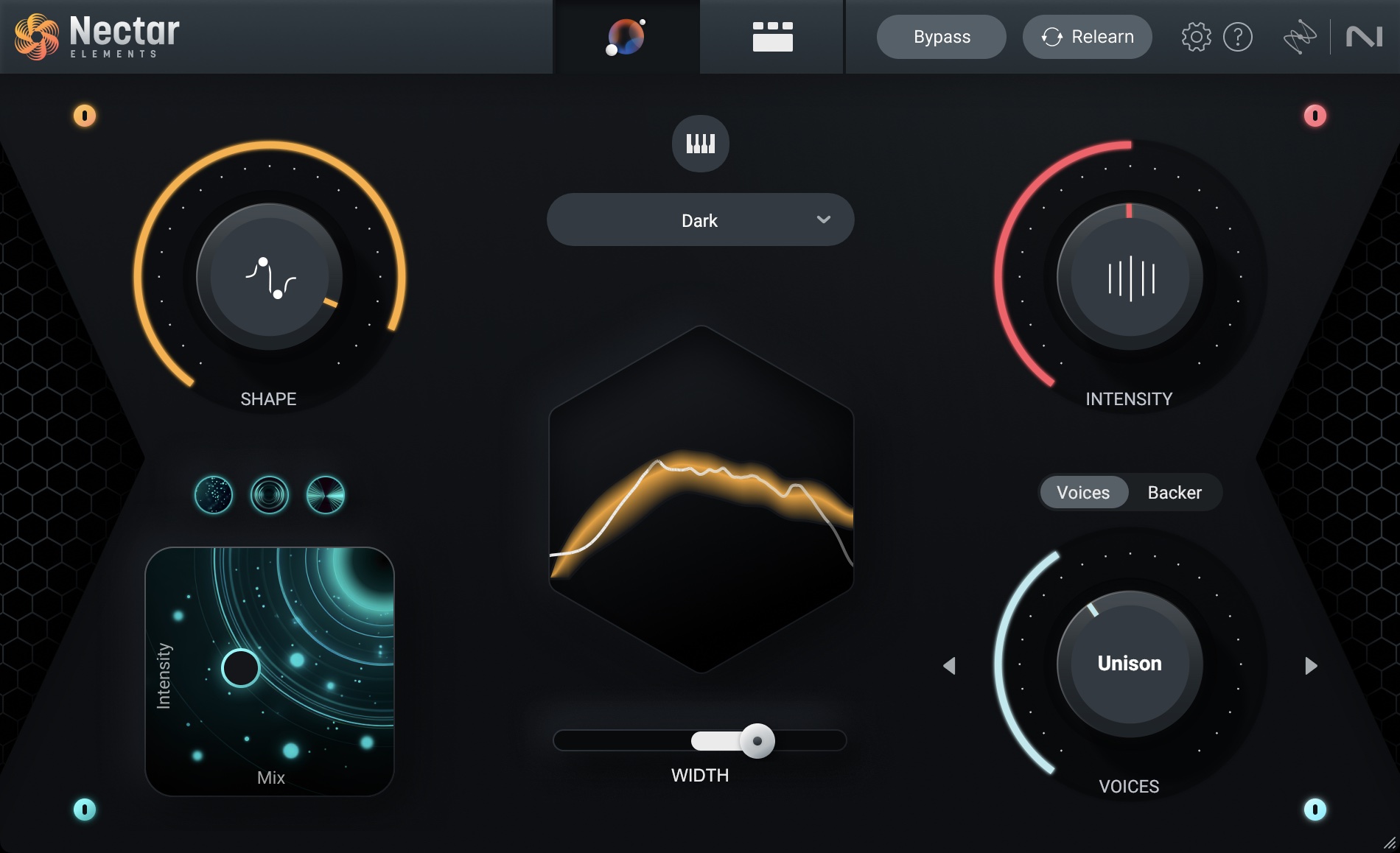
Nectar Elements suggests processing for a vocal mix
You can use the different knobs to dial-in your settings:
Shape: Adjusts the amount of tone-matching done to your vocal.
Intensity: Adjusts the amount of dynamics processing applied to the track.
Width: This slider adjusts the stereo spread of your vocal signal across your left and right channels.
FX: The FX pad on the bottom left of Assistant View lets you dial in the Intensity and Mix of any effect. You can add Reverb, Delay, and Dimension which adds chorus, flanger, and phaser effects.
This is what the vocals sound like raw and then processed with Nectar Elements.
If you want to get extra jiggy with it, you can use Nectar after Neutron and give yourself an interesting combination of tonal palettes to work with.
Mastering with Ozone Elements
After your done here, just balance and pan the tracks to taste, like so.
And you’re ready to get the tune up to level. Like other Elements plugins, Ozone Elements starts by listening to your track and making intelligent decisions. Here’s a video of it processing our mix in real time.
You can see how it automatically chooses a profile from the Targets menu, and easily allows me to adjust the loudness, the width, spectral processing, and the overall EQ curve.
With a simple application of Ozone Elements, we go from the balanced mix to a loud, well-rounded master.
Here is what the unprocessed mix sounds like compared to the mastered song:
Get started using iZotope Elements Suite
iZotope Elements Suite is a powerful tool for repairing, mixing, and mastering your music. With its user-friendly interface and advanced features, you can easily polish your tracks to professional-level quality. The suite offers a range of tools to suit your needs, from repairing clicks and pops to enhancing your sound with EQ, compression, and more.
If you haven't already, start using it today to get pro-sounding tracks.