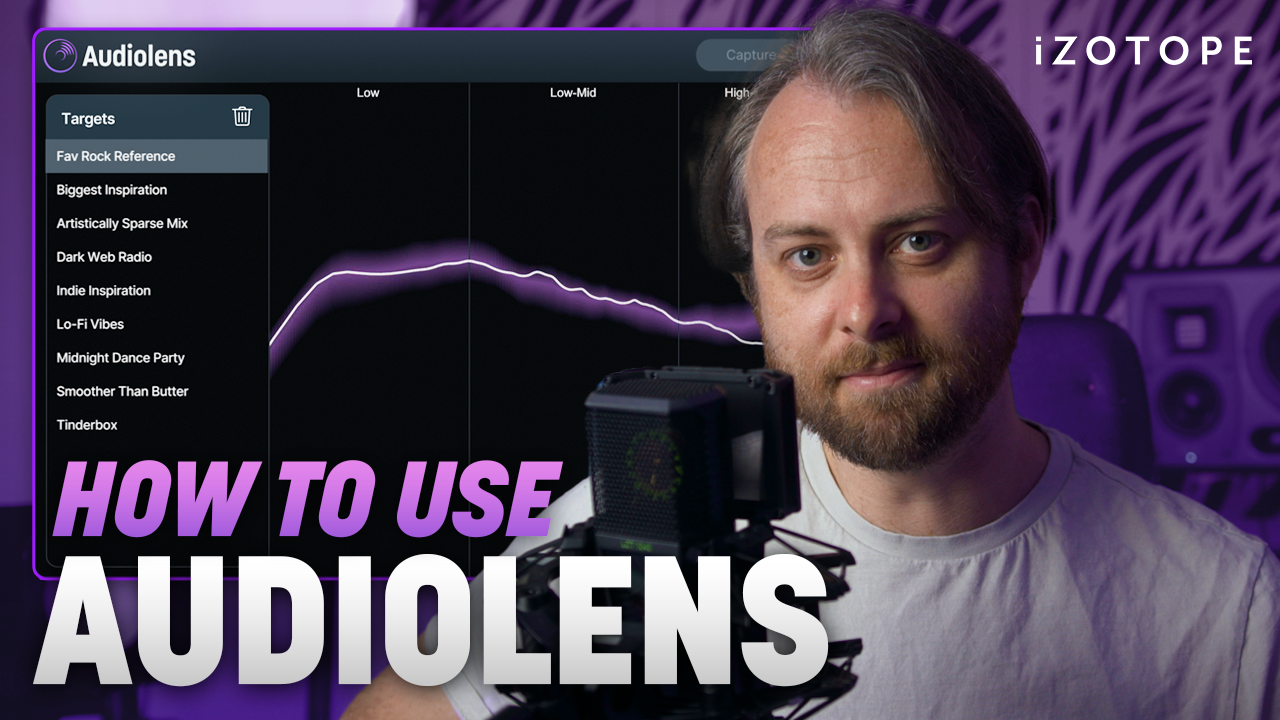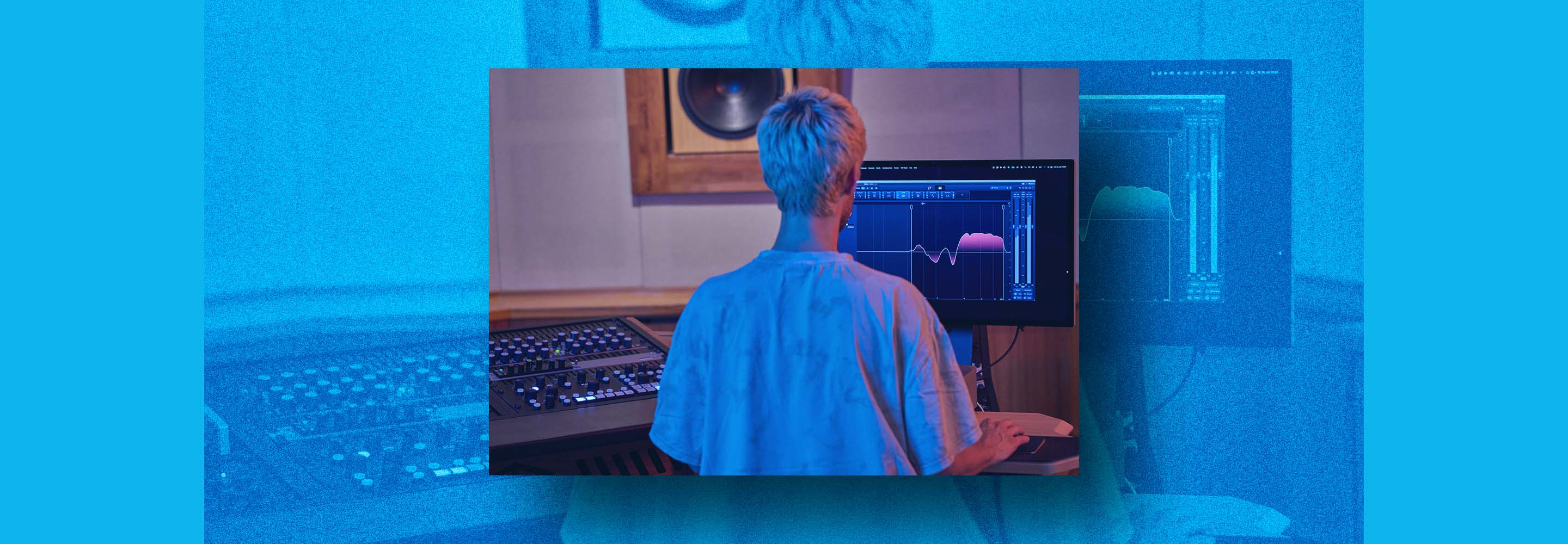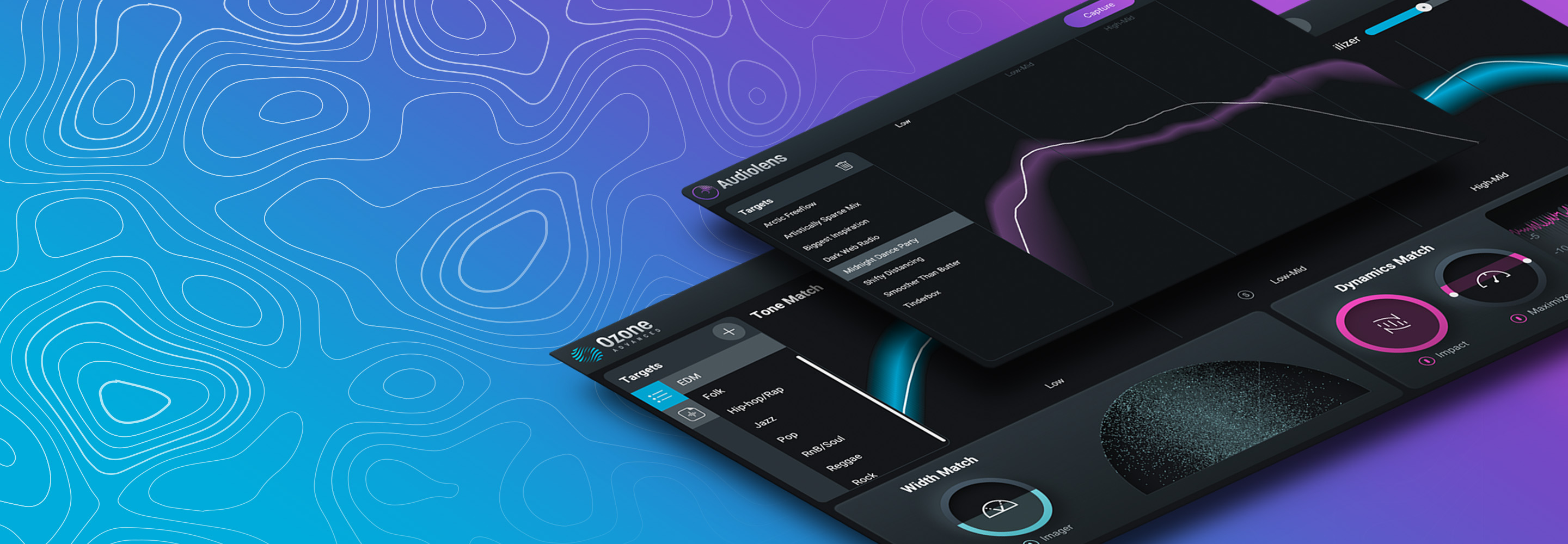Start mastering with Ozone Elements
Ozone 11 Elements has the assistive technology to get a professional-sounding master quickly. Get started mastering music with our Ozone Elements mastering guide.
If you’re a producer looking to get your latest song out on streaming services, Ozone Elements has intelligent assistive technology to get up and running quickly.
Ozone Elements is the essential tool to finalize your mix in one affordable package. Learn more about its easy, step-by-step workflow that will help you add the final polish to your tracks and release them with confidence.
Hear how Ozone Elements can give your master a professional sound:
Get your copy of Ozone Elements, the easy all-in-one mastering tool.
Getting started with Ozone Elements
1. Use the Master Assistant
Add Ozone to your master track. You will see a new button at the top of the plugin that is shaped like a circle. This is the Master Assistant button.
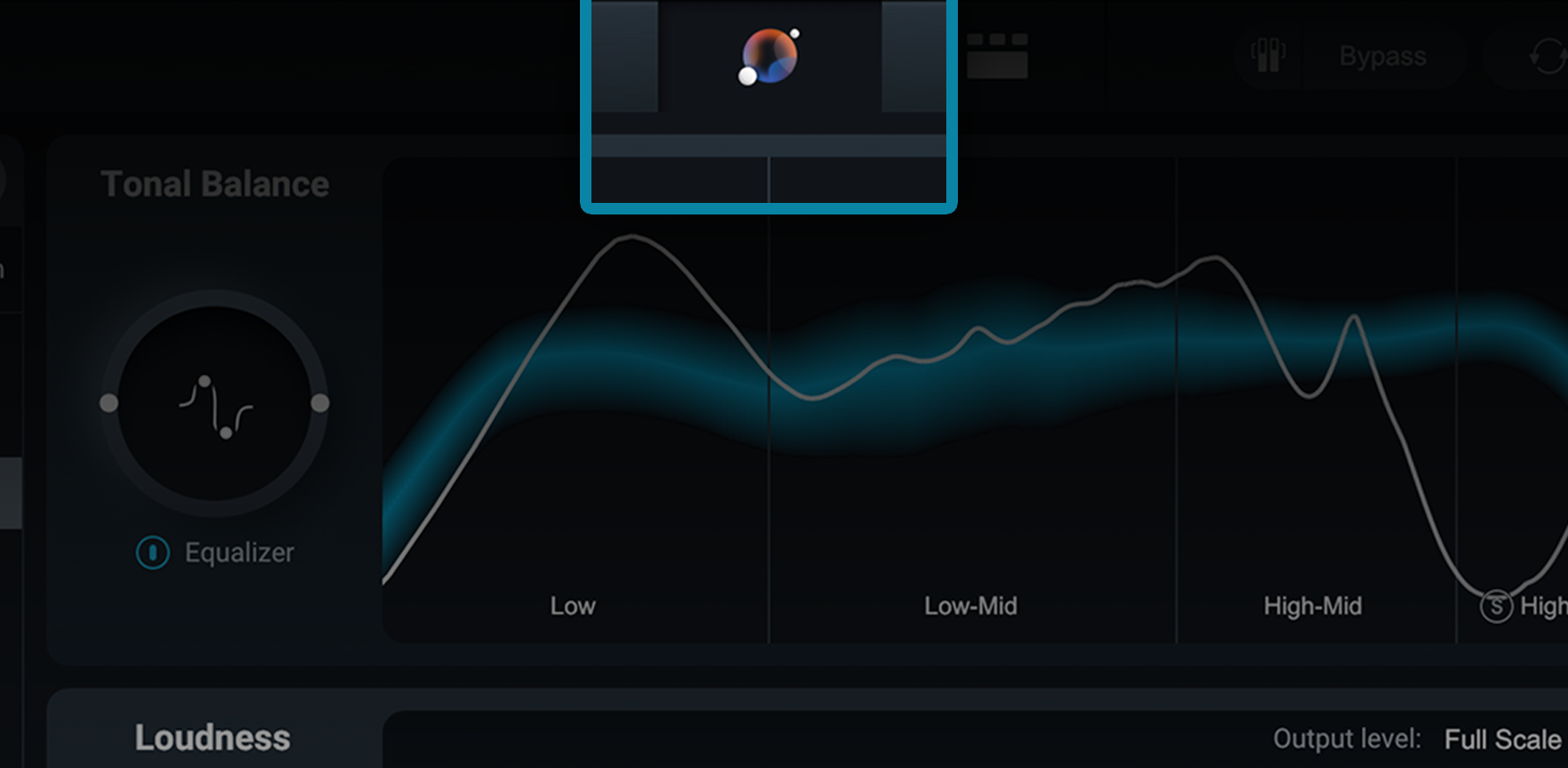
Master Assistant button
Once the button is selected, Ozone waits for audio to be played. Play a portion of the audio where the track is at its loudest (like the chorus). Ozone will then begin its AI-powered analysis and set up your mastering chain.
When you activate the Assistant, you’ll notice you no longer have to click through a series of questions for the Assistant to generate results. As soon as you press play, the Master Assistant is ready to analyze your audio.

Ozone Elements will build you a custom mastering chain
You will then be presented with the Ozone Elements interface, complete with a library of Targets, Tonal Balance metering, Vectorscope, Destination selection, and powerful high-level controls.
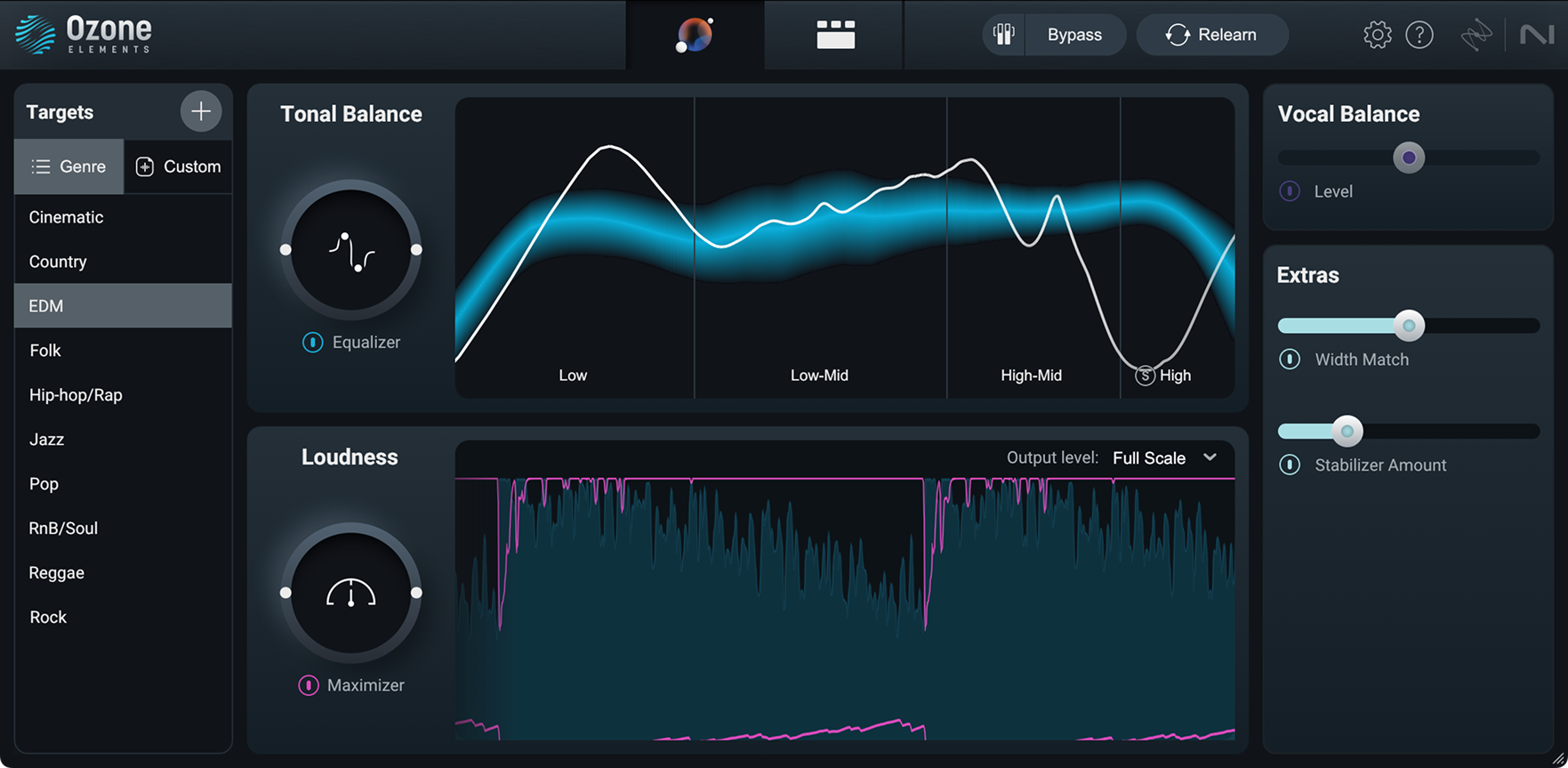
Ozone Elements interface
2. Choose your target sound
On the left hand side you’ll see the Targets section. After the analysis pass, Ozone will attempt to identify the genre of your song. It will then match your song's Tone, Width, and Dynamics to targets that we've generated from the latest chart topping hits in each genre: Country, EDM, Folk, Hip-hop/Rap, Jazz, Pop, RnB/Soul, Reggae, and Rock.
An additional option, Cinematic, offers a Target derived from the latest top box office movie scores.
If you want to select the targets for a different genre, simply select a different genre from the menu and all the processing under the hood will change to match your audio to the new target.
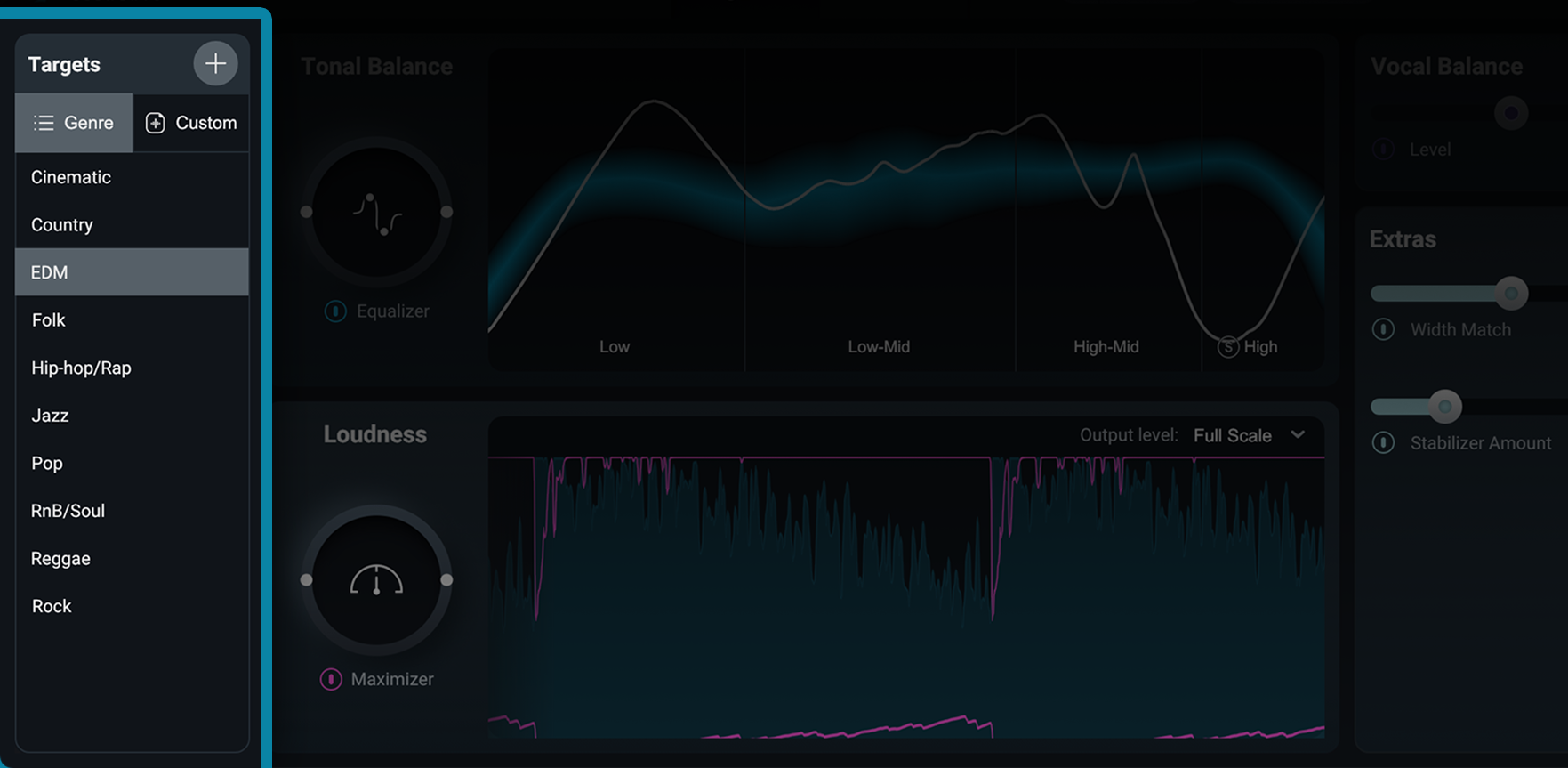
Targets section in Ozone Elements matches your audio to target curves of chart-topping hits
Match from your own reference file
If you’re looking for even more personalization, you can create your own custom target by uploading a reference file. Press the plus icon in the Targets section to upload your reference song, and Master Assistant will match your song to the tonal balance, width, dynamics, and loudness of the analyzed file.
You can also automatically import references captured with iZotope


Audiolens
3. Dial-in your sound with Tonal Balance
Once you have a tonal balance target curve selected for your track, the Tonal Balance view in the center of the plugin will display the spectral balance of your audio against the target.
The blue tunnel represents the spectral profile of the reference you selected, while the thinner, white line represents your audio. So at a glance, you can see how your audio compares to the target and you can use the new EQ slider to push your audio closer to that target.
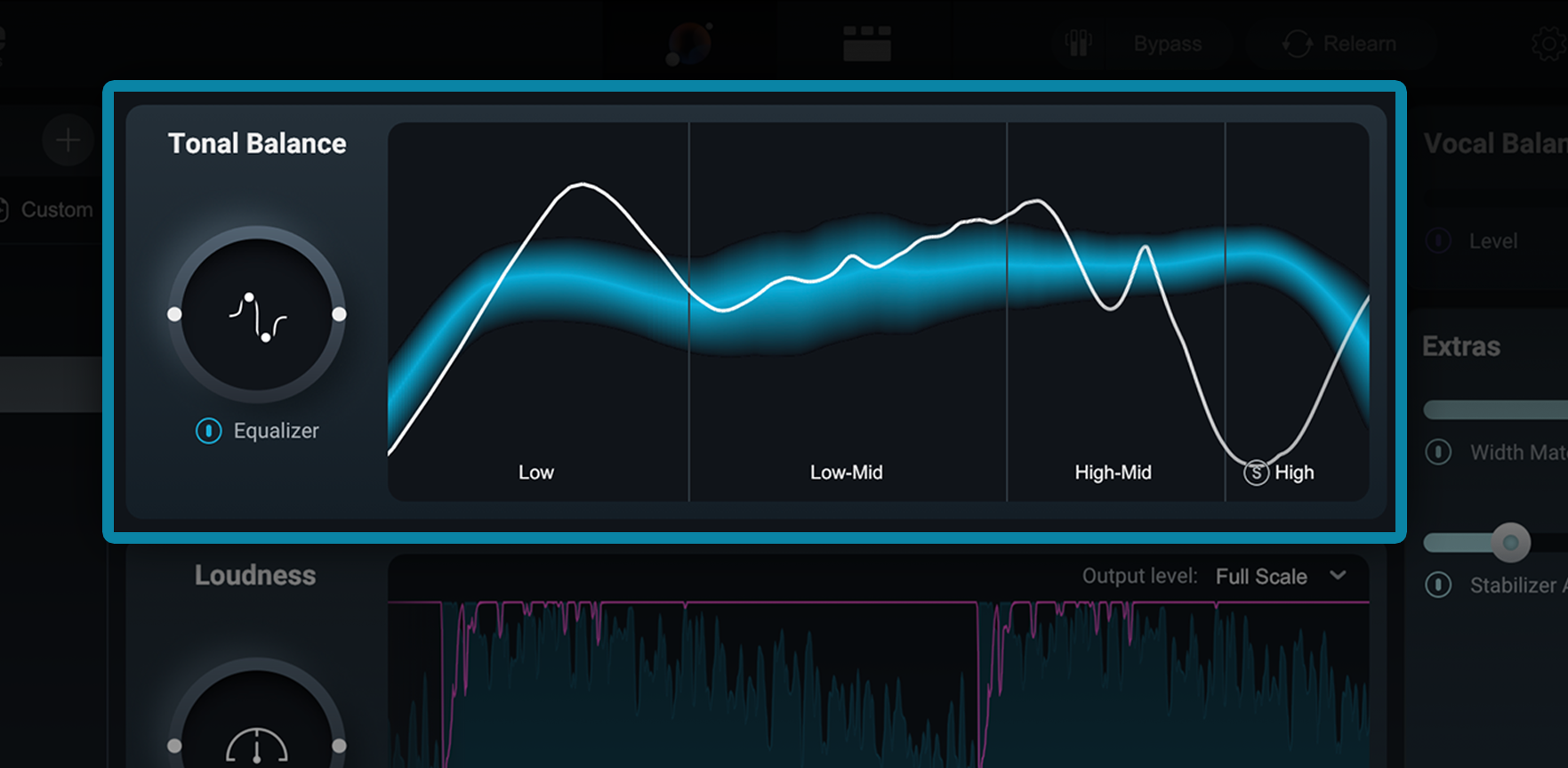
Tonal Balance curve in Ozone Elements
4. Control your stereo image and improve dynamics
What’s special about Ozone Elements is that it doesn’t just give you a custom preset – it gives you the ability to tweak the sound easily and quickly, thanks to a few additional controls.
Extras: Width Match
Width Match measures the ratio of the power of the mid and side signals in four bands, and then uses powerful matching technology to match your audio width to the selected target.
Extras: Stabilizer
Stabilizer is an intelligent and adaptive mastering EQ that dynamically shapes your mix, carves away harshness, and smooths transients for better translation across listening environments.
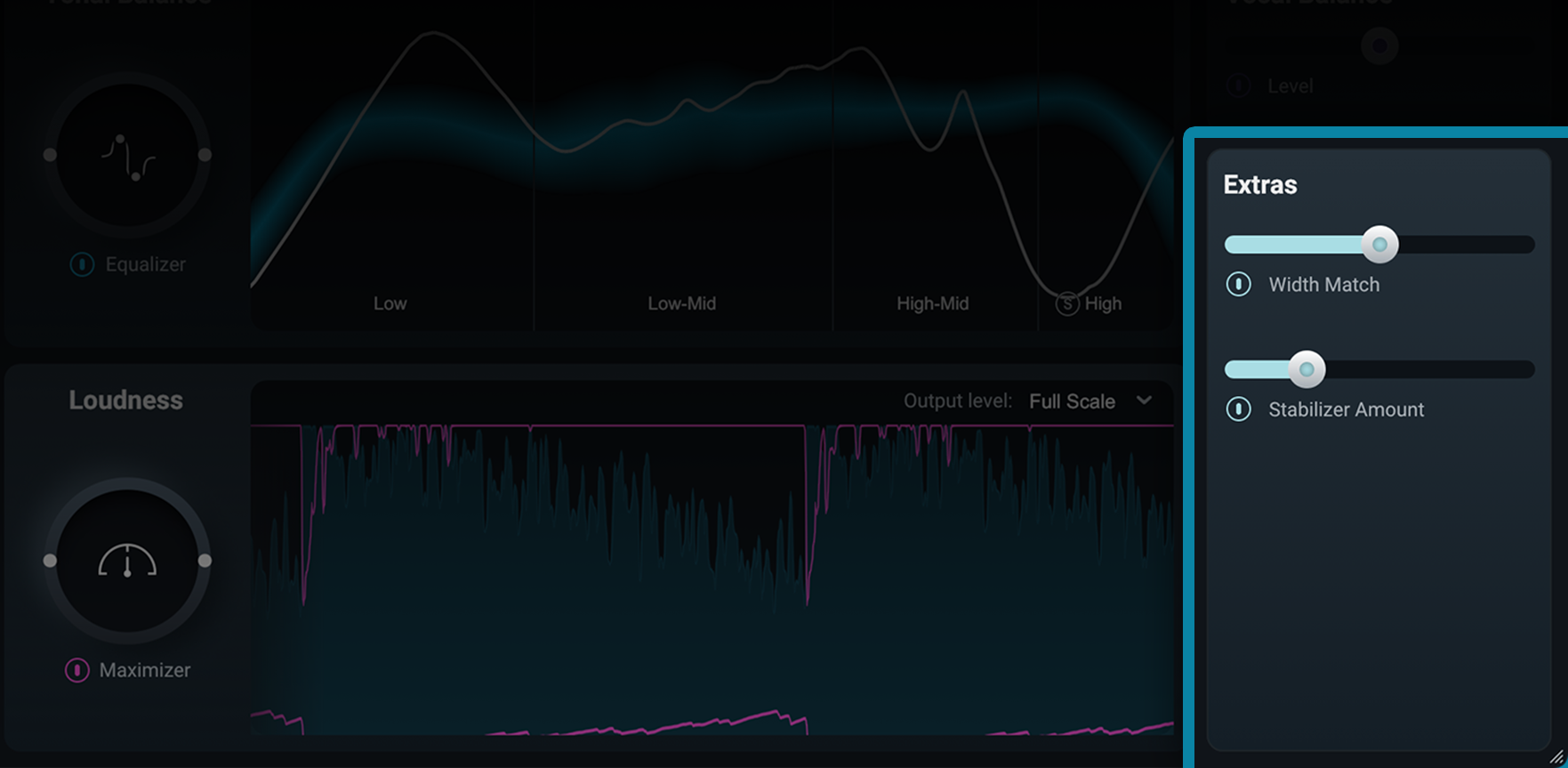
Width Match and Stabilizer in Ozone Elements
Loudness
Deliver full, clear mixes with an intuitive, streamlined limiter built on the legendary Ozone Maximizer. With both Full Scale and Streaming output targets, Ozone Elements ensures that your audio is optimized to sound its best no matter where it’s heard.
Additional Ozone Elements Controls
Gain Match and Bypass Controls
When Gain Match is enabled, the effective gain of the signal will be compensated when bypassing Ozone Elements globally. This enables you to hear the change that the Master Assistant has made without "louder is better" bias.
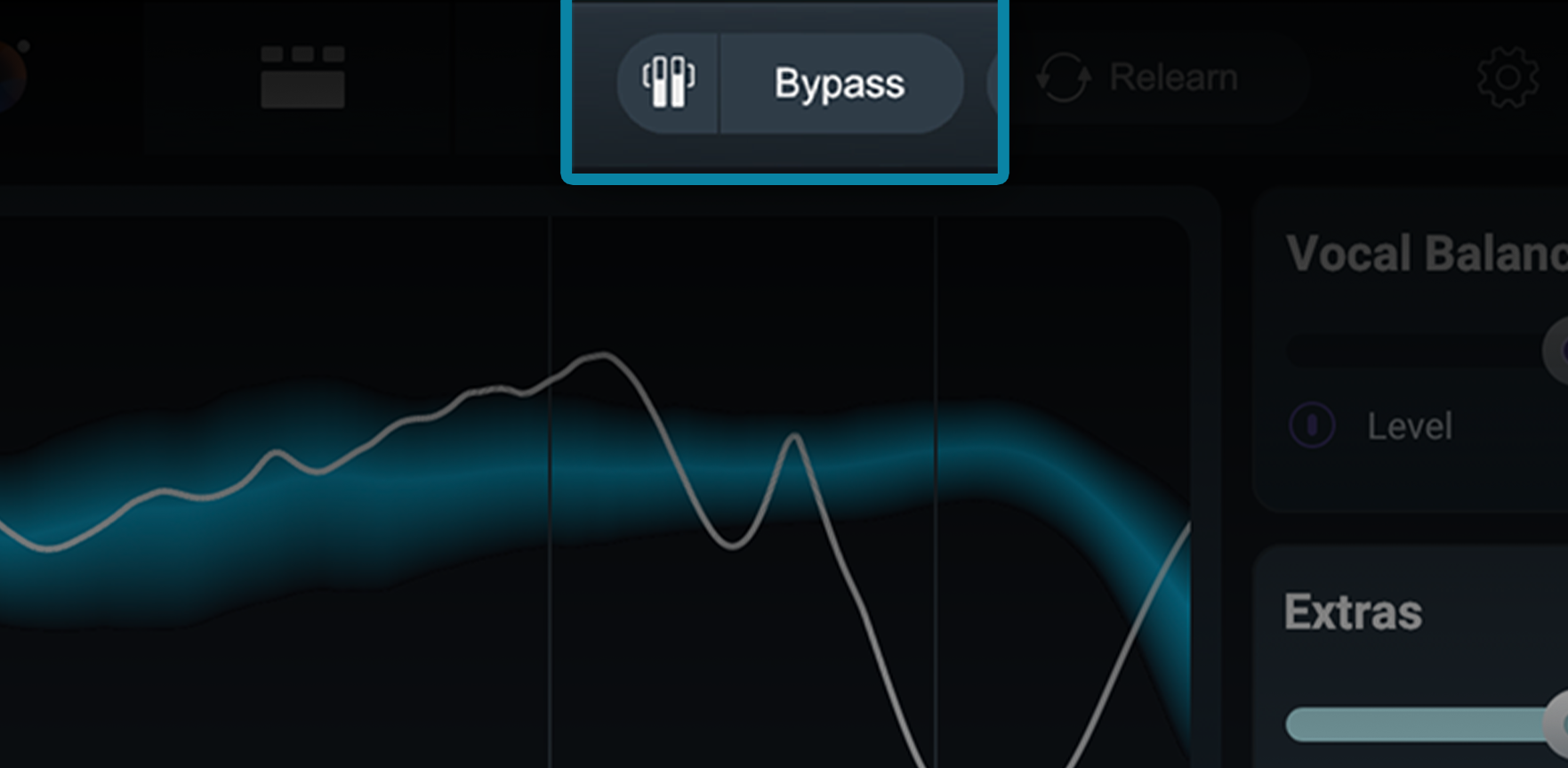
Bypass and Gain Match controls
Relearn your audio
Would you like to analyze a different section of your track? Select Relearn to do another AI-powered listening pass of your audio selection.
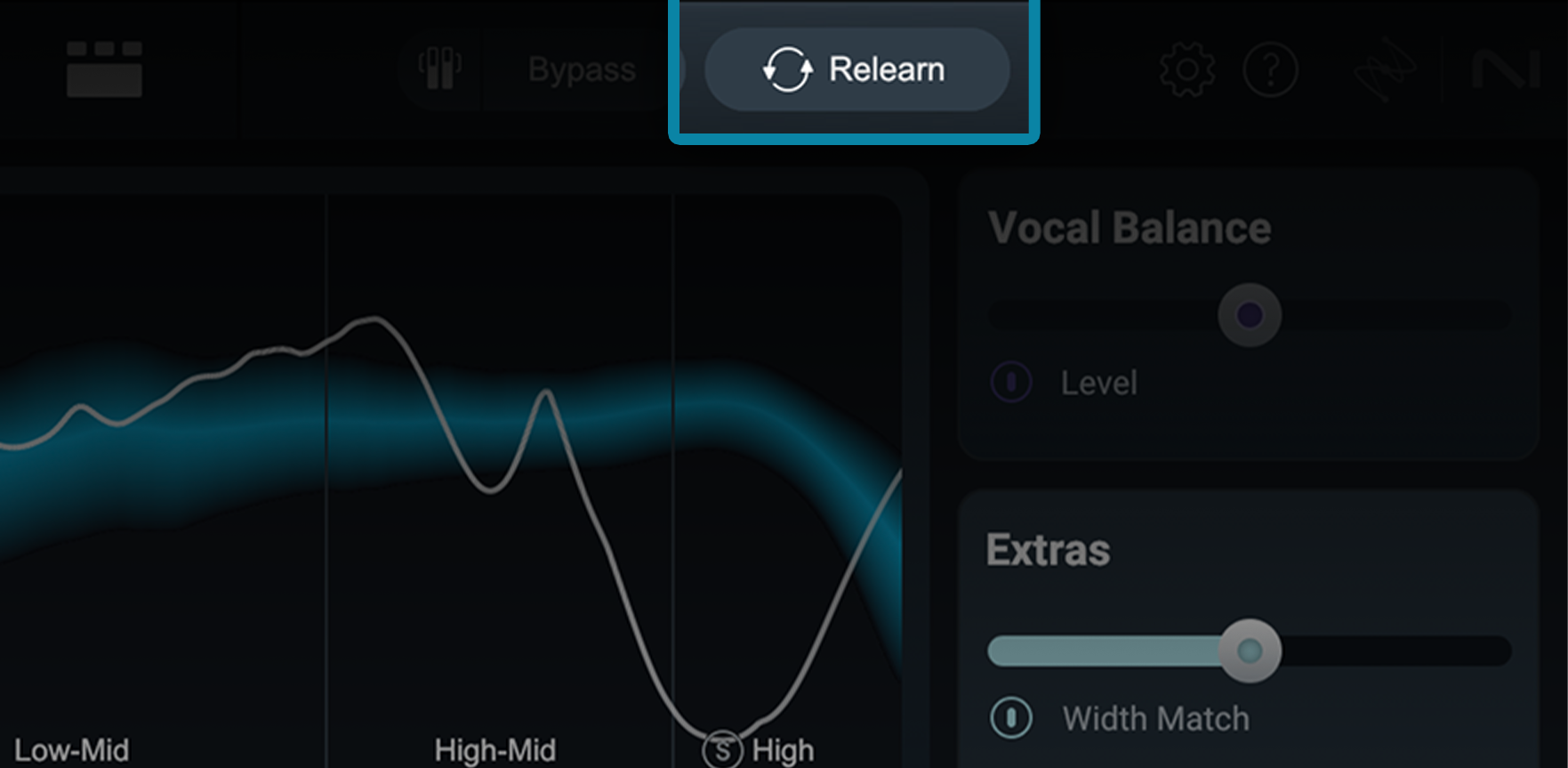
Relearn in Ozone Elements
Additional Ozone Elements improvements:
Assistive Vocal Balance
Achieve clear, emotionally resonant vocals effortlessly with our AI-powered Vocal Checker and Master Assistant, trained to perfectly balance vocals in the mix by analyzing hundreds of top songs.
Improved UI look and feel
A refreshed look and simple interface helps to jumpstart your mastering process by keeping you in your flow.
Start mastering your tracks with Ozone Elements
And there you have it! The new Ozone Elements makes it cost-effective and easy to start mastering your mixes quickly. Start working on getting professional-sounding masters in your DAW today.