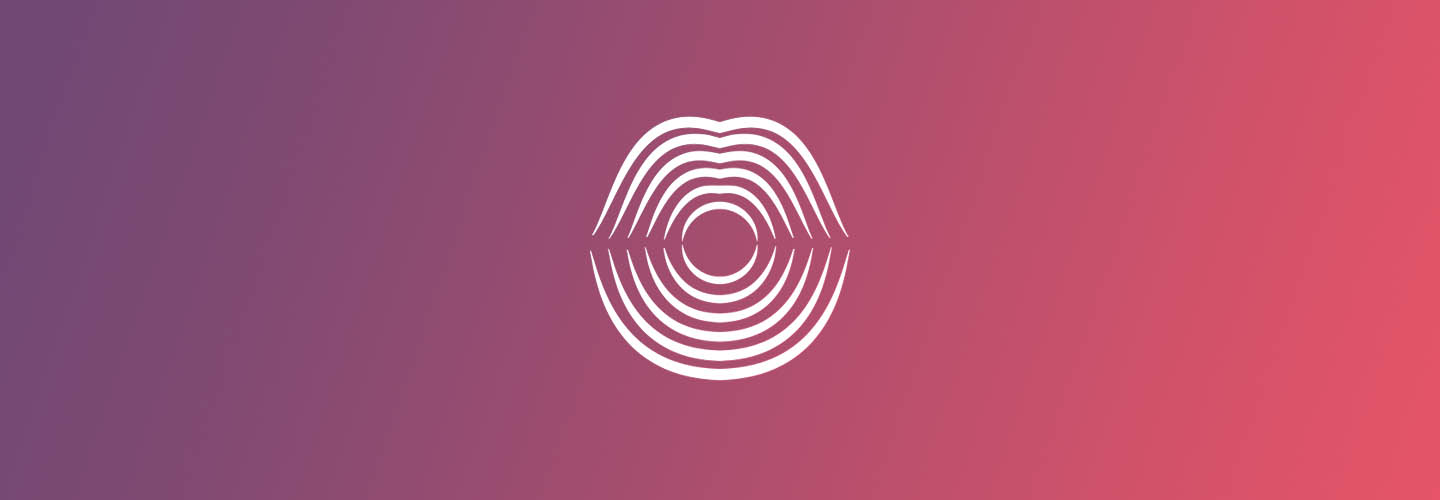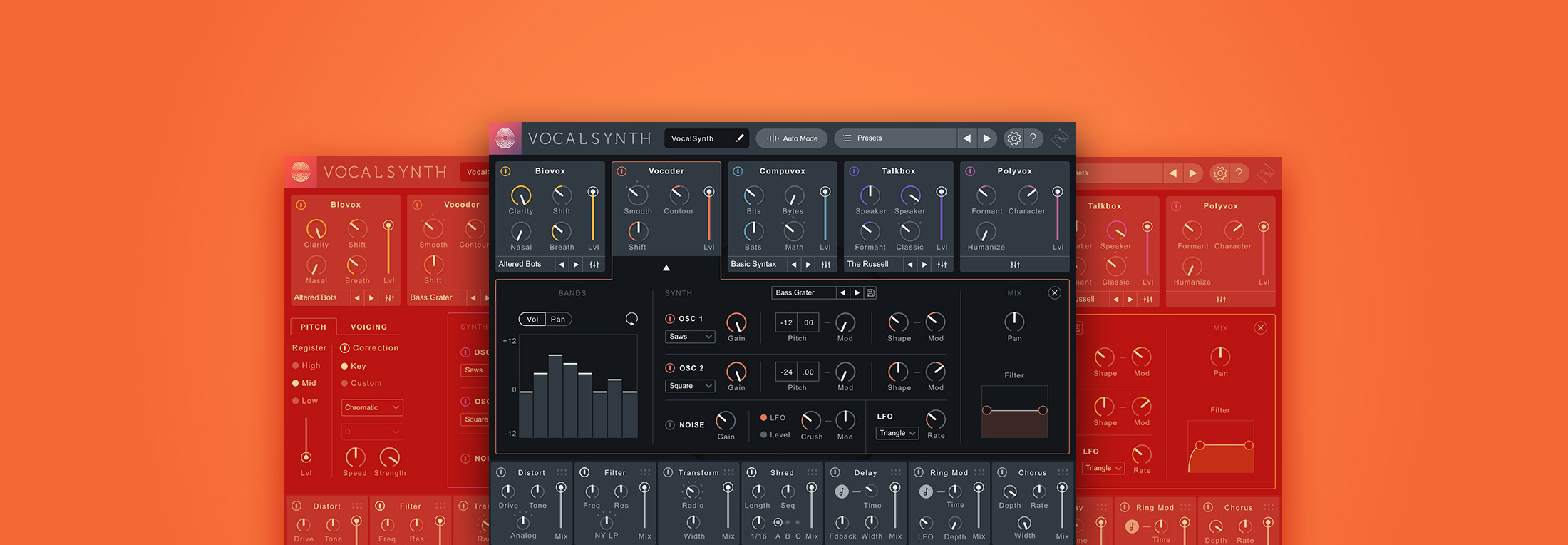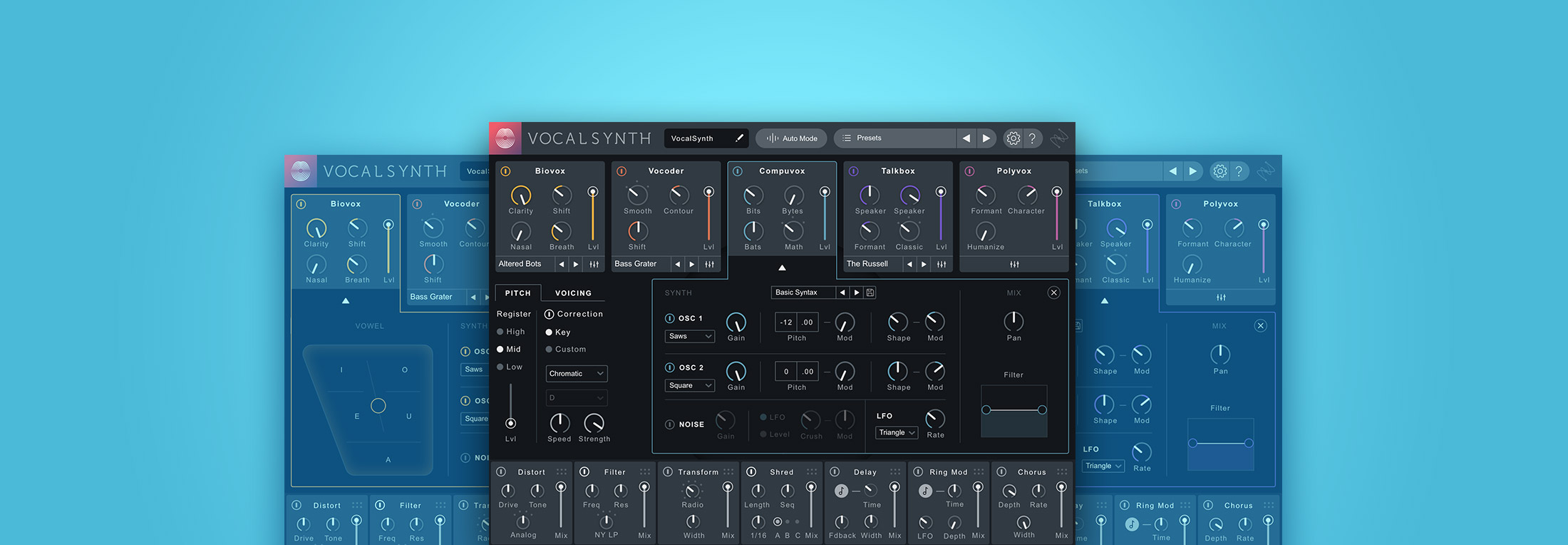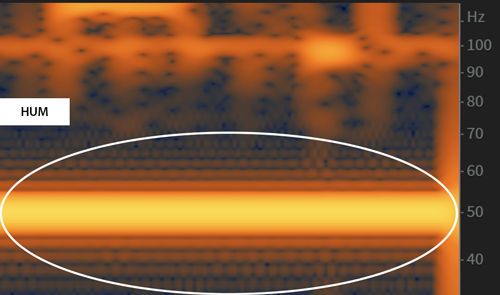
Reducing Hum and Buzz from a Guitar Track
Learn how to remove hum or buzz from recorded guitar tracks with iZotope RX.
Description:
Hum and buzz can be introduced to guitar tone in a number of ways: single coil pickups, a bad cable, a faulty power supply, or even the construction of the amp, the guitar or an effects pedal. While the De-hum module is built to attack pure AC hum, the Spectral De-noise module in RX can intelligently remove both the hum and buzz from your audio in just a few steps.
Sample:
In this electric guitar track, we can see and hear a prominent buzz behind the guitar.


Standalone Workflow:
- Open an audio file in the RX Audio Editor or send it using RX Connect.
- Select a portion of audio that has just the hum and buzz in isolation.
- Open the Spectral De-noise module.
- Click Learn to extract a noise profile.
- Now select the complete audio clip that needs repair.
- Click Preview to listen to the processing before it is applied to your audio.
- Adjust the Reduction amount. For this example, a reduction amount of 29 worked well.
- You can also adjust the Quality control. The Fast setting is optimized for use as an insert plug-in for subtle noise reduction across and entire program, while the Best setting is perfect for offline processing with minimal artifacts, however you may find that different settings work better for different noises.
- You can also adjust the Artifact control to taste. For this example, we used a setting of 1.3
- Once you've found the optimal settings, click Process to apply the noise reduction to your audio file.
Plug-in Workflow
- Load RX De-noise as an offline plug-in.
- Select a portion of audio that has just the hum and buzz in isolation.
- Click Learn to extract a noise profile.
- Now select the complete audio clip that needs repair.
- Click Preview to listen to the processing before it is applied to your audio.
- Adjust the Reduction amount. For this example, a reduction amount of 29 worked well.
- You can also adjust the Quality control. The Fast setting is optimized for use as an insert plug-in for subtle noise reduction across and entire program, while the Best setting is perfect for offline processing with minimal artifacts, however you may find that different settings work better for different noises.
- You can also adjust the Artifact control to taste. For this example, we used a setting of 1.3
- Once you've found the optimal settings, click Process or Render to apply the noise reduction to your audio file.
Tips:
- Multiple passes at lower settings. If the buzz is prominent in the recording, consider doing a few passes at a lower Reduction setting, instead of one pass with a high Reduction setting. This will yield a more natural result.
- Try Dialogue De-noise. While the Spectral De-noise module in RX is optimized tackle these particular kinds of noises with remarkable precision, RX users can replicate the process using the De-hum and Dialogue De-noise plug-ins to learn the noise profile and remove much of the problem. If Auto mode is not picking up the noise profile the way you’d like, you can switch to Manual mode and adjust the Noise Profile manually. Selecting a small area where just the noise is occurring then pressing the Learn button will give you a good starting place.
- Listen in context. When reducing a buzz or noise on a single track that's part of a full band performance, remember that low level signals may not be audible once the rest of the instruments in the song are mixed in. Listen to your edits in the context of the mix to make sure you’re not overusing the noise reduction and affecting the character of the song.
- Separate Tonal/Noisy Controls. Both the Threshold and Reduction amounts can be adjusted separately for Tonal and Noisy components. Click on the small chain icons below the respective slider.
- Advanced Control (ADV). RX Advanced includes parameters for an even higher degree of control by clicking on the Advanced Settings button below the Threshold and Reduction sliders in Spectral De-Noise.