
Learn Trash in 10 minutes
The reimagined Trash distortion plugin from iZotope has new features to mangle, distort, and transform your sound. Learn how to use this powerful tool in 10 minutes.
Trash is back with a modern, multiband twist. Trash was always a deep cut of a plugin – a distortion powerhouse that could unlock so many sonic possibilities, or get you into sonic hellscapes if you didn’t know what you were doing. The new Trash is easier to use, but no less powerful, and just as adventurous.
In this article, we’re going to show you just how easy it is to use the reimagined Trash distortion plugin.
Follow along with this tutorial using Trash, the creative distortion plugin with endless chaotic possibilities.
What does iZotope Trash do?
Trash is a distortion and sound design plugin. At the heart of trash are two engines – a distortion module called “Trash” and an impulse response loader called “Convolve.” But these are no mere distortion/reverb modules. These are complicated, blendable effects powerhouses able to help you achieve unique sounds quickly.
Making matters more fun are a number of adjustable features to dial-in your sound. You can use resonant filters that scream, changing their cut-off frequency in response to the audio's dynamics. Likewise, envelope controls turn the distortion’s drive and character into a living, breathing thing. And that’s just the tip of the iceberg.
Key features in Trash
This is a very deep plugin – and learning it in ten minutes might seem hard to do. But we’re going to make that happen. All you have to do is follow along with this downloadable preset and this downloadable example.
Download preset and audio example
The preset is designed to teach you the plugin step by step, starting with the Trash Module.
1. Trash module
The Trash module distorts your sound with over 60 distortion types and blends between four of them on an intuitive XY pad.
Let’s load the preset and see what we have:
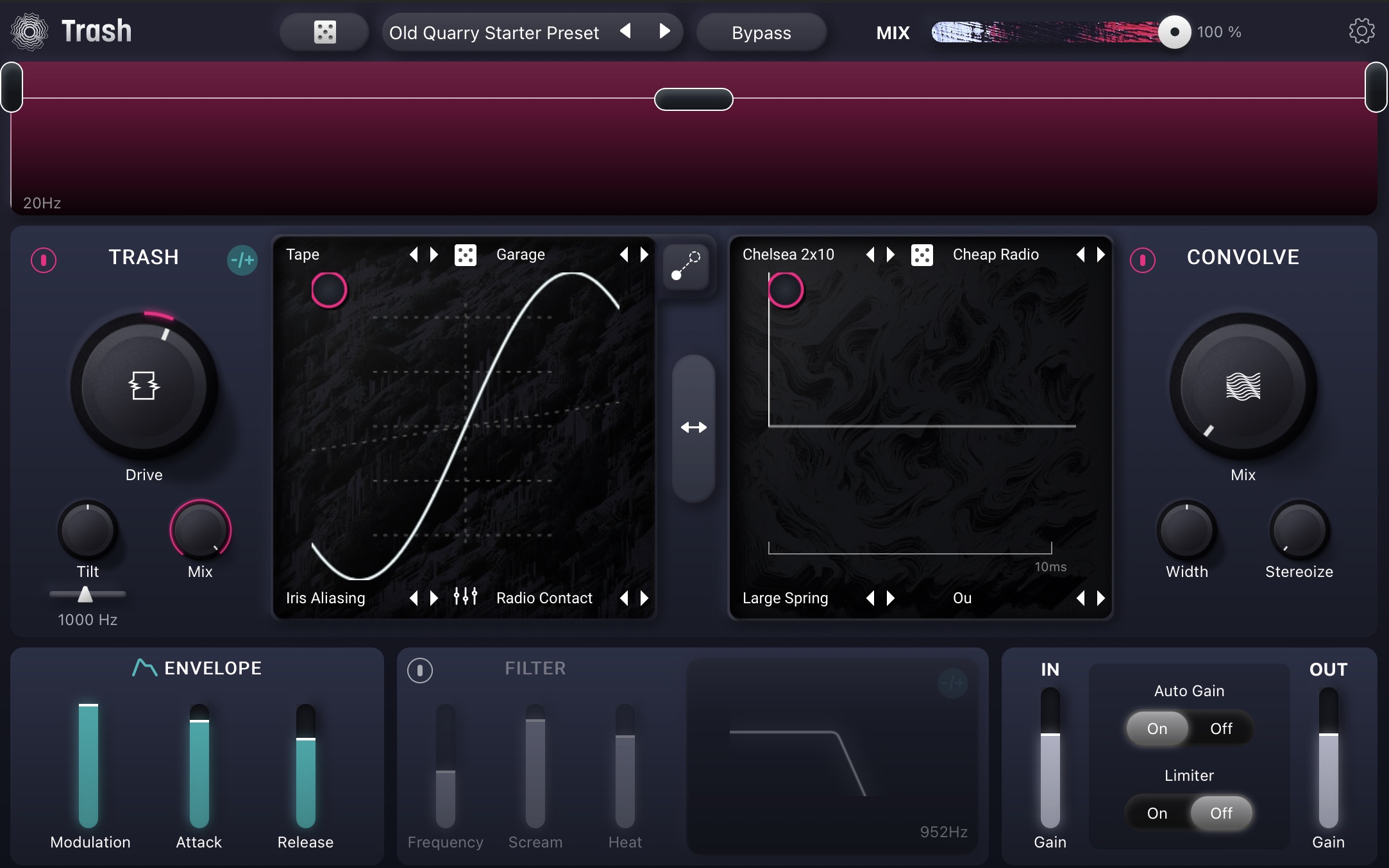
Trash interface with preset loaded
Look at the Trash module, and you’ll see the X/Y pad reminiscent of Neutron or Neoverb. This pad allows you to blend up to four different distortion algorithms together into a unique timbre.
There are over 60 distortion types available, and you can blend between four of them on the XY pad.
That’s a lot to take in, so this preset defaults to a subtle harmonic saturator called “Tape.”
Let’s watch it in action:
Already we can hear the subtle saturation of tape on this drum set. Now, let’s play with two parameters: Drive and Mix. Drive is the input control for the distortion engine, while Mix is a dry/wet parameter.
Check out each corner of the blend pad: you’ll see four different distortions in total. Going clockwise, we’ve got Tape, Garage, Radio Contact, and Iris Aliasing. Each of these is less subtle than the one before. Observe and feel free to follow along.
And now, the fun part: blending among the distortions.
Add the sheer number of distortions on hand, and you can see how versatile this module can be by exploring the Distort, Drive, Faulty, Fuzz, Heavy, Retro, and Saturate options.
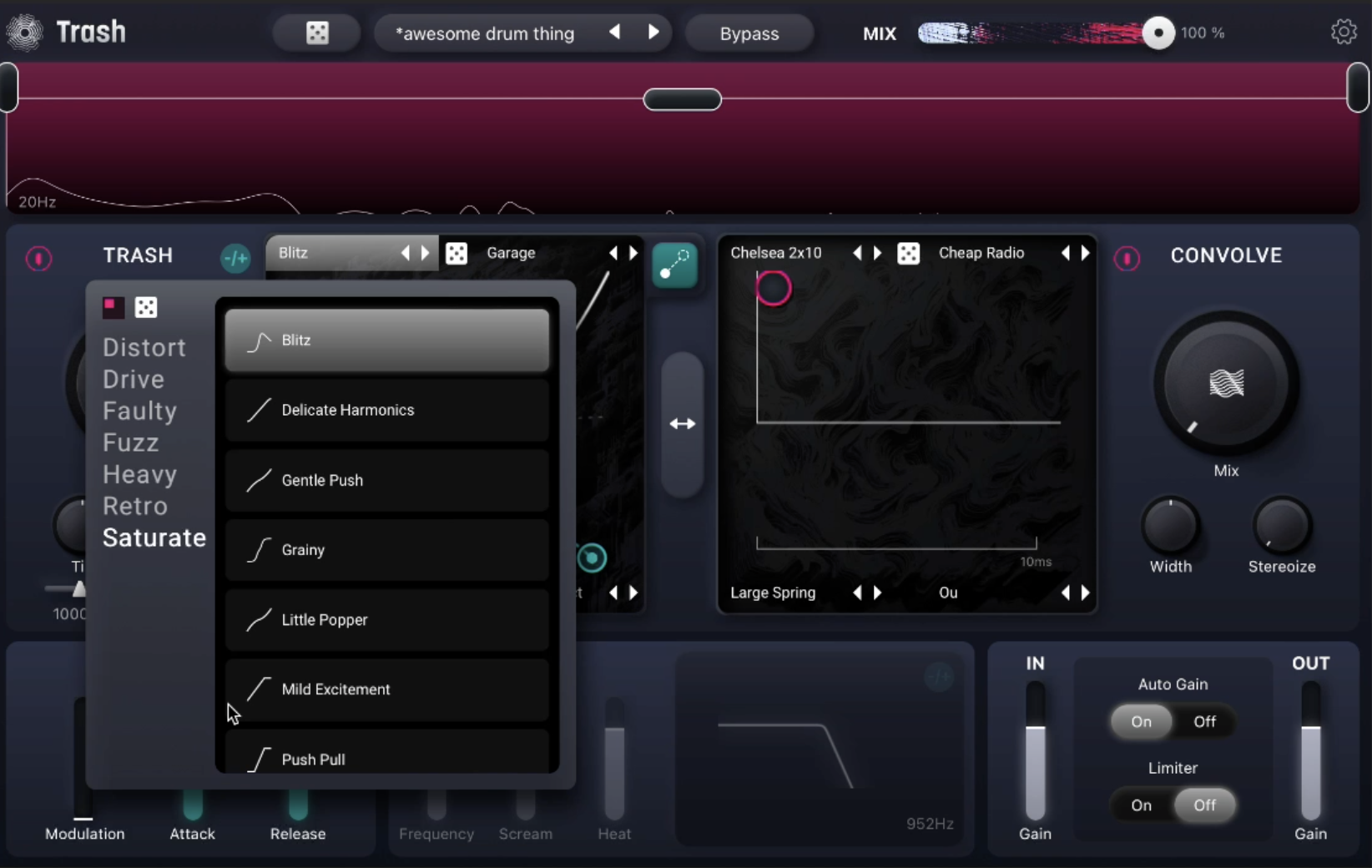
Distortion options in the Blend pad
Now, let’s examine the various modulation options, the first of which is the Modulation amount for the envelope within the Drive parameter.
The envelope modulates how hard you drive the distortion in either positive or negative directions. I already have it set up for you – all you need to do is play with the +/- button depicted below.
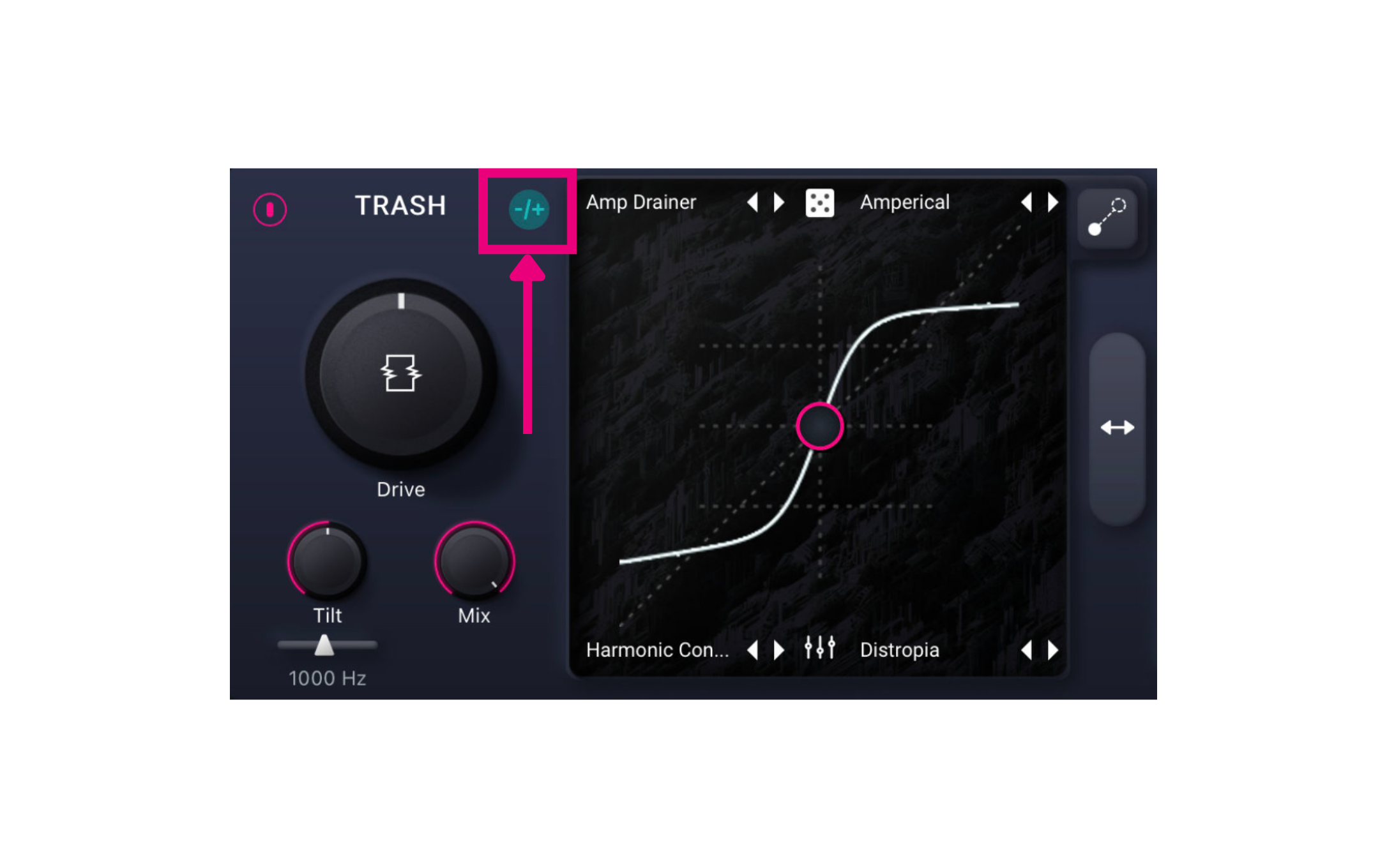
Envelope modulation amount
But that’s not all. We can also use this envelope to tell Trash to “travel” between two different positions on the XY pad – two different distortion blends.
Rounding out the features, a nice tilt filter brightens or darkens the distorted signal around a selectable corner frequency:
Lastly, some distortions have an adjustable Style parameter.
2. Convolve module
We’re going to repeat the process when learning the Convolve module.
Convolve allows you to morph your sound into other objects and spaces with over 300 creative impulse responses, blending together up to four at once. Plus, you can add any audio file you want with Trash’s Impulse Response Loader and bring its sonic characteristics into your track.
We have an amp impulse response in the top left corner. Moving clockwise, we’ve got a cheap radio impulse response, an esoteric “vowel” impulse, and finally a traditional reverb – in this case a spring. Observe how we can blend, and then see how many options are on hand:
Next, we can affect the stereo feel of these convolvers with two controls: Width and Stereoize. Let’s see what they can do.
You can also switch the order of the convolve and trash engines, as shown here.
3. Filtering
Filters are essential for shaping the tone of the distortion, as well as for filtering out unwanted distortion and harmonics.
A resonant filter sits on the output. In this preset, I’ve already set it up so that it starts to “self-oscillate,” which is a fancy way of saying “ring loudly and create terrible noise.”
You can also modulate the cut-off frequency, based on the input signal, using a +/- icon, as shown here.
4. Multiband functionality
I mentioned this briefly up top, but Trash is a multiband plugin. This multiband processing lets you dive deeper into the sound by using the Trash and Convolve modules on specific frequency bands.
Everything that we did can be applied to low, mid, and high bands, as shown below.
5. Inputs and outputs
The input and output controls let you manage your levels. Using the intelligent Auto Gain function and the Limiter, Trash will assist you in keeping the output level in check so you can focus on creating your sounds.
You can see it in the lower right-hand corner of the plugin.
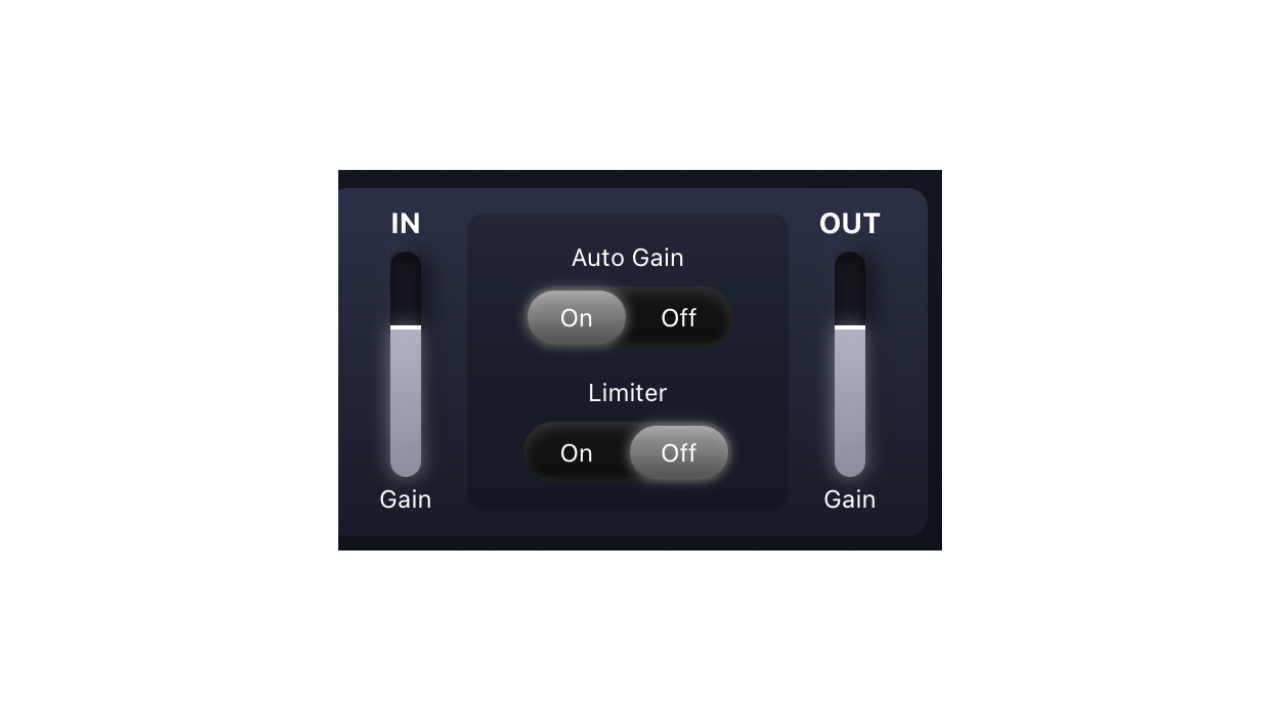
Input and output section of Trash
Notice how in this starter preset, I’ve selected Auto Gain to be “on.” This is to minimize loudness jumps that come when cranking distortions. This control doesn’t have to be on; that’s up to you. You can also adjust the input gain and output gain, as well as turn on the limiter to avoid digital overs.
6. Presets
Throughout this article, we’ve worked with one preset to get us acquainted, but Trash comes with a ton of presets ready to go.
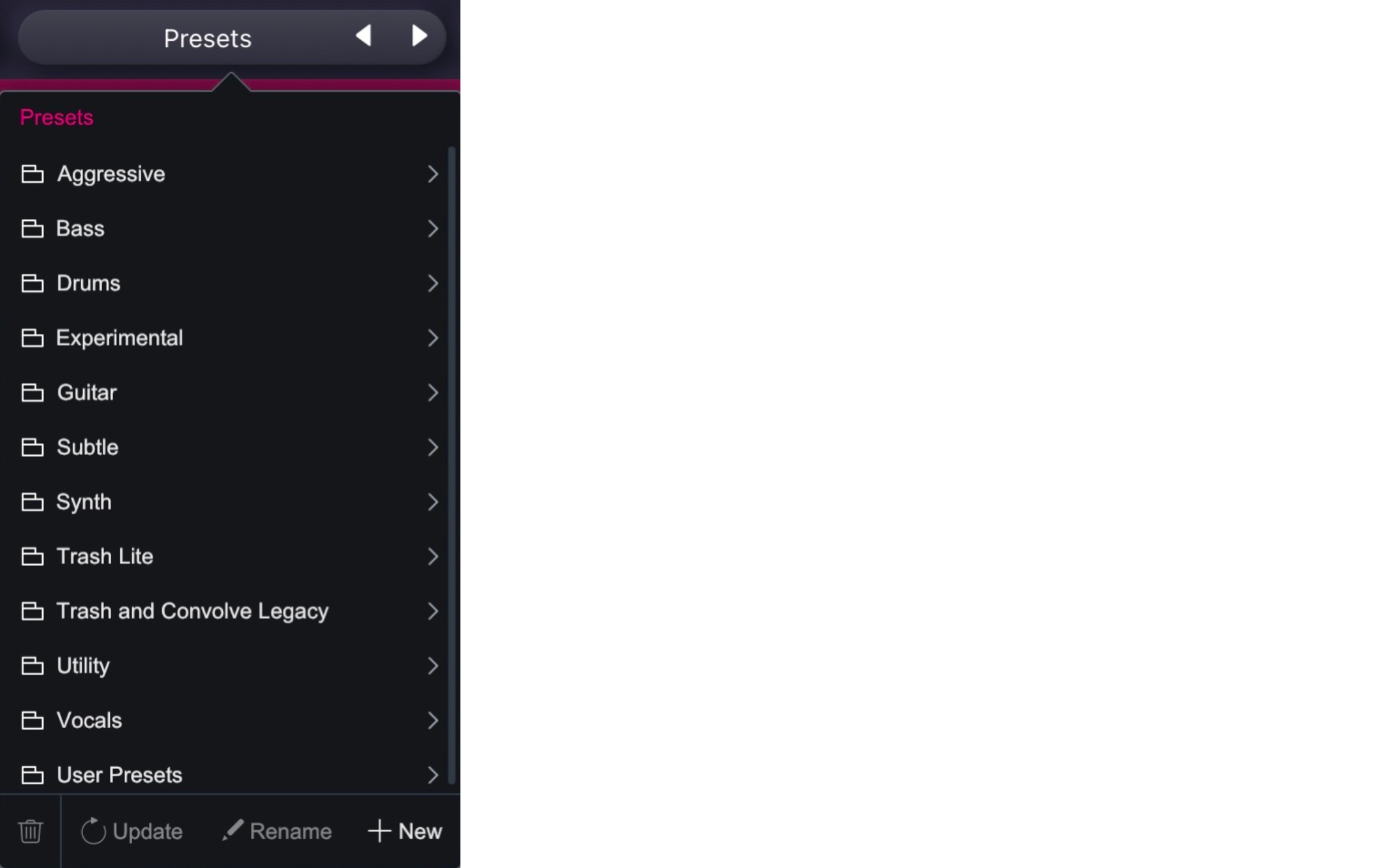
Presets in Trash
Miss all the sounds of the original Trash presets? You can find them in the “Trash and Convolve Legacy” category. You’ll likewise find options for bass, drums, vocals, and more. There’s a whole “subtle” category for people who just want a hint of flavor, and an “aggressive” category for the bold/reckless.
Start using Trash to distort your sounds
Whether you’re looking for crushing distortions or hints of textural reverb, you should now have everything you need to get started using Trash. Have fun with it!
To learn more about audio effects, check out our guides on how to use either distortion or reverb in your mixes.


