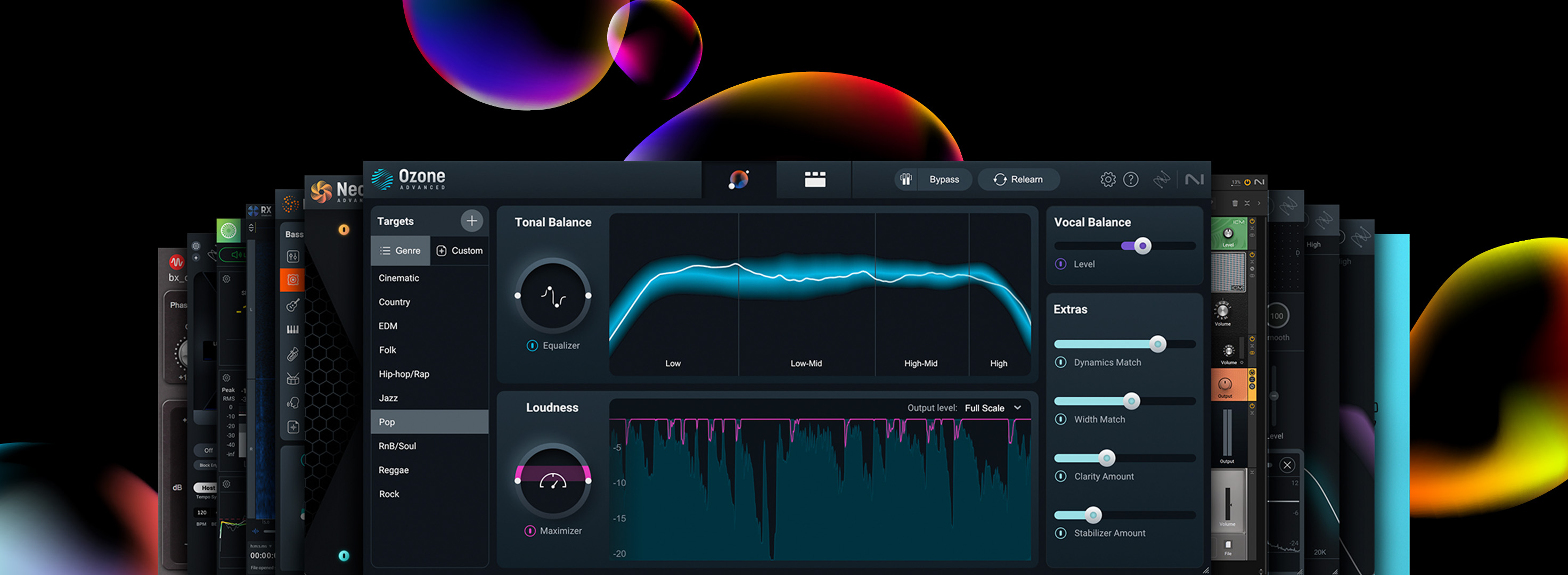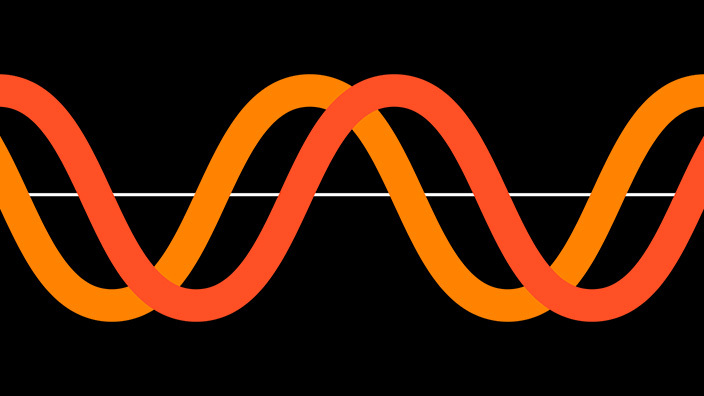How to isolate a vocal with Music Rebalance in RX
Learn how to isolate vocals from a song using Music Rebalance in iZotope RX 11. Extract vocals or use it as a vocal remover for easy vocal editing.
Whether you're producing a remix, hunting for samples, or simply satisfying your curiosity, learning how to isolate vocals from a song can open up a world of creative possibilities for vocal editing. Extracting vocals from a song has often been a challenging task, but with the new-and-improved Music Rebalance in iZotope RX 11, vocal isolation is even simpler and more effective than ever.
In this article, learn how you can use Music Rebalance to isolate a vocal and separate it from the rest of the mix. Let’s get started and you’ll quickly see how


RX 11 Advanced
Vocal isolation with RX 11 Music Rebalance
What is vocal isolation?
Vocal isolation is the process of extracting vocals from a song. Whether you’re looking for a vocal remover to produce a karaoke version of your favorite hit, or you want to know how to isolate vocals from a song in order to use them in a fresh remix, this can be accomplished using RX 11. Let’s dive in and up your vocal production game.
How to isolate vocals from a song easily
Follow these four simple steps for how to extract vocals from a song using the newly improved Music Rebalance module in RX 11.
1. Open your mix in RX
Start by launching RX 11 and importing your audio file into the waveform editor. This could be a full mix or any track you want to manipulate. Simply drag and drop the file or navigate through the menu to open it.
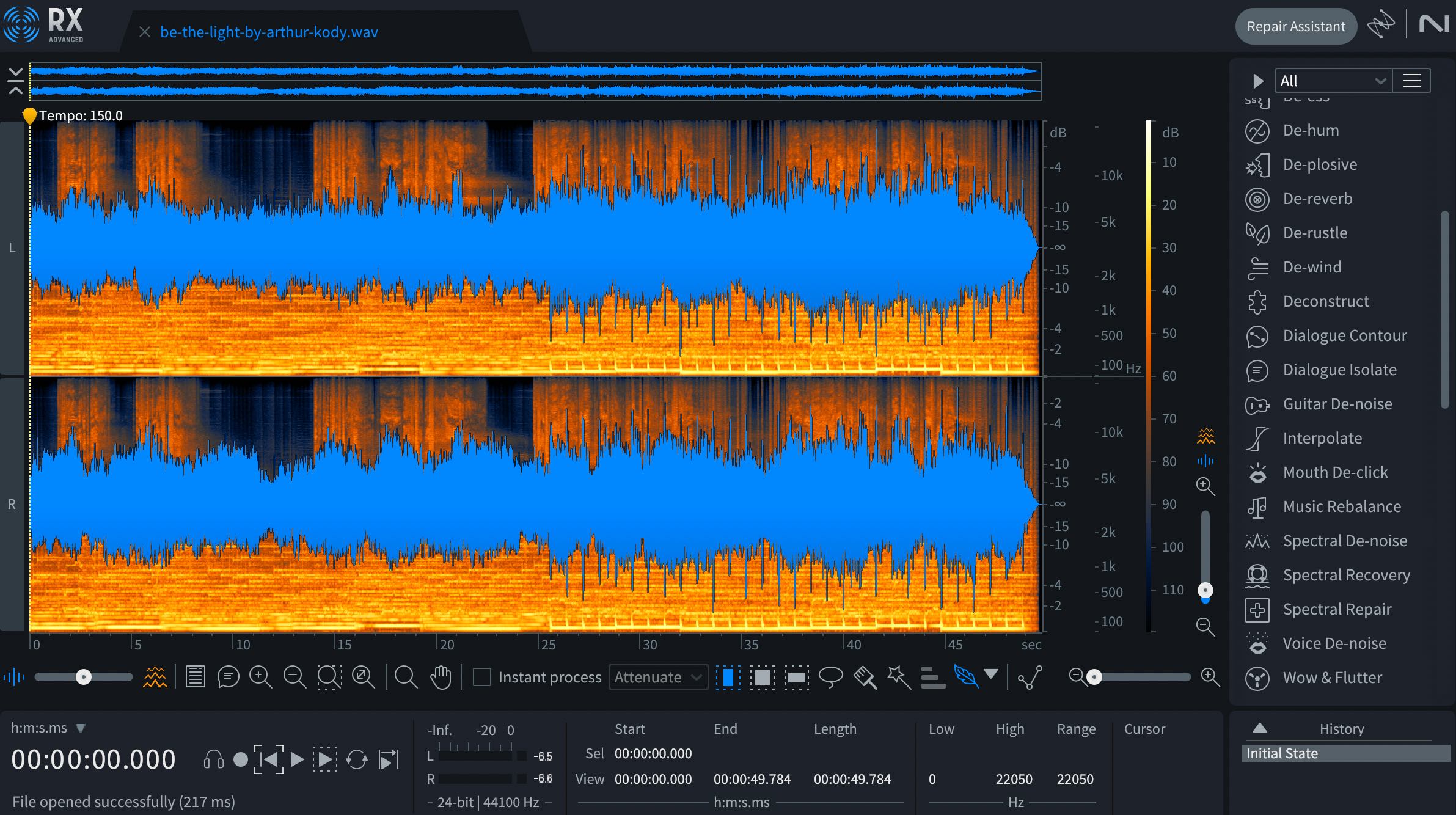
Open your mix in RX
I’ll be using one of my own tracks, “Be the Light,” to demonstrate how to isolate vocals from a song. Take a listen to the full mix below.
2. Launch Music Rebalance
In the panel on the right-hand side, find the Music Rebalance module.
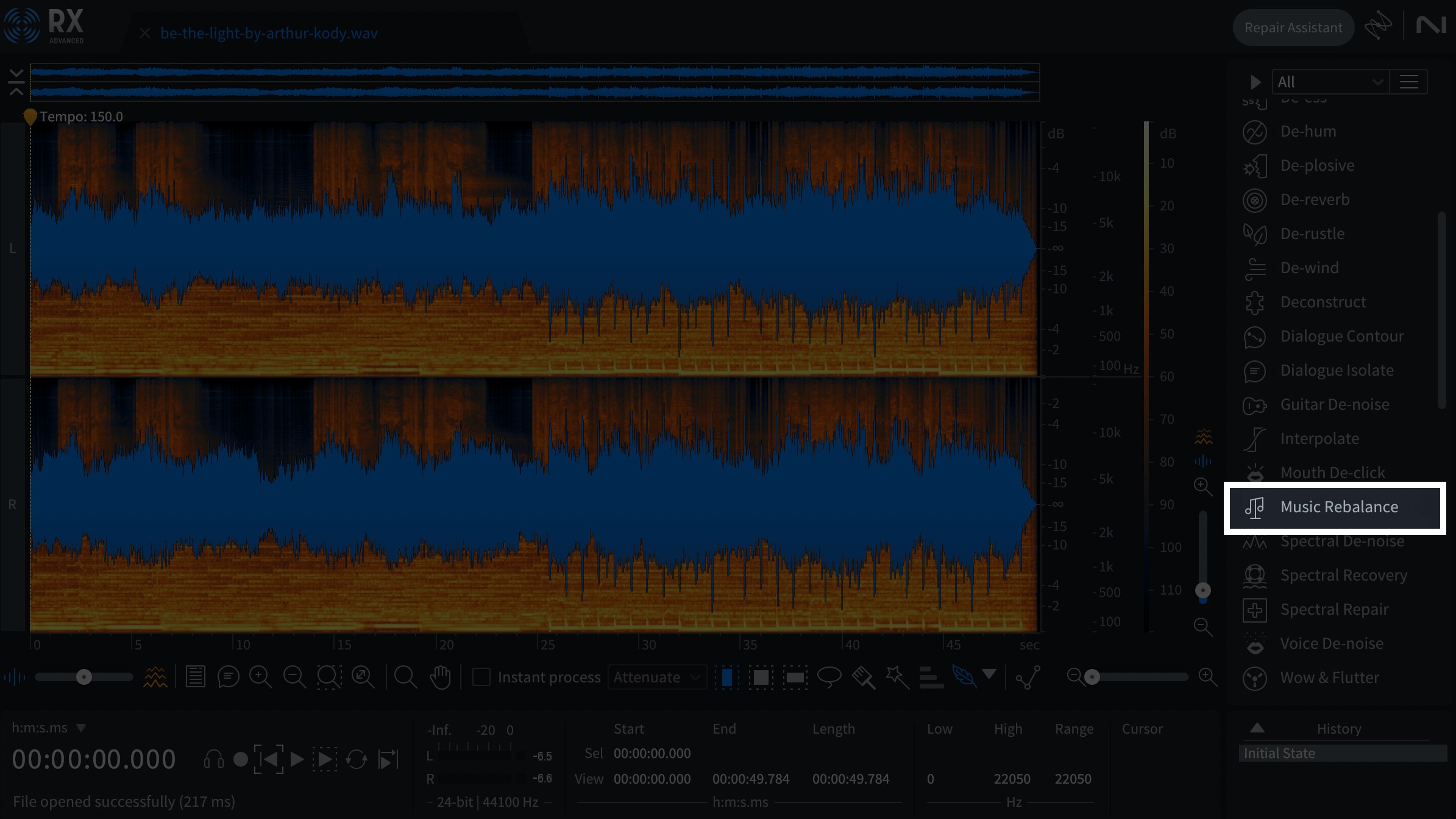
Open the Music Rebalance module
Click to open it and you’ll see the updated, more intuitive, user interface.
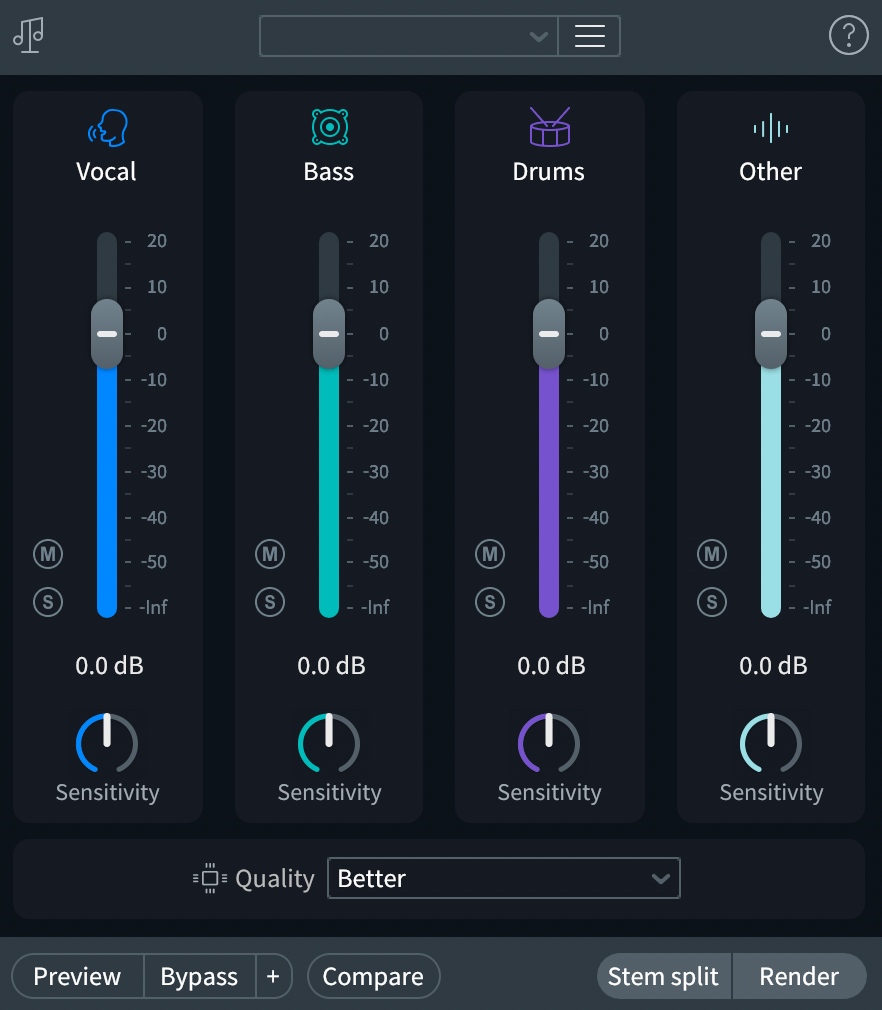
New Music Rebalance interface
3. Choose your vocal isolation settings
In Music Rebalance, you'll see four sliders: Vocals, Bass, Drums, and Other. For vocal isolation, we’ll be focusing on just the Vocals slider.
If you want to extract the vocals from the rest of the mix, simply click the Solo button.
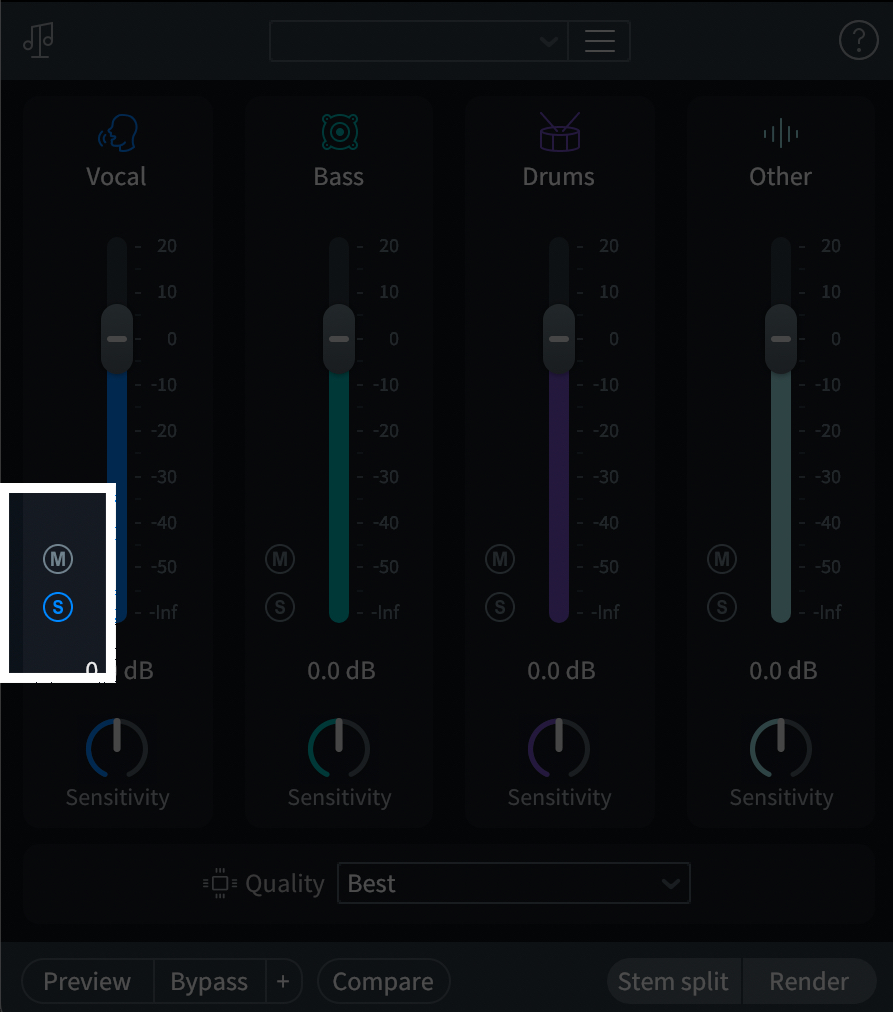
How to isolate vocals in Music Rebalance
This is what my isolated vocal sounds like:
The Music Rebalance module in RX 11 has all new processing for improved vocal separation with less artifacts. Did you notice how it even captured the reverb and delays? Pretty impressive.
Now, if you’re looking to use Music Rebalance as a vocal remover, you’ll want to click the Mute button next to the Vocal channel instead.
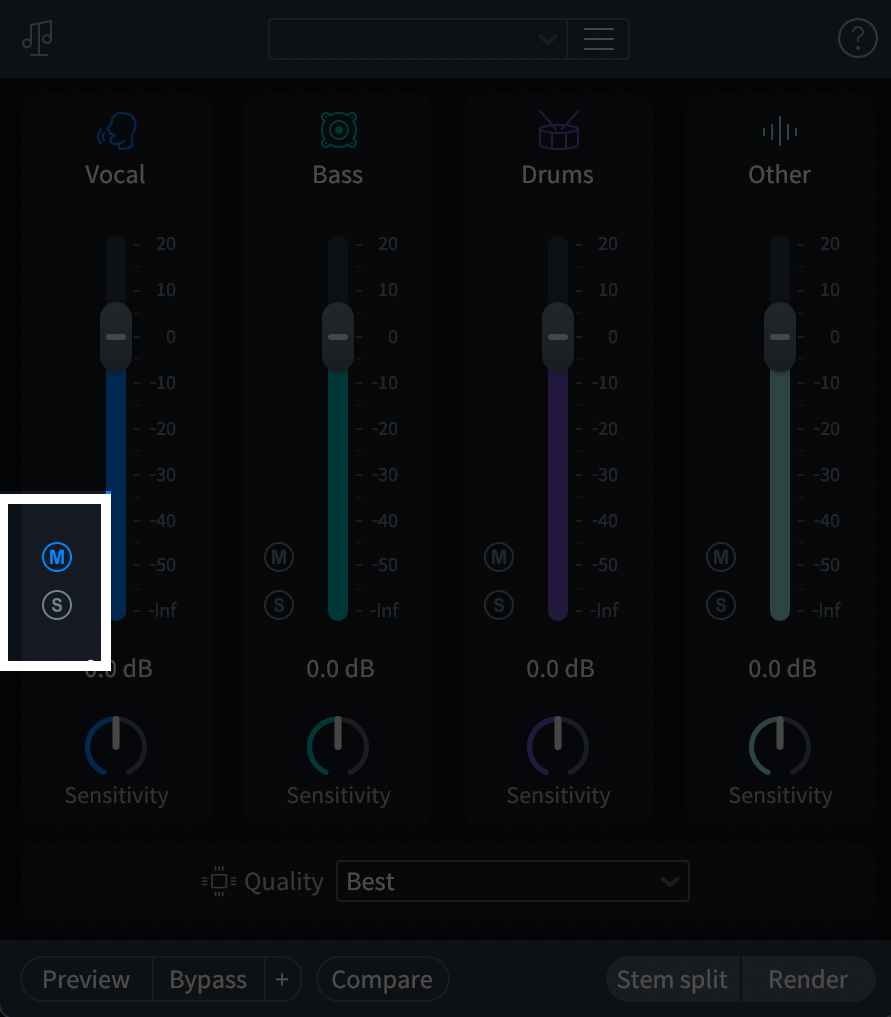
Click “Mute” button to use Music Rebalance as a vocal remover
Here’s what my mix sounds like with the vocal removed:
That’s some pretty impressive vocal removal.
4. Render and export
Now that you’ve selected your vocal isolation settings, it’s time to render them and export your final audio. First, make sure that Quality is set to “Best."
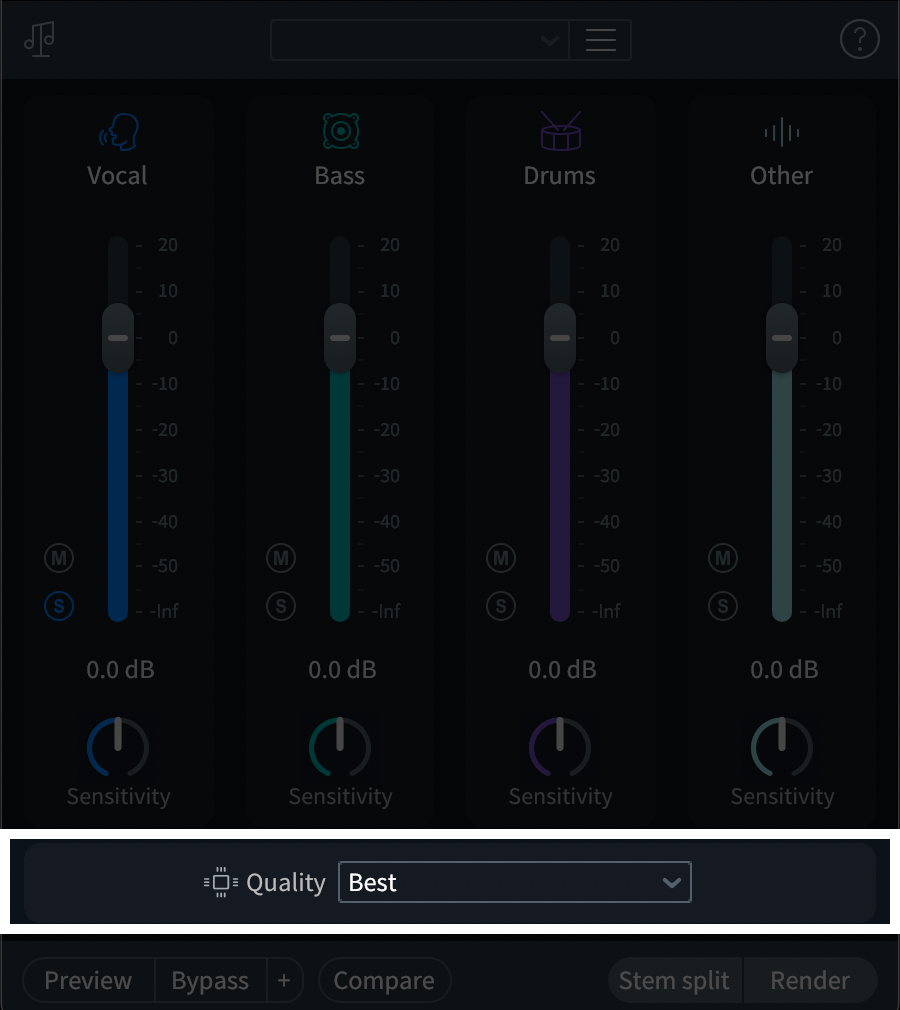
Choose quality for extracting vocals
Then, click the Render button at the bottom right-hand corner to apply the changes to your audio.
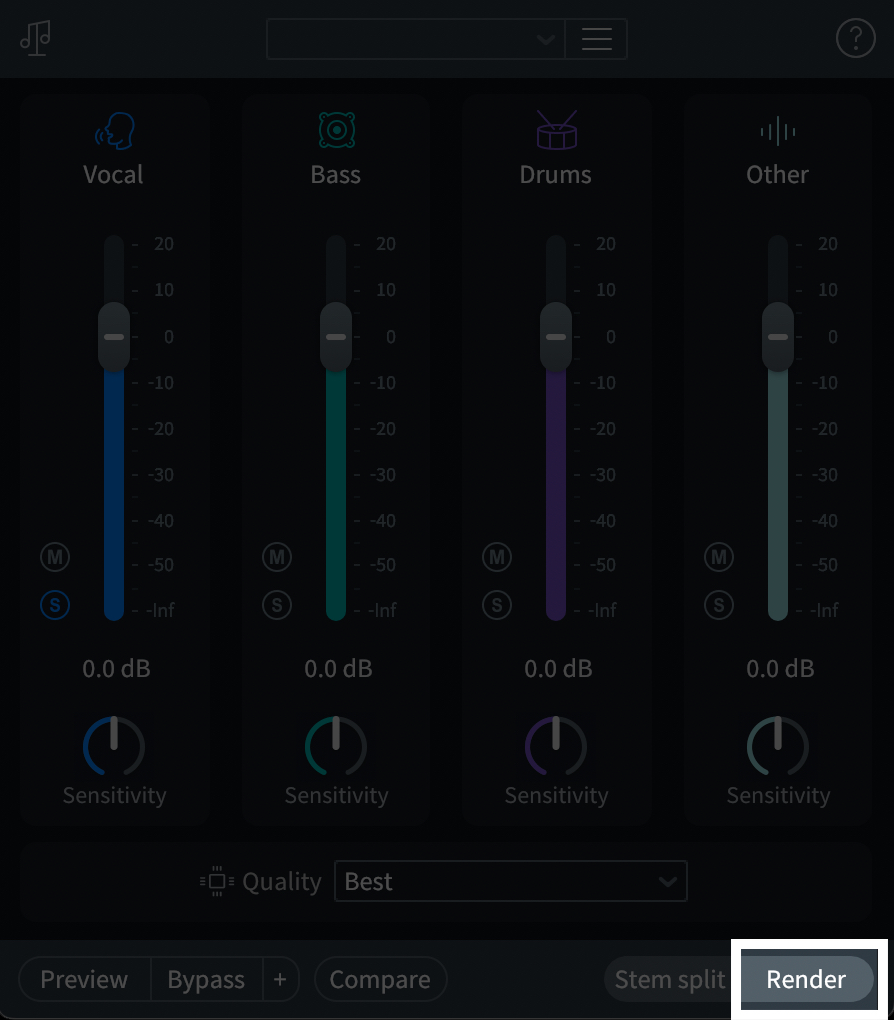
Click “Render” to isolate vocals
Now, Music Rebalance will extract the vocals from your audio file.
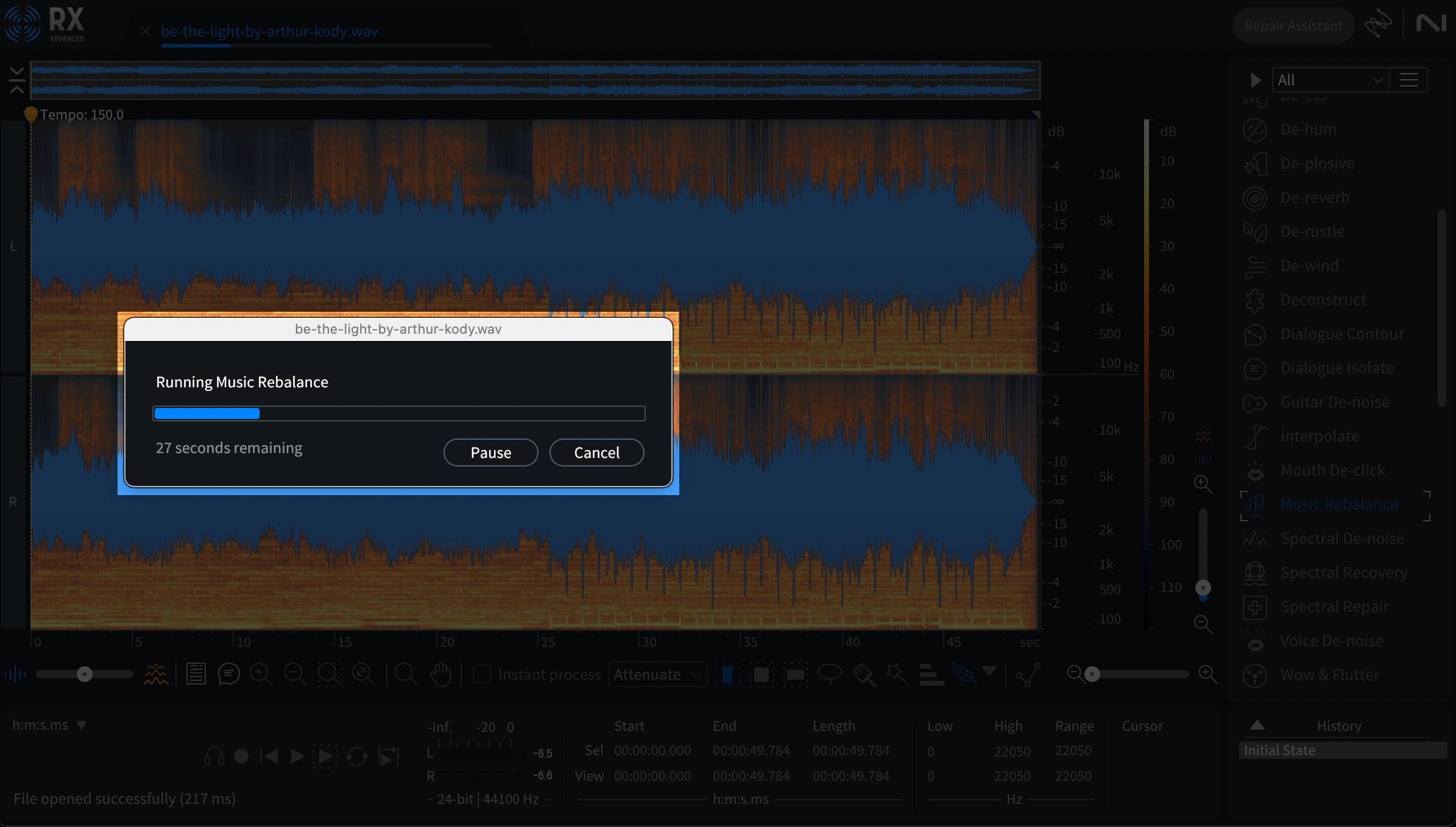
Music Rebalance will extract vocals
Once the processing is complete, export your file by clicking File > Export. Then, choose your desired file format and where you’d like to save it. It’s that easy!
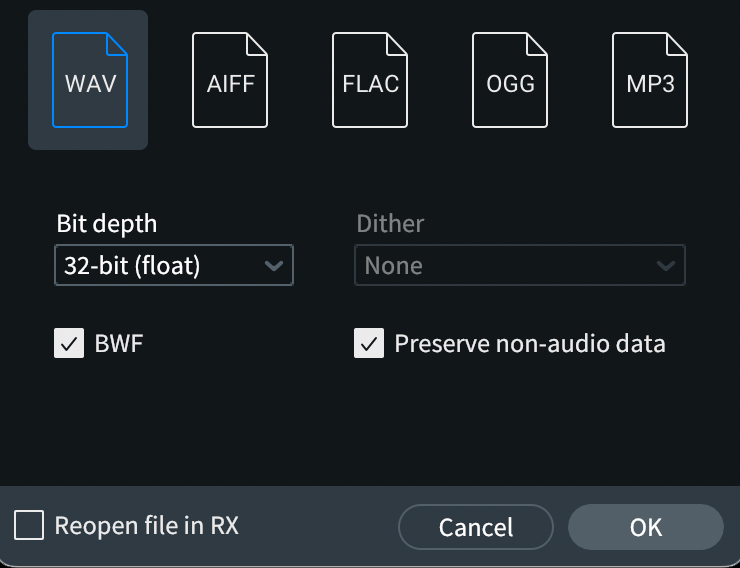
Export isolated vocals in your desired format
Extract vocals from a song with RX 11
Now that you’ve learned how to isolate a vocal from the rest of the mix, it’s time to give it a shot for yourself! Whether you’re looking to isolate or remove vocals, the Music Rebalance Module in RX 11 allows you to do it quickly and easily.
Plus, RX 11 also comes with tons of other modules for audio repair and fixing vocal production mistakes, so try RX for free to unlock its full potential today.