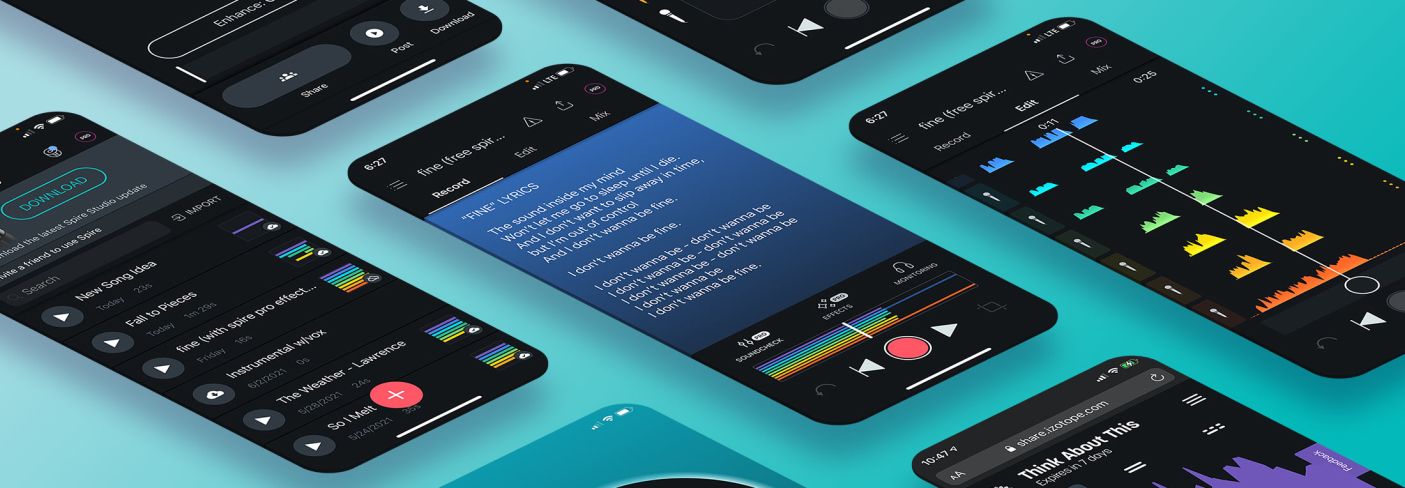
Getting the Most Out of the Free Spire iOS App
High quality vocal recording used to require expensive studio equipment. Now, learn how you can get professional sounding vocals with the free Spire app for iOS.
A common challenge for artists is finding an affordable and professional way to track songs and produce their vision. Luckily, advances in audio technology have made it so that artists don’t need lots of studio equipment to capture high quality vocal recording anymore. With iZotope’s free Spire app for iOS, you can get great-sounding vocals with just your iPhone. As a professional vocalist and songwriter, tired of paying half my rent toward studio time, the Spire platform has become an essential part of my workflow.
You can upgrade the free Spire app with Spire Pro or use it with your Spire Studio to unlock some extra features, including mastering with Enhance, hardware-exclusive recording effects, and more. However, it’s also possible (and easy) to get excellent vocal recordings with just the free Spire app alone. In this article, I’m going to walk you through some of the key features that make the free Spire app perfect for high quality, professional-sounding vocal recording.
Stay organized with cloud-synced Spire Projects
The home screen of the free Spire app shows all of your projects and even includes a search feature so you can easily find what you’re looking for. This allows you to keep all your vocal recordings organized in one location.
This page also features Cloud Project Sync and Backup with automatic project sync to the cloud so you can access them again from another iOS device or computer if you ever lose or break your phone. You can also delete projects from your iOS device to free up storage, but quickly and easily download them again when you need them.
From the home screen, swipe left on your project to either share or delete. Clicking share creates a cloud project link and allows you and your collaborators that have been sent the link to easily go to the link and download the project, stems, or mixdown.
Simply click the + button at the bottom of this screen to start a new project. The Spire app will take you to the Record page and set you up with your first track so you’re ready to record instantly.
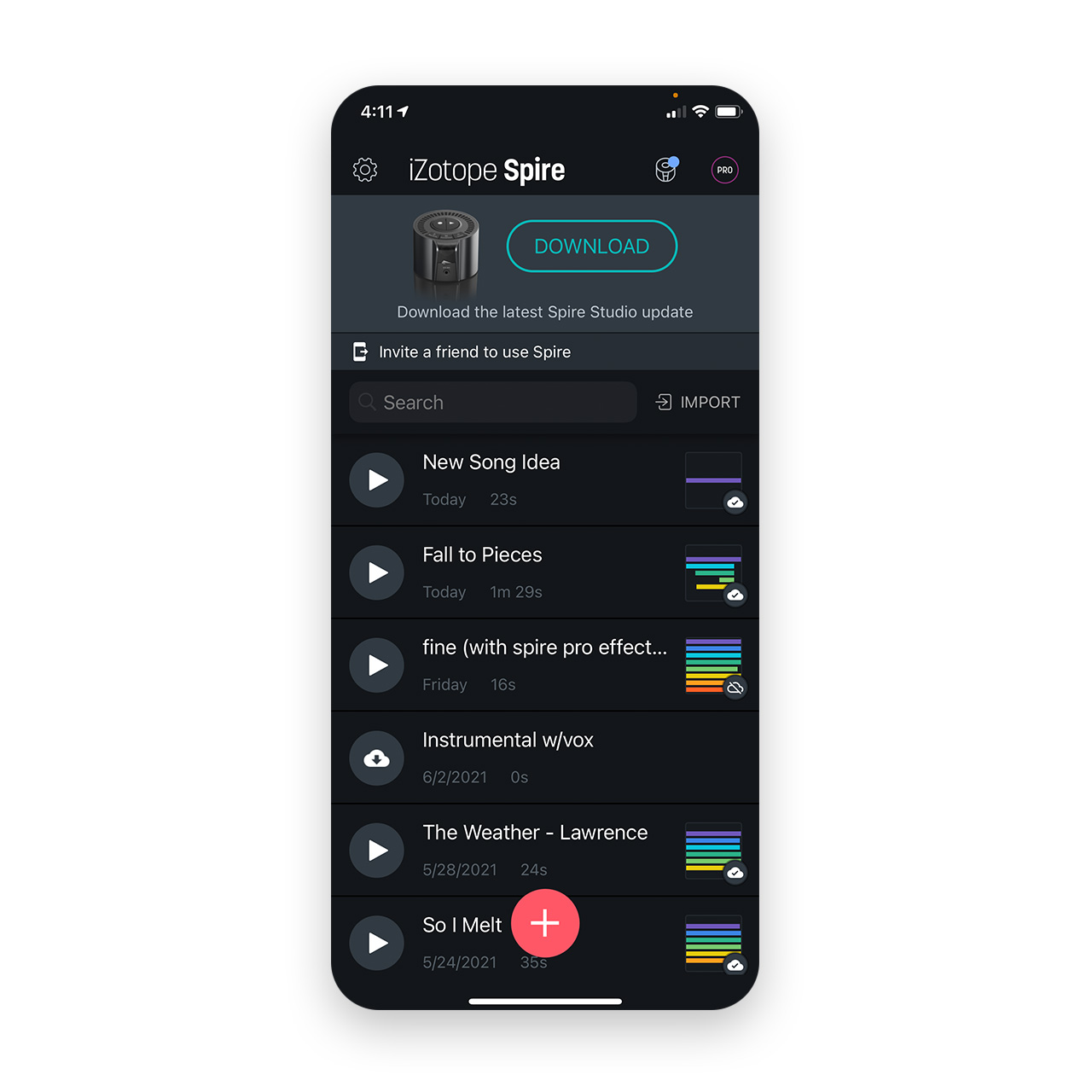
The free Spire app keeps all your vocal recordings organized and searchable
Getting ready for vocal recording with the intuitive Record tab
The Record tab is where you lay down your tracks.
When you open a Spire Project, you’ll first see the Record tab. At the top of this screen, you have the option of turning on the metronome and adjusting the BPM and volume of the “click track.” On this screen, you can also enable the Monitoring feature so you can hear yourself live in your headphones while recording. The Record tab also has a Notes section where you can paste your lyrics or outline all the vocals you will need to record (i.e. melody, doubles, harmonies, and adlibs) for easy reference during your recording session.
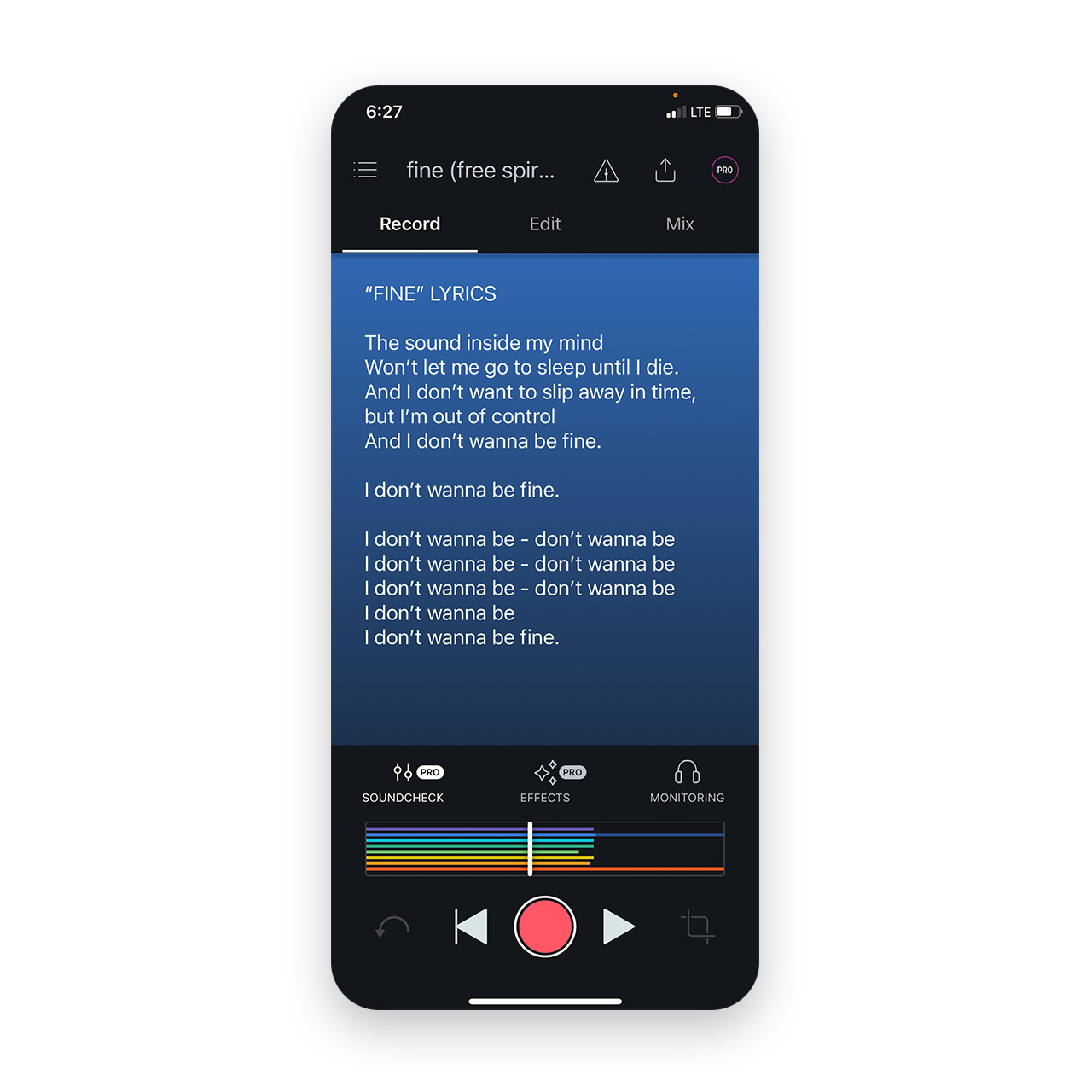
Import your lyrics into the Notes section for easy reference while recording vocals
A powerful feature to utilize on the Record tab is Soundcheck. When you tap the Soundcheck button and run through your vocal performance, the feature utilizes tech from iZotope


Neutron


Nectar 3 Plus
To record audio with your Spire app, press the red record button in the bottom-center of your screen. Your metronome will count you off, and then you can record your tracks.
Multitrack recording with your phone
In the free Spire app, you have the option of recording up to eight individual vocal tracks (seven if you’re using one of the tracks for an instrumental). Once you’ve finished recording, the app will automatically create a new track for you to begin recording your next take until all eight tracks are filled.
If you don’t like part of one of your recordings, simply tap the track you want to re-record, move the playhead to where you want to “drop in” by sliding it left or right, press record again, and the Spire app will write over your old vocal take with your new one. Or, if you want to fully scrap some unwanted audio, use the Trim feature at the bottom of the page. By tapping the Trim icon, you can quickly select parts to remove on any or all tracks in your project.
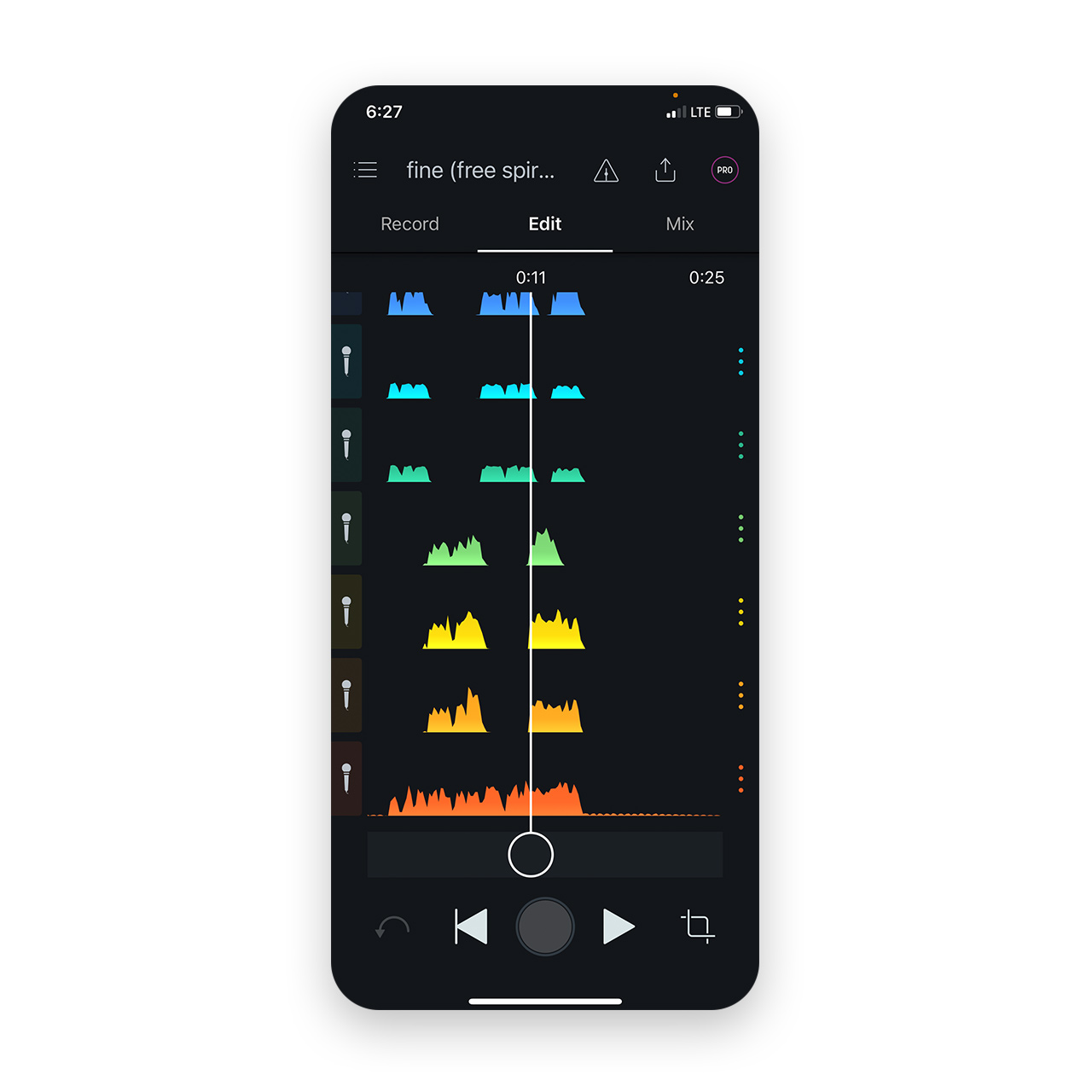
The Edit tab lets you see all your tracks and trim unwanted audio
Here’s an example of a vocal recording I made for a track I’m collaborating on with GARRY B called “Fine.”
Mix your tracks with the Spire app’s Visual Mixer
The Mix tab can be found in the top right of the Record page.
Drag track icons up and down on the Mix tab to adjust each track’s volume or left and right to pan them respectively. This intuitive interface allows you to quickly place each vocal in the stereo field, and the wide/narrow button lets you adjust the width of each track to bring a bit more depth and dimension to your overall mix.
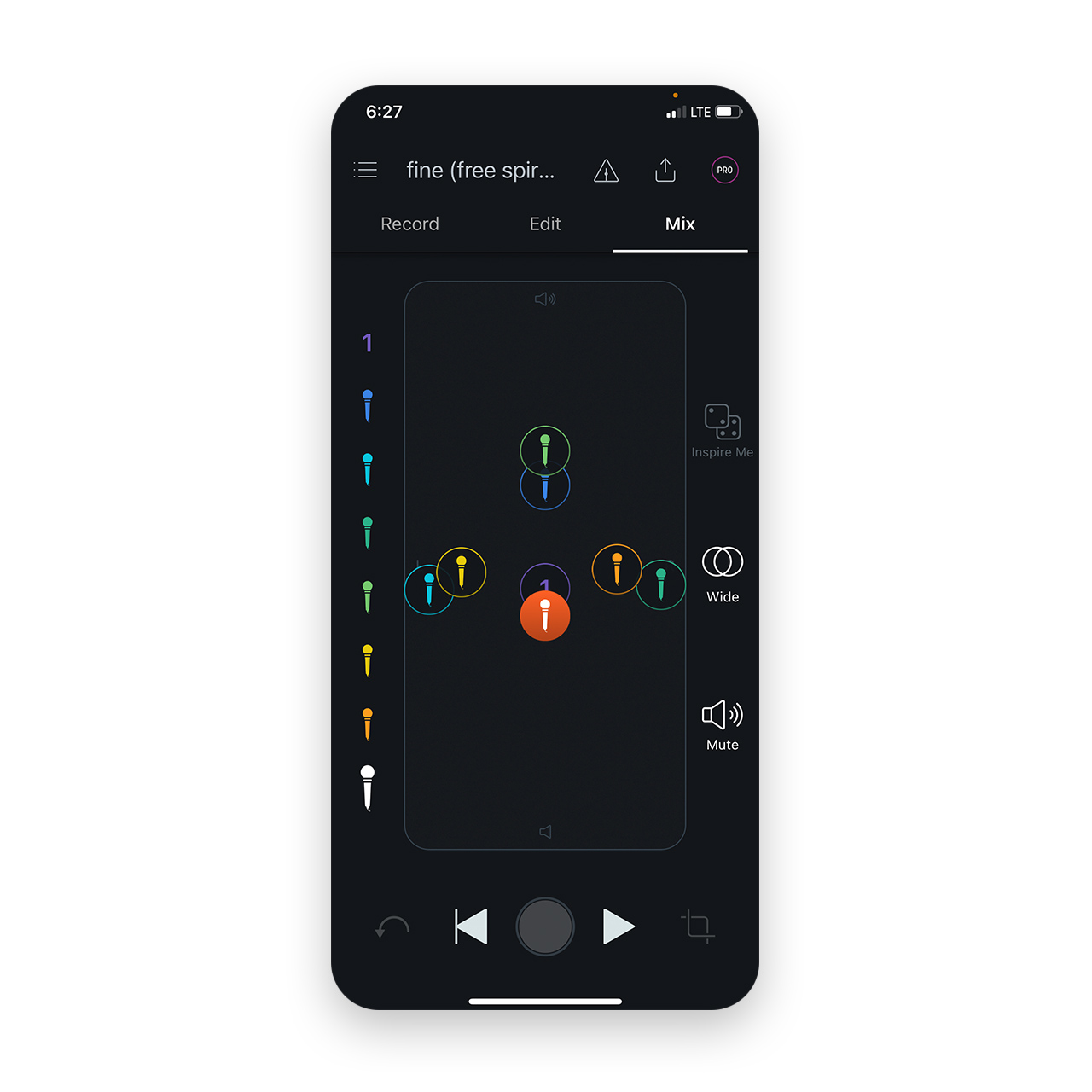
Use the Visual Mixer to adjust each vocal track’s volume, width, and pan position
In this audio example, I took the same vocal recordings from the sample above, but I used the visual mixer to pan my harmonies and set them a bit behind the main vocal to create more of a lush sounding vocal mix.
Share your vocals with easy-to-use tools
When you’re done mixing your vocals, tap the up arrow at the top right of the screen to open up the various sharing options. You can share your full Spire Project via the cloud, export the final mixdown as an MP3 or WAV file, export the individual stems to send to your producer, or upload the final mix directly to your social media.
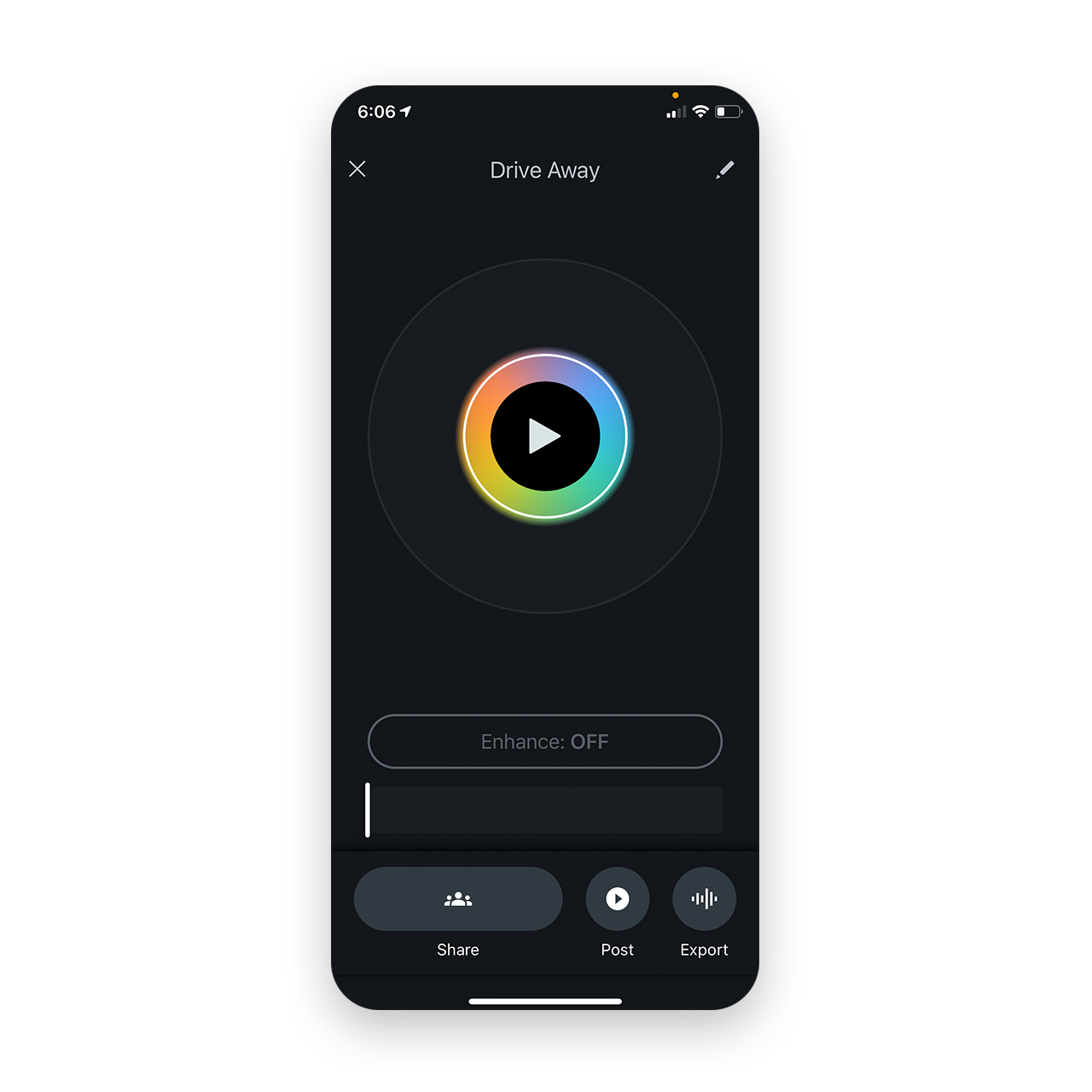
The free Spire app has many options for sharing your vocal recordings
When shared through the cloud by tapping Share, anyone with the link can open the project in their browser to solo/mute tracks, listen to the mixdown, download all the stem files for each track, download the full mix, and add time-stamped comments to provide feedback on your vocals.
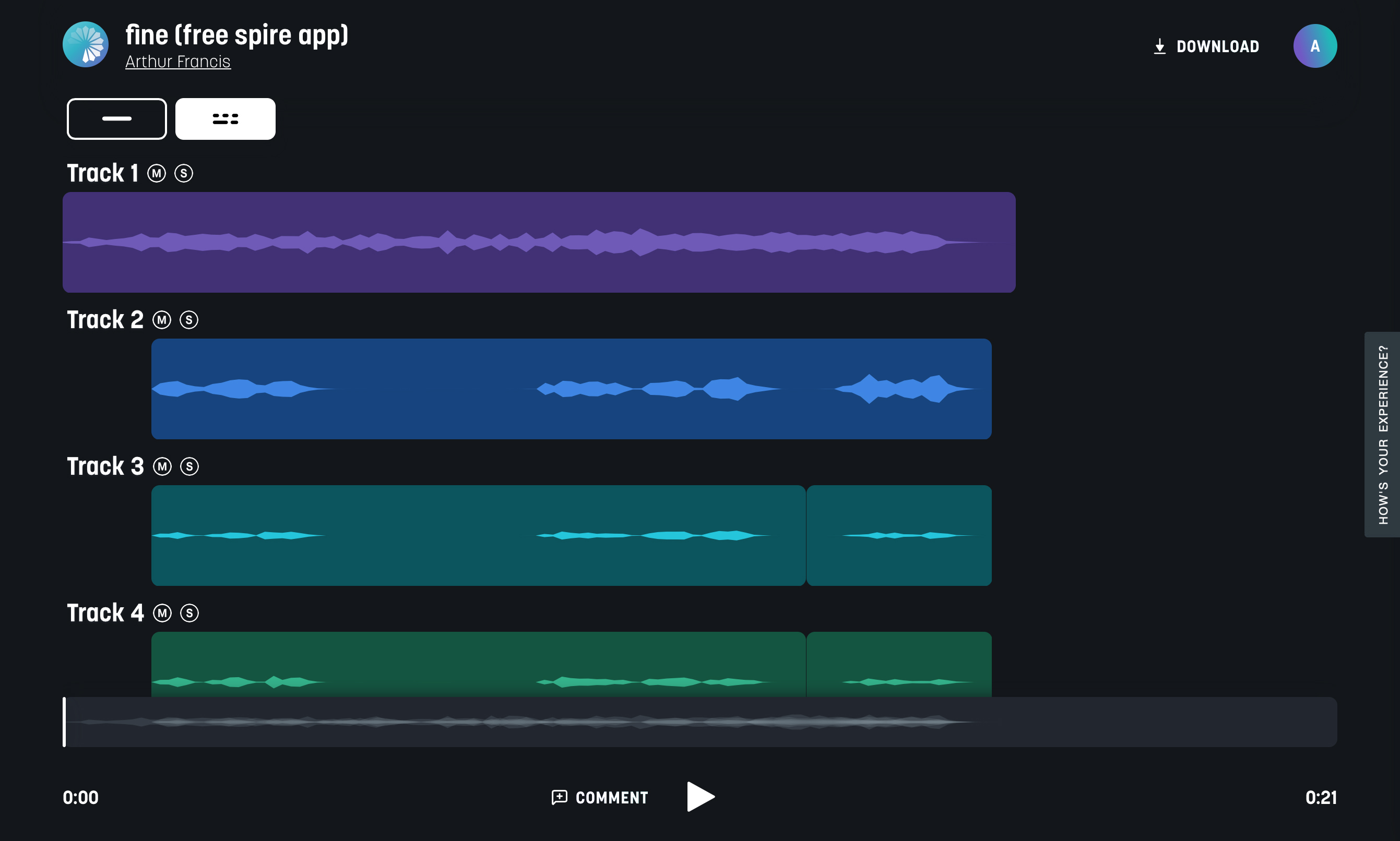
Sharing your Spire Project to the cloud allows for easy collaborating
Take your vocal recordings to the next level
Spire Pro
Like I said, the free Spire app for iOS does an amazing job at capturing professional-sounding vocals with just your iPhone. But, Spire Pro members get access to even more useful features like automatic noise removal to cut unwanted background noise, a virtual pop filter to automatically get rid of plosives, and a whole line of vocal effects to bring your vocal recordings to the next level. Check out how my vocals sparkle on “Fine” with just a few of the Spire Pro vocal effects applied.
Spire Studio
Spire Studio works seamlessly with the free Spire app for iOS and comes with a 6-month free trial of Spire Pro. It’s wireless, rechargeable, and comes with an onboard studio-grade mic, two dual combo inputs for mics and instruments, and two headphone outputs.

Unlock more features from the free Spire app for iOS by using it with Spire Studio
