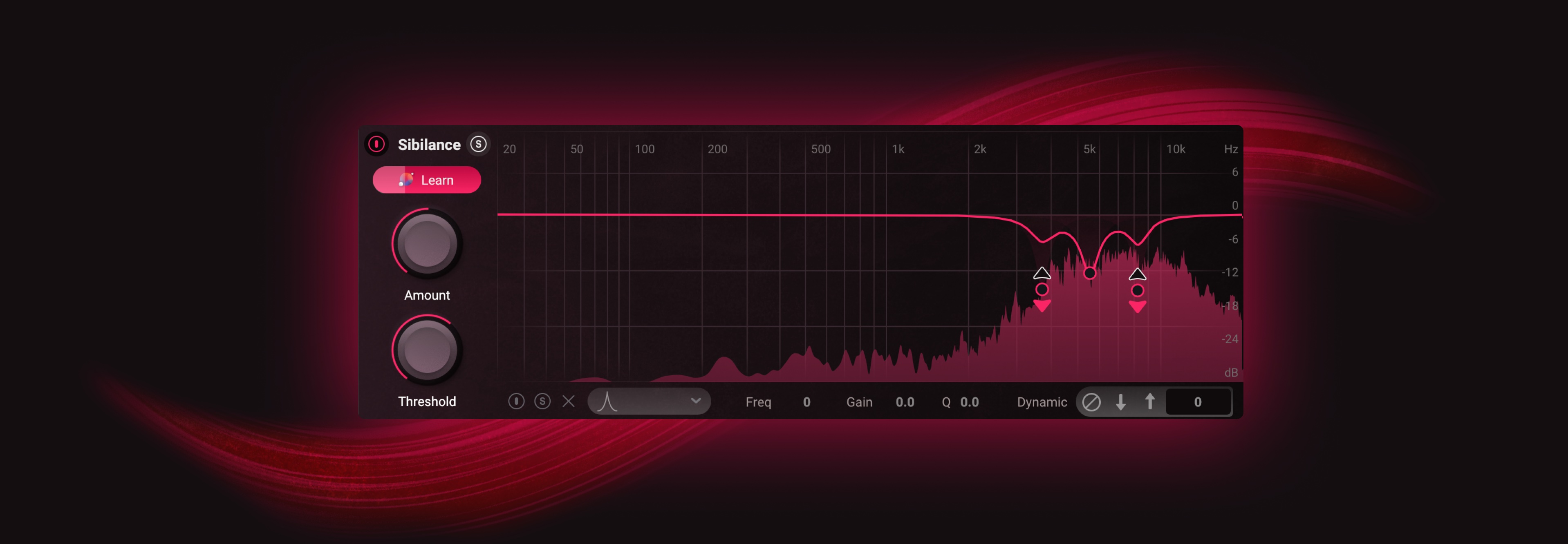RX 7 Elements Overview: Audio Repair for Music and Post Production
RX Elements is the perfect introduction into the world of audio repair. Learn how to use the new Repair Assistant to solve your most common music and post production problems, and more.


RX 10 Elements
In addition to Repair Assistant, you get access to the spectrogram view, allowing you to make precise changes to your audio using industry-leading modules along with helpful selection tools. In this video we use Repair Assistant to tackle post production and music related audio problems.
This article mentions a previous version of 

RX 10 Elements
Plow through post problems
We'll start with a post problem: a noisy interview with HVAC sounds leaking into the presenter's mic. I'll call up Repair Assistant, choose "Dialogue" from the menu, and press "Start Analysis." When you press this, Repair Assistant listens for clicks, noise, hum, pops—all kinds of common audio issues.
Once the listening pass is complete, we get three repair solutions to choose from: Light, Medium, and Agressive. We can contrast them against the original in the Repair Assistant window. Once you've chosen the one you like, press "Render" to commit any changes.
Let's do one more post-production example. This time, it's a speaker with a thick Maine accent who suffers from mouth clicks and also a nasty hum that's embedded into the file. Call up Repair Assistant, and repeat the steps above.
If you want to see which modules went into the recipe that led to the successful outcome, click "Open as Module Chain." Now you can see which modules were used in what order, and the specific settings toggled to come up with a solution.
Solve common music problems
Repair Assistant is also great for tackling music related issues. Let's say you want to remove the clipping from a guitar, like the sample in the above video. I'll repeat the steps for Repair Assistant, same as the post-production example, but instead I'll choose "Music" from the options. I like the light repair option for this one, so I'll choose it and press render.
Another use case for music is if you want to dust off a record to use as a sample. We can use Repair Assistant in RX Elements to do just that automatically. Pick your favorite option and press "Render."
Get the industry-standard in audio correction for your next project with RX Elements.