
Removing Intermittent Noises Using RX
We'll review some common audio problems that tend to occur suddenly and last for a short duration, and ways to address them using RX's various audio repair options.
Cell phones ringing at a violin recital. Door hinges squeaking during an interview. Traffic noises interrupting on-location dialogue.
These are just a few examples of “intermittent noise,” a term that includes a wide range of intrusive sounds that don’t fall into the steady-state or impulse categories.
In this blog post, we’ll review some common audio problems that tend to occur suddenly and last for a short duration, and we’ll look at ways to address them using RX’s various audio repair options. (To learn more about the subject, read our blog about removing audio dropouts and gaps.)
Removing Intermittent Noises
Intermittent noises are especially hard to repair for several reasons:
- Wildly unpredictable in frequency and timing
- Time-consuming to fix
- Can’t be removed with an automated process (unlike broadband noise, hum, clicks, and crackles)
- Leave artifacts and/or damage the original audio when removed by most traditional audio-editing tools
Fortunately, RX includes a number of ways to remove these noises.
Step 1
Begin by identifying the unwanted noise via the spectrogram. Using the selection tools, isolate the noise as precisely as possible. You can either draw a freehand selection around the edges of the unwanted audio, or use the Magic Wand tool in RX 4 to make the selection automatically.

RX 4 TIP: Use the Play Frequency Selection tool to play back the selection of audio in the spectrogram. This helps to determine whether you’ve correctly set the boundaries for the selection.
Step 2
Once you’ve isolated the unwanted noise, open Spectral Repair and ask yourself the following questions:
- Do you want to push the noise gently into the background? If so, use Attenuate to process the selection.
- Do you want to completely remove the noise? If so, use Replace or Partials+Noise to process the selection.
As a general rule, Replace is a good starting point for removing sounds entirely. Partials+Noise might be a better choice if the surrounding audio is heavily harmonic—like a chair squeak from a live orchestral recording.

RX 4 TIP: Using the Compare function will let you quickly A/B the results of your chosen modes and settings while experimenting with audio treatments.
Step 3
Now that you’ve identified, isolated, and treated unwanted noise, play back your audio. Listen for any changes that may have been made to the desirable audio, such as the introduction of artifacts.
Remember that listeners will only hear what you’ve left in the mix, and not what you’ve taken out. If you fail to identify and treat leftover artifacts, they may distract the listener. It’s important to make an edit sound as seamless as possible!
Step 4
If you are not able to remove the noise in a single pass, try additional patch repairs to remove the problem entirely.

In this image, the unwanted noise is a bicycle bell. You can use one pass to remove the ring of the bell, which is visible as a collection of horizontal frequencies.

In this second pass, you can select and patch the initial attack of the bell, which is a more mechanical sound.

Understanding the different components that make up unwanted noise can help you identify how best to treat it, and whether a single pass or several passes would be most effective.
Using Spectral Repair in RX 4
The Spectral Repair module in RX 4 can be used to fill in unwanted gaps and remove intermittent noises. Spectral Repair offers four different algorithms that you can use for audio repair, each of which works in unique ways:
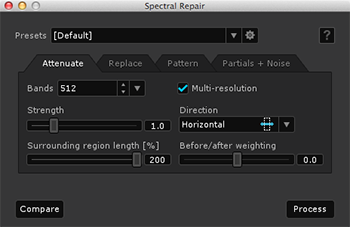
- Attenuate is an intelligent gain adjustment. It can be used to push unwanted audio events into the background—particularly useful if the unwanted audio events don’t completely obscure the desired signal.
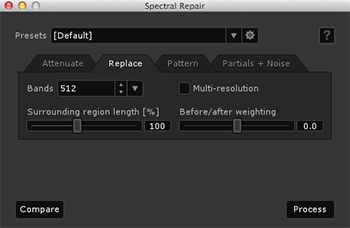
- Replace is used to replace damaged audio, including entire gaps and dropouts. It can resynthesize audio using the audio information surrounding the damaged area.
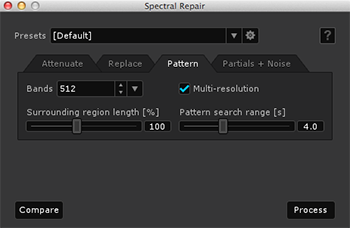
- Pattern is suited to patching badly damaged audio that contains repeated components, such as instrumental vibrato. It’s an intelligent copy and paste function that incorporates advanced blending techniques.
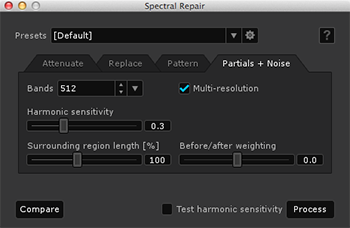
- Partials+Noise is a more advanced version of Replace. It’s more effective on heavily harmonic content, and focuses on detecting and resynthesizing harmonics.
RX 4 TIP: You can access Spectral Repair in RX 4 via RX Connect. RX Monitor enables you to monitor your audio from the RX application through your host application (DAW/NLE). For applications like Pro Tools, which does not allow other applications to use their hardware while launched, this is an essential plug-in.


