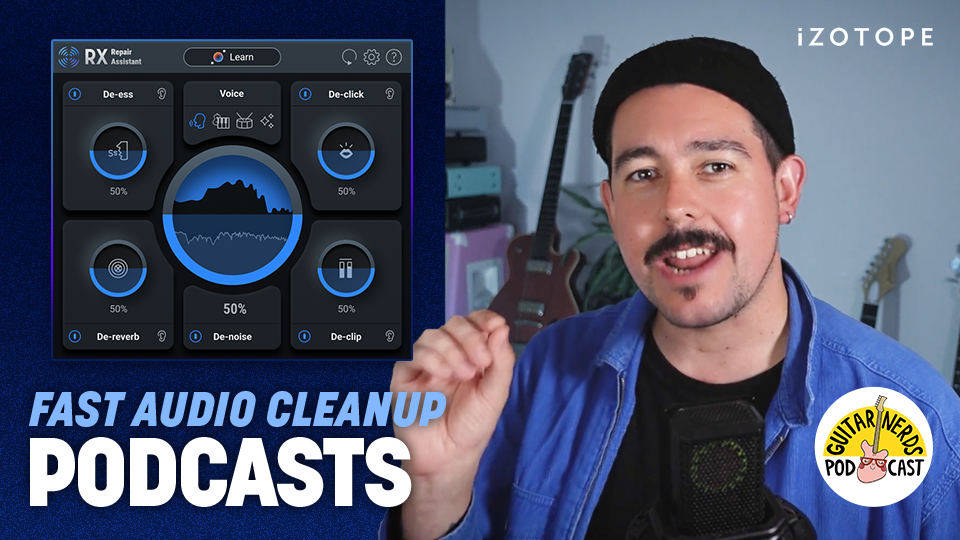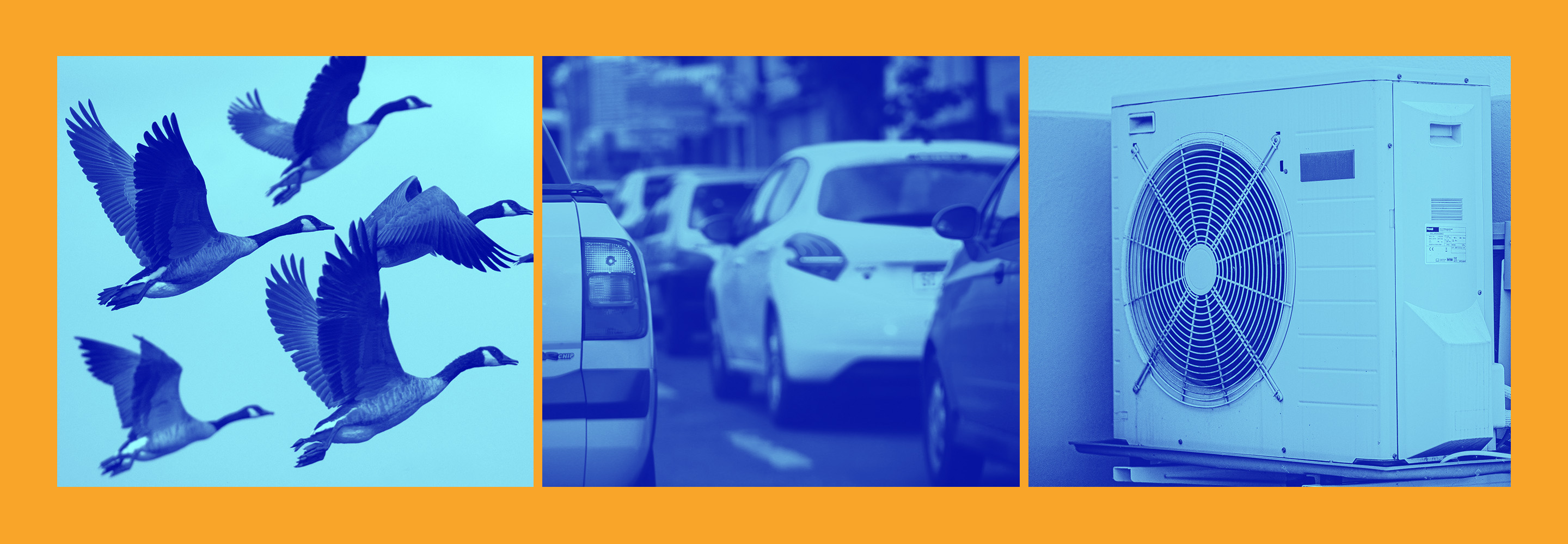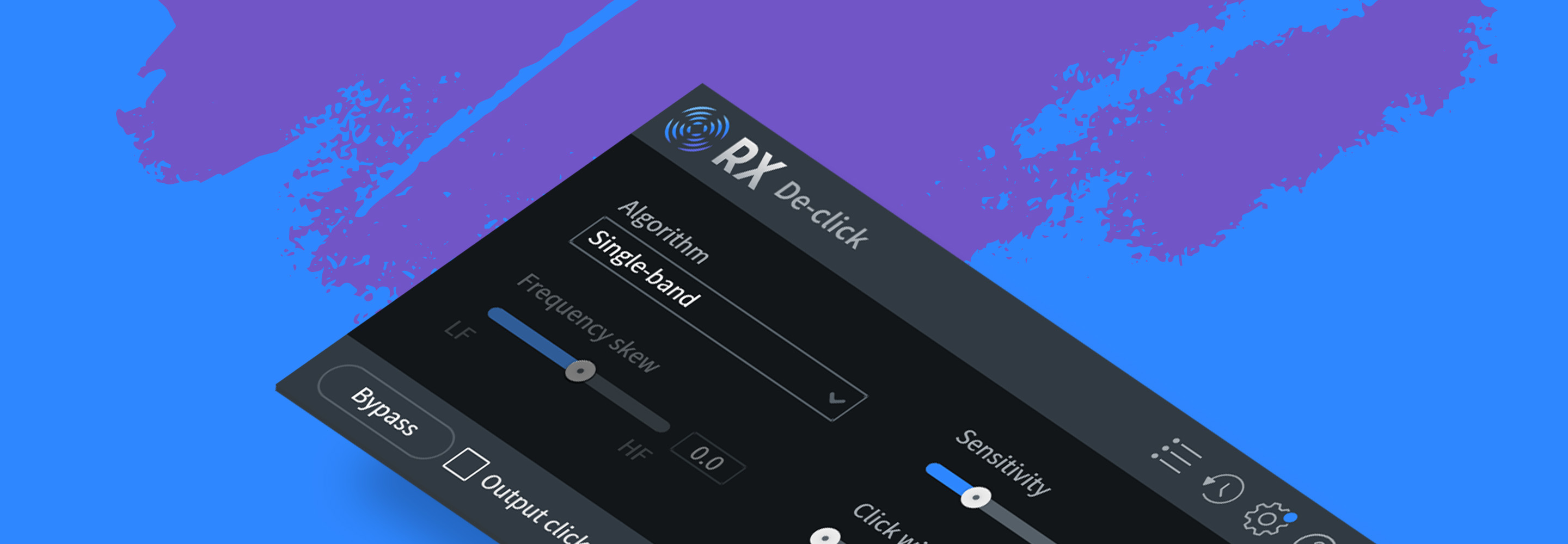How to Edit Podcasts
Learn how to edit a podcast recording by removing background noises, balancing podcast hosts and guests, and how to make it sound like your favorite podcast.
Podcasts are notorious for ranging in audio quality. So much so that some podcast apps employ software to correct common issues like the host and guest speaking at very different volumes. In this tutorial, you’ll learn how to edit a podcast using tools that reduce background noise, tame resonances, de-ess, EQ, and compress without needing 50 different plug-ins to get the job done.
Jump to these sections:
- Edit with the listener in mind
- Audio cleanup and repair
- Use RX Repair Assistant to get started
- EQ and compression
- Give your podcast the master treatment
Follow along with this tutorial using


RX 11 Advanced


Neutron


Insight 2


RX Post Production Suite 7
NEW: Discover the new VEA AI-powered voice enhancer plugin that can give you polished podcasts in seconds.
Edit with the listener in mind
One of the biggest things that distracts from the content of the podcast is audio inconsistency, most notable being volume. This is the very first thing I address when editing a podcast, using clip gain to get each file to a balanced starting point. I am often tasked with editing a podcast where the hosts and guests have recorded from their own homes—as is the case with the example audio in this article—connected to each other via the Internet. This means that each person has different background noise, different room reflections, different resonances, and different audio quality. These are all things we need to correct!
1. Audio cleanup and repair
It’s usually best to start by identifying problems and fixing them before mixing the audio. I like to start by removing any constant background noise such as air conditioners, fans, or ground hum, then I’ll address intermittent sounds (such as a dog barking) as I hear them while listening through the podcast.
To remove constant background noise, find a place in your podcast recording where the subject isn’t speaking. We need a couple of seconds of the background noise that we can sample with RX Voice De-noise. I also drop a marker at that spot so I can find it again easily if I need to resample it later on.
In Pro Tools, I create a duplicate playlist and render my changes to the duplicate so I can always reference the original recording along the way. If you’re using another DAW, you might have to do a slightly different process, but the point is to create a copy and edit the copy rather than the original, and use the original as a reference. On the duplicated playlist select your sample audio and click “Learn” in Voice De-noise. You’ll see the noise profile appear and be able to adjust frequency bands separately to hone in on the noise you’re trying to reduce. Control how much reduction is applied and when using the threshold and reduction controls.
Next, select a bit of audio that has dialogue and click the preview button to audition your settings. Listen to be sure you aren’t introducing any artifacts, and when you’re ready, select the entire track and hit render to globally remove the background noise.
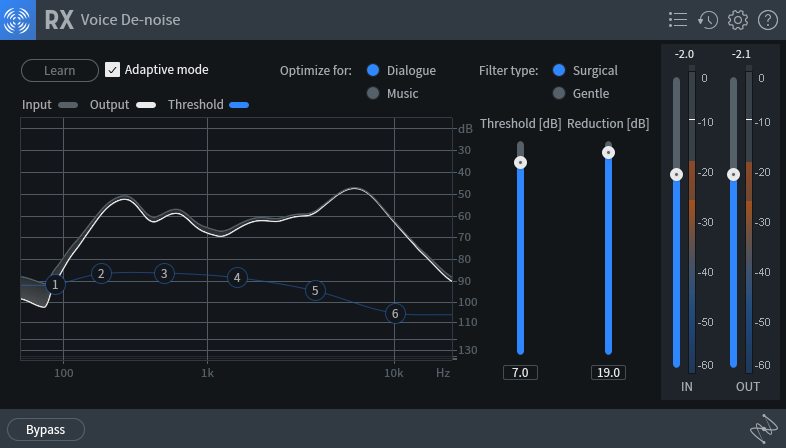
iZotope Voice De-Noise module samples constant background noise and removes it from podcast vocal
Use RX Repair Assistant to get started
If you’re like me, you may want to throw a preset on your track and tweak it to your liking without spending too much time trying a bunch of fixes. For that, try RX Repair Assistantwhich analyzes your audio and suggests a few different fixes you can audition within the plug-in based on the problems it detects, such as clipping and background noise.
In this audio example, it detected the background static and allowed me to audition processing done with the RX Voice De-noise module. You can open the recommended module and make any adjustments to taste, but it provides a good starting point.
Podcast Audio Before & After RX De-Noise
2. EQ and compression
Now that we’ve “taken out the trash,” we can start sculpting the sound a bit. I usually start with a more surgical EQ to tame harshness or remove boominess on each of my dialogue tracks. Recordings done long distance via Internet platforms such as Zoom or Zencastr, like in my examples, usually have a bit of harshness around 2–3.5 kHz, giving our vocals that “telephone” quality, so I start by cutting that area a bit with EQ using Neutron. Neutron allows you to do your standard EQ boosting and cutting, but you can also turn on dynamics processing on any band effectively giving you an EQ and multiband compressor in one plug-in. I’ll use the Dynamics function to tame resonances around 200–300 Hz and to de-ess.
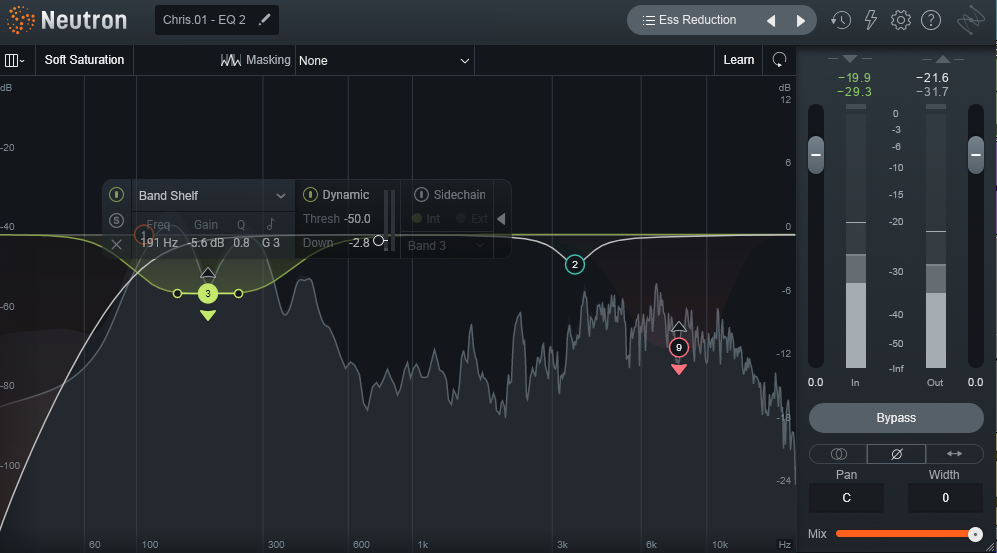
iZotope Neutron removes boominess, harshness, and de-essing in podcast vocal
3. Give your podcast the master treatment
So far, we’ve only applied processing to our individual tracks. Now, let’s do a little work on the master bus to glue the whole thing together.
I always have an instance of Insight on my master bus so I can monitor audio levels, but I also keep an eye on the Intelligibility meter as I make EQ changes. This meter shows if your audio will still be intelligible in different listening environments—just choose from low, medium, or high noise environments and the meter will show if your content will be understandable. I find this super helpful for podcast editing because the listener will often be driving while they listen, or will have a dishwasher going on in the background, and we need to make sure the dialogue is understandable no matter what.
To give my podcast the final polish, I use Ozone’s Master Assistant to get a good starting point for my overall level, then tweak the compression and EQ it suggests to taste.
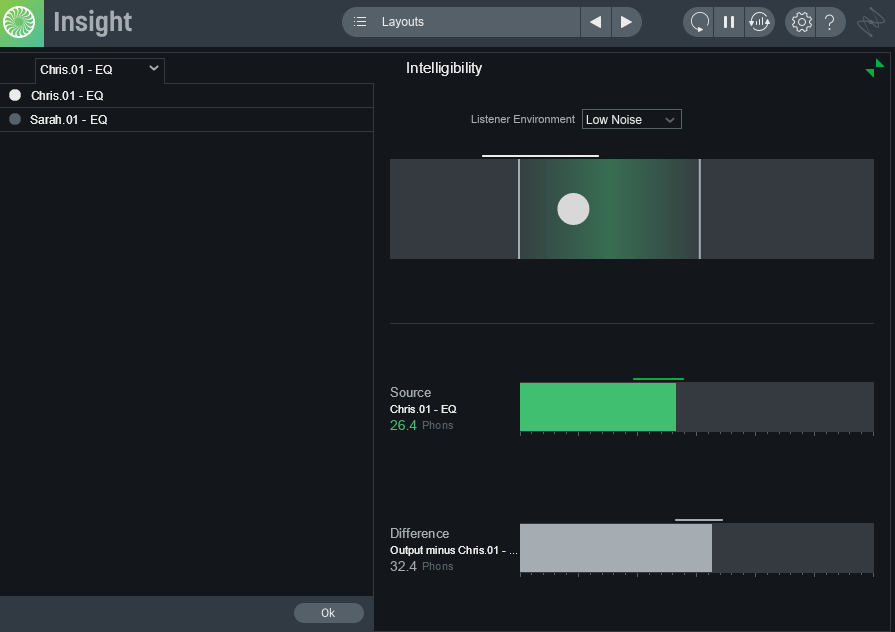
Insight 2 Intelligibility meter
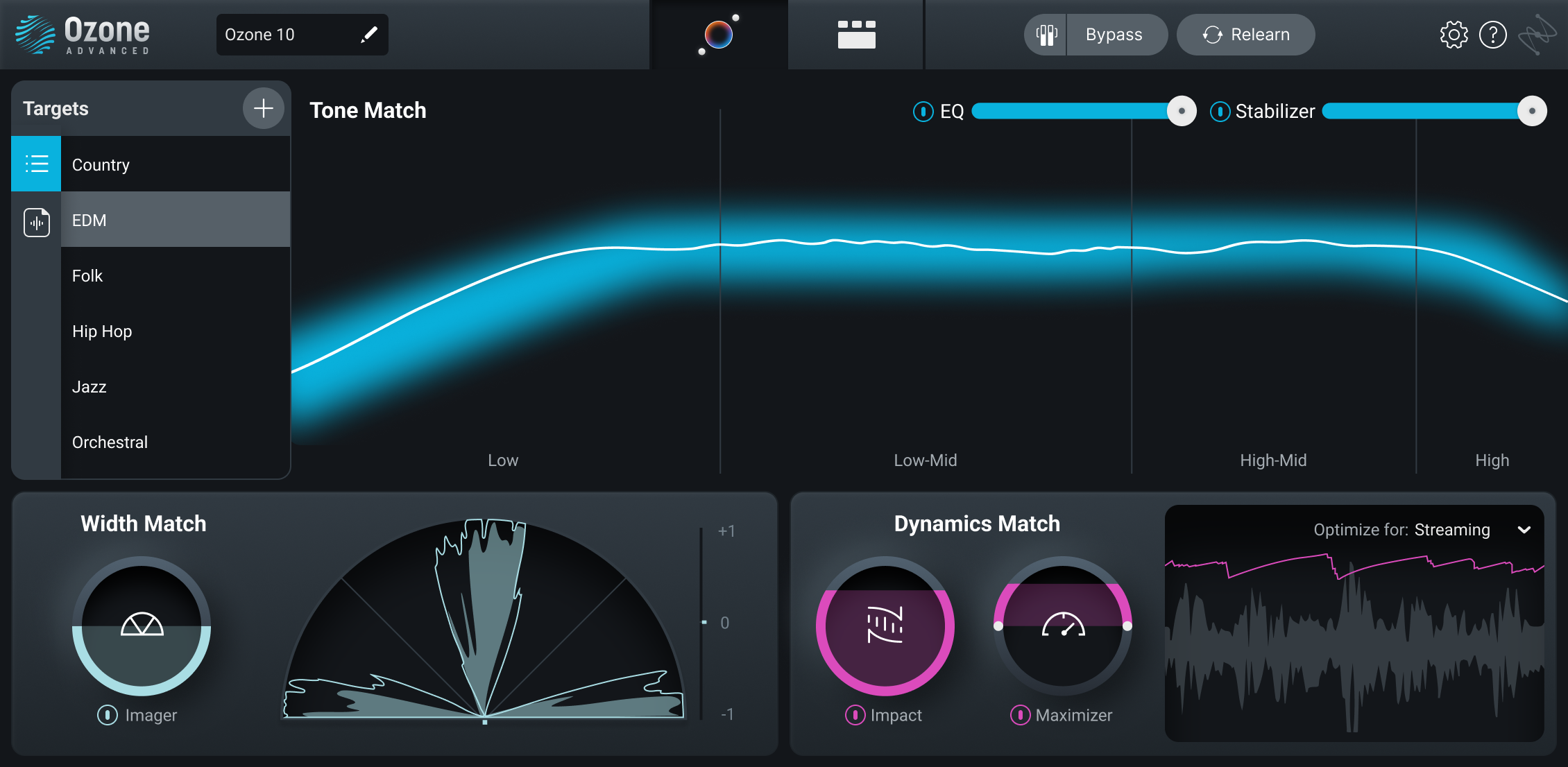
iZotope’s Ozone Master Assistant analyzes podcast audio and suggests master bus processing
Podcast Audio
Start editing podcasts
You’ve learned how to reduce background noise, make a podcast sound consistent, and edit a podcast with listenability in mind. For an even deeper dive into frequent podcast audio issues, I recommend checking out this article on fixing 8 Common Podcast Audio Issues.
To start repairing your podcast audio with RX Voice De-Noise and RX Repair Assistant, download iZotope RX today.