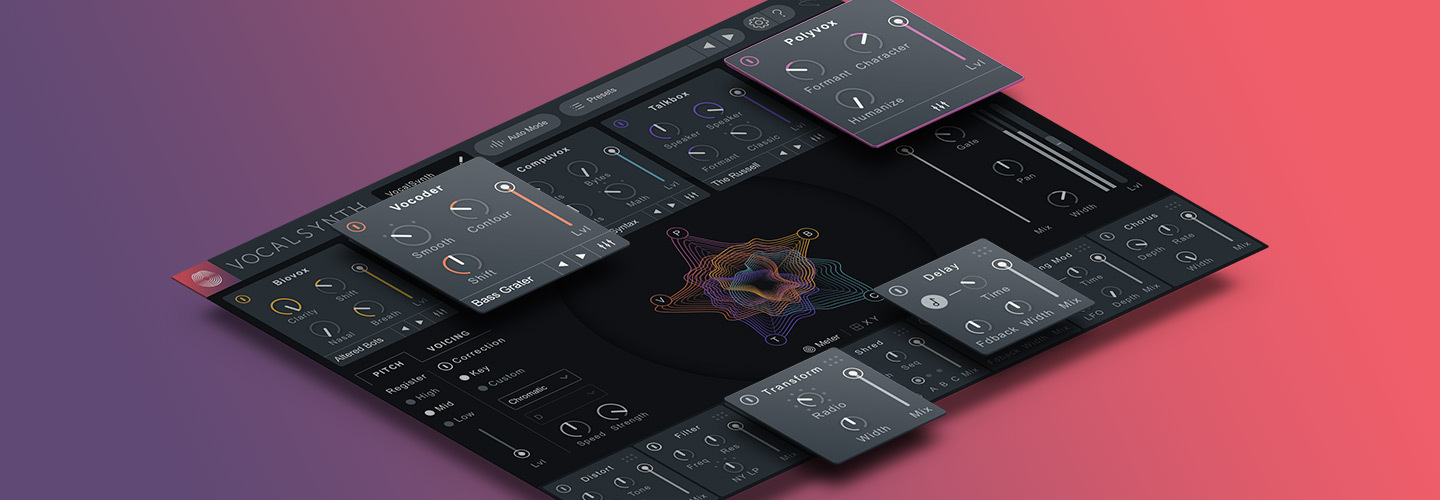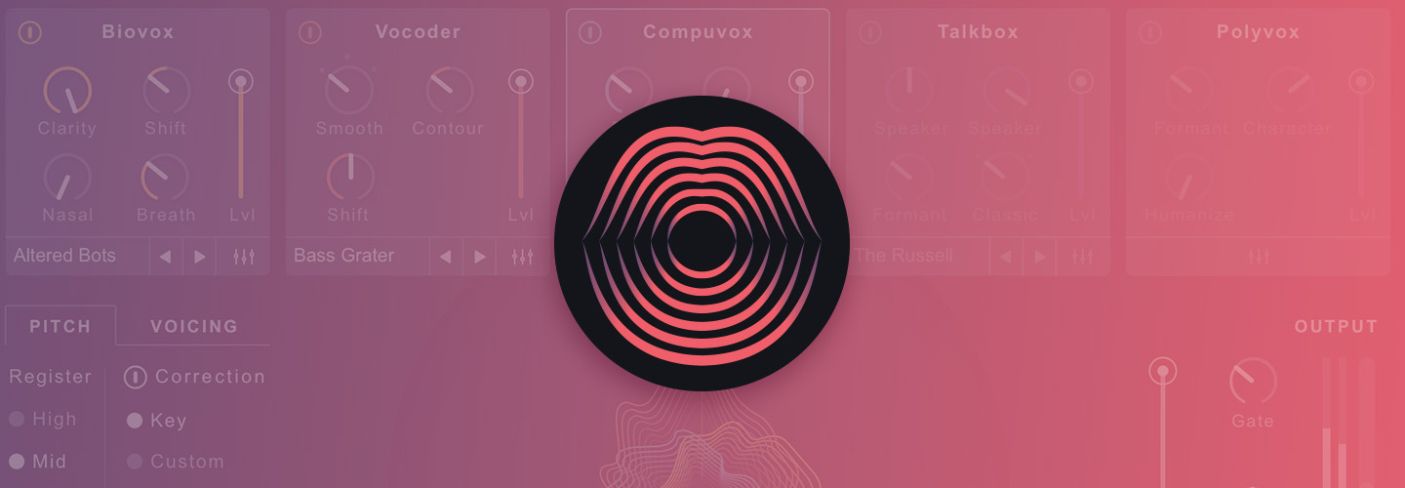
How to Use VocalSynth 2
Getting started with iZotope’s VocalSynth 2 vocal plug-in is easy. Check out how to get set up in this video, including setup screens, presets, and modules.
Getting started with


VocalSynth 2
Start by selecting a Mode in which to use the plug-in (Auto, MIDI, or Sidechain). VocalSynth 2 automatically detects the DAW you’re working in and provides instructions on how to get set up.
In Auto Mode, VocalSynth 2 uses the plug-in’s internal synthesizers to generate sound. Just insert it on an audio track and press play.
In MIDI Mode, you can control the notes and harmonies that VocalSynth 2 generates with a MIDI keyboard or other MIDI device.
In Sidechain Mode, you can drive your favorite synth, guitar, or any other sound through VocalSynth 2 modules, enabling you to turn your audio sources into vocal effects.
Below the mode button you'll find five synthesis modules that are essential to sculpting the timbre of your sound.
Each have their own sound and parameters.
You can also choose from over 100 global presets, which are categorized within Auto Mode and MIDI Mode, not mention all the module-specific presets, which you can toggle within the Advanced panel of each module.
Modules can be toggled on and off and blended together (even directly from the animation).
On the left side of the UI, you’ll see Pitch and Voicing parameters to create unique scale types, pitch correction processing, and give you ability to choose between polyphonic and monophonic MIDI operations. There’s also a Glide parameter, which behaves like a portamento.
The VocalSynth 2 effects on the bottom of the plug-in (Distort, Shred, Delay, Chorus, and Transform) are all reorderable.
On the right side of the UI, you’ll see global controls, where you can adjust level, gate, panning, width, and wet/dry signal.